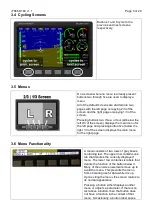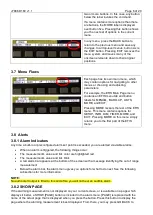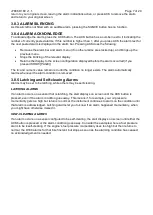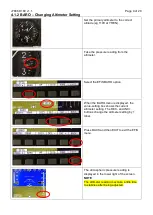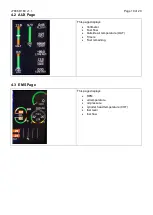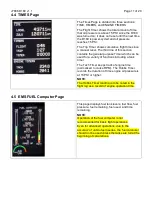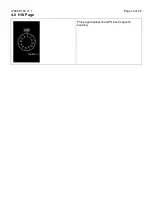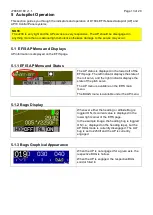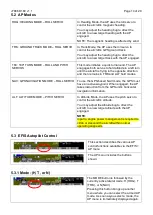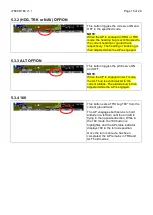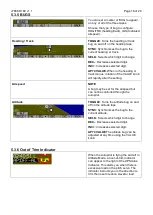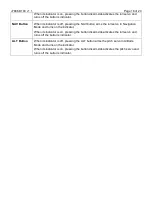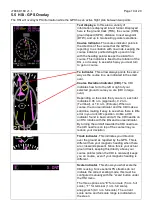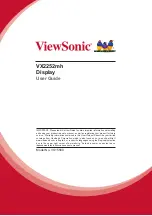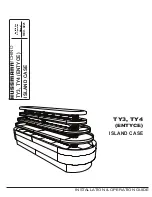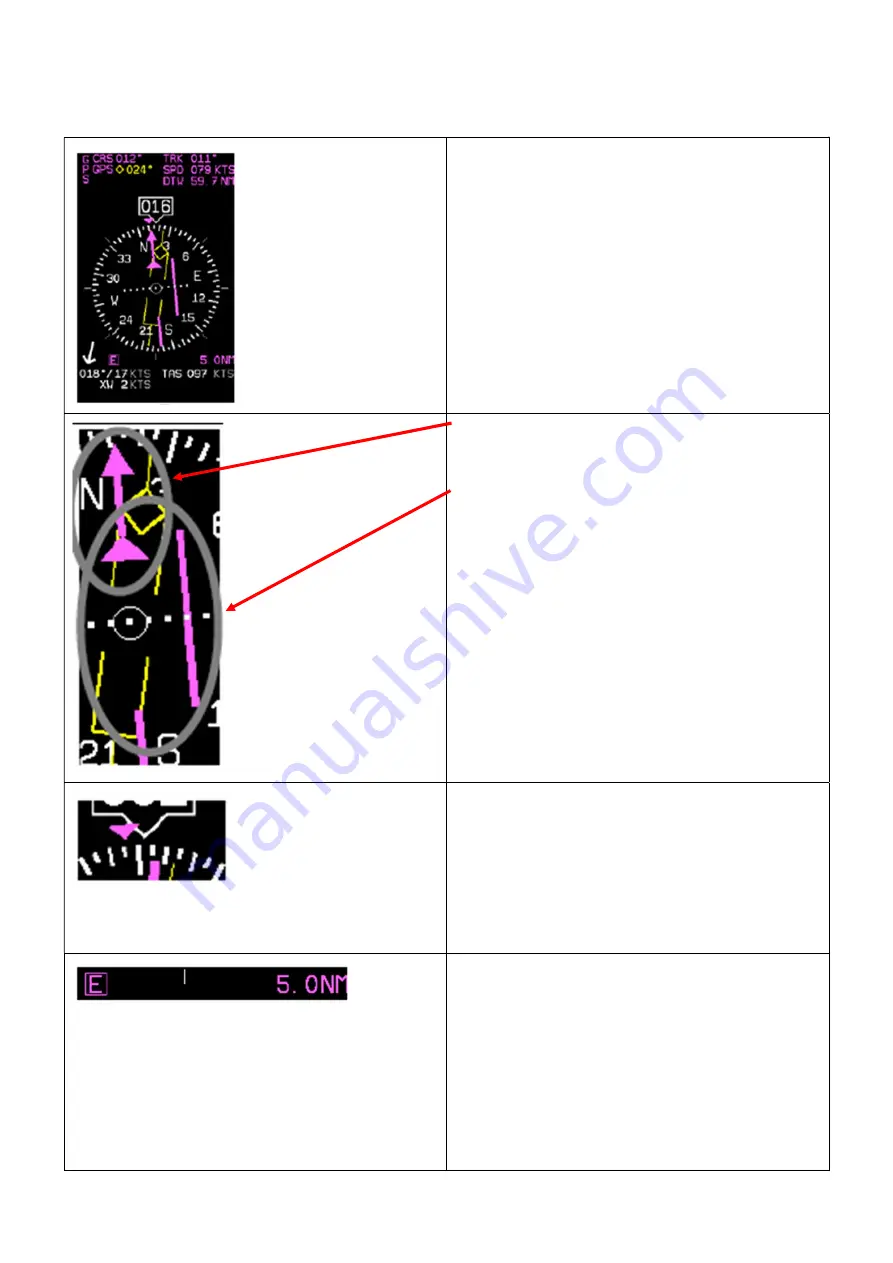
J7886 D180 v1.1
Page 19 of 20
5.5 HSI - GPS Overlay
The HSI will overlay GPS information while the GPS has an active flight plan between two points.
Text displays.
In this area a variety of
information is displayed in text format. Displayed
here is the ground track (TRK), the course (CRS),
ground speed (SPD), distance to next waypoint
(DTW), and up to two bearing pointer selections.
Course indicator.
The course indicator points in
the direction of the course that the GPS is
reporting. In a situation with no winds, keeping the
course indicator pointed straight up and in line
with the heading pointer keeps the aircraft on
course. This indicator is fixed to the rotation of the
DG, so it is easy to see which way you must turn
to get on course.
To indicator
. This arrow always points the same
way as the course line, as indicated in the small
oval.
Course Deviation Indicator (CDI).
The CDI
indicates how far to the left or right of your
selected ground course you are (CDI in large
oval).
Depending on the scale that you are in, each dot
indicates 0.06 n.m. (Approach), 0.2 n.m.
(Terminal), or 1.0 n.m. (Enroute). When on
course, the course indicator and the CDI make a
solid line, making it easy to see when there is little
error in your aircraft’s position. Unlike a CDI
indicator found in basic aircraft, the CDI needle on
an HSI rotates with the DG and course indicator.
By turning the aircraft towards the CDI needle so
the CDI needle is on top of the course line you
reduce your deviation.
Track indicator.
This indicates your direction
over the ground as reported by the GPS. This is
different than your magnetic heading when there
are crosswinds present. Since this is your actual
ground track, keeping this directly above your
course pointer (when the CDI is centered) keeps
you on course, even if your magnetic heading is
different.
Scale indicator.
This shows you what scale the
CDI is using. Since serial GPS streams do not
indicate the correct scaling mode, this must be
configured manually with the “scale” button under
the HSI menu.
The three options are “E” for enroute (5 n.m. full
scale), “T” for terminal (1 n.m. full scale),
anapproach (0.3 n.m. full scale). The current
scale name and full scale range is indicated on
the sreen.