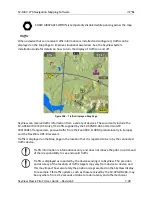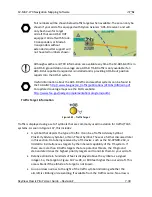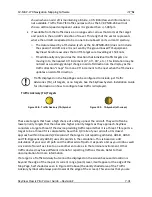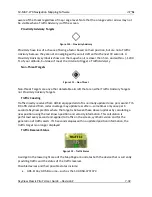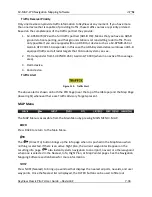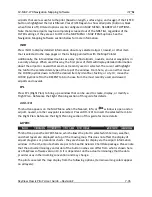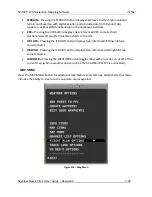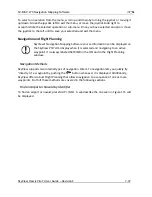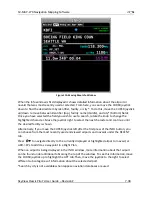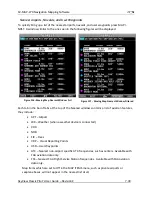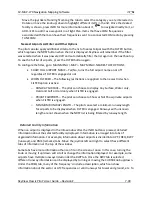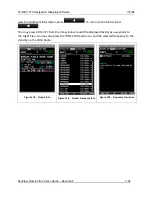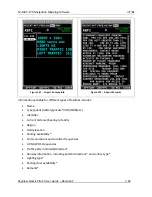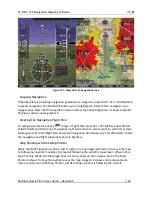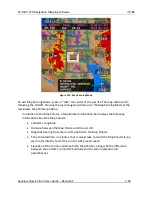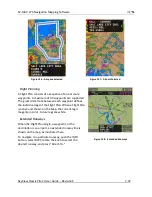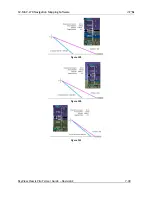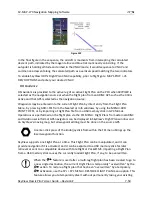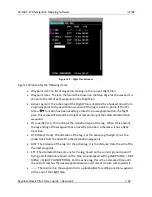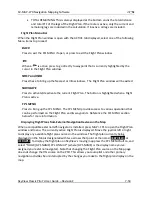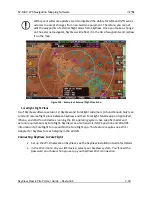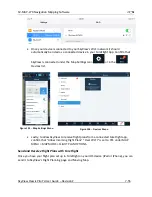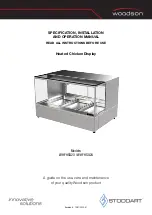SV-MAP-270 Navigation Mapping Software
SkyView Classic Pilot’s User Guide –
Revision Z
7-40
Move the joystick left and right among the tabs to select the category you are interested in.
Rotate or move the knob up/down to highlight different items in the list. Once the desired
facility is shown, press INFO for more information about it,
to navigate directly to it, or
ADD->FPL to add it as a waypoint in a Flight Plan. Items that have COM frequencies
associated with them can have their frequencies sent to a connected COM radio by pressing
TUNE COM.
Nearest Airports List Filter and Other Options
The pilot can also apply additional criteria to the list of nearest airports with the FILTER button,
which replaces the NRST button when the list is displayed. SkyView will remember if the filter
was selected when it was powered off and automatically filter the list again on the next bootup.
To see the full list of airports, press the FILTER button again.
To configure the filter, go to MAIN MENU > MAP > MAP MENU> NEAREST LIST OPTIONS
•
SHOW FULL AIRPORT NAME
–
Yes/No, turns the full airport name on or off
regardless if FILTER is engaged or not.
•
WHEN FILTERED
–
The following restrictions are applied to the nearest list when
FILTER option is active:
o
RUNWAY SURFACE
–
The pilot can choose to display Any Surface, Water only,
Hard and Soft or Hard only when FILTER is engaged.
o
PRIVATE AIRPORTS
–
The pilot can choose to Show or Not Show private airports
when FILTER is engaged.
o
MINIMUM RUNWAY LENGTH
–
The pilot can select a minimum runway length
for airports to be displayed when FILTER is engaged. Runways with unknown
length are not shown when the NRST list is being filtered by runway length.
Detailed Facility Information
When an airport is displayed in the Info window after the INFO button is pressed, detailed
information about the selected facility is displayed. Information is arranged into tabs of
organized information. For example, information about airports is divided into APT, FREQ, RWY
(runways), and RMK (remarks) tabs. Move the joystick left and right to select these different
tabs of information at the top of the window.
Some tabs have more information than can fit on the screen at once. In this case, turning the
knob or moving it up/down will scroll or change the information displayed. For example, some
airports have multiple runways listed under the RWY tab. Once the RWY tab is selected,
different runway information can be displayed by turning or moving the CURSR knob up/down.
Under the FREQ tab, many of the frequency’s include a description, which can show
information about the sector or ATC frequencies or valid runways for tower and ground, etc. To