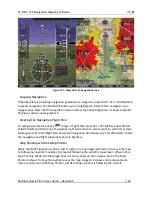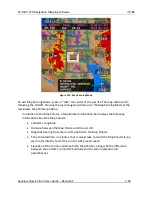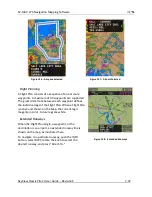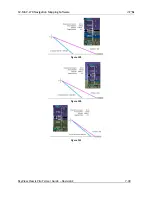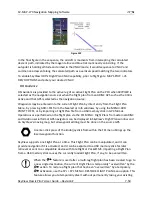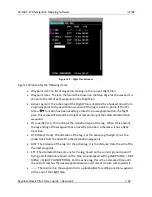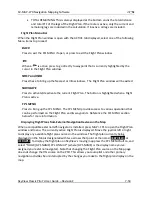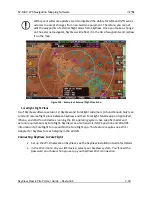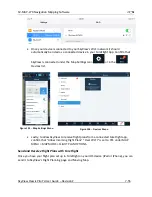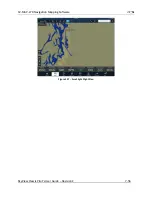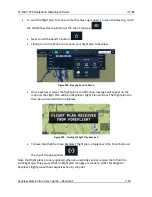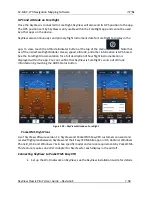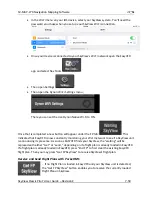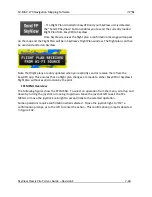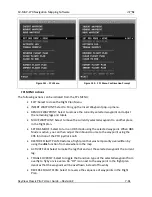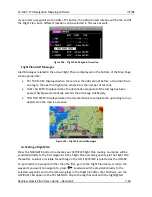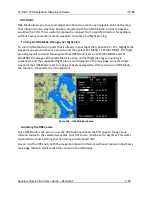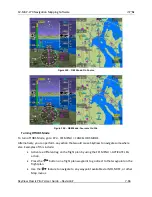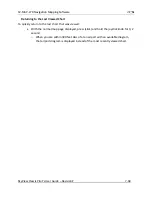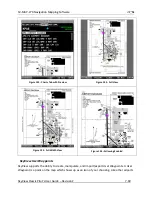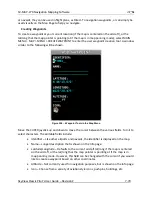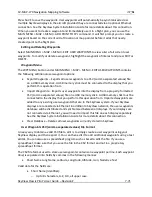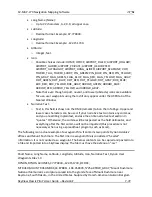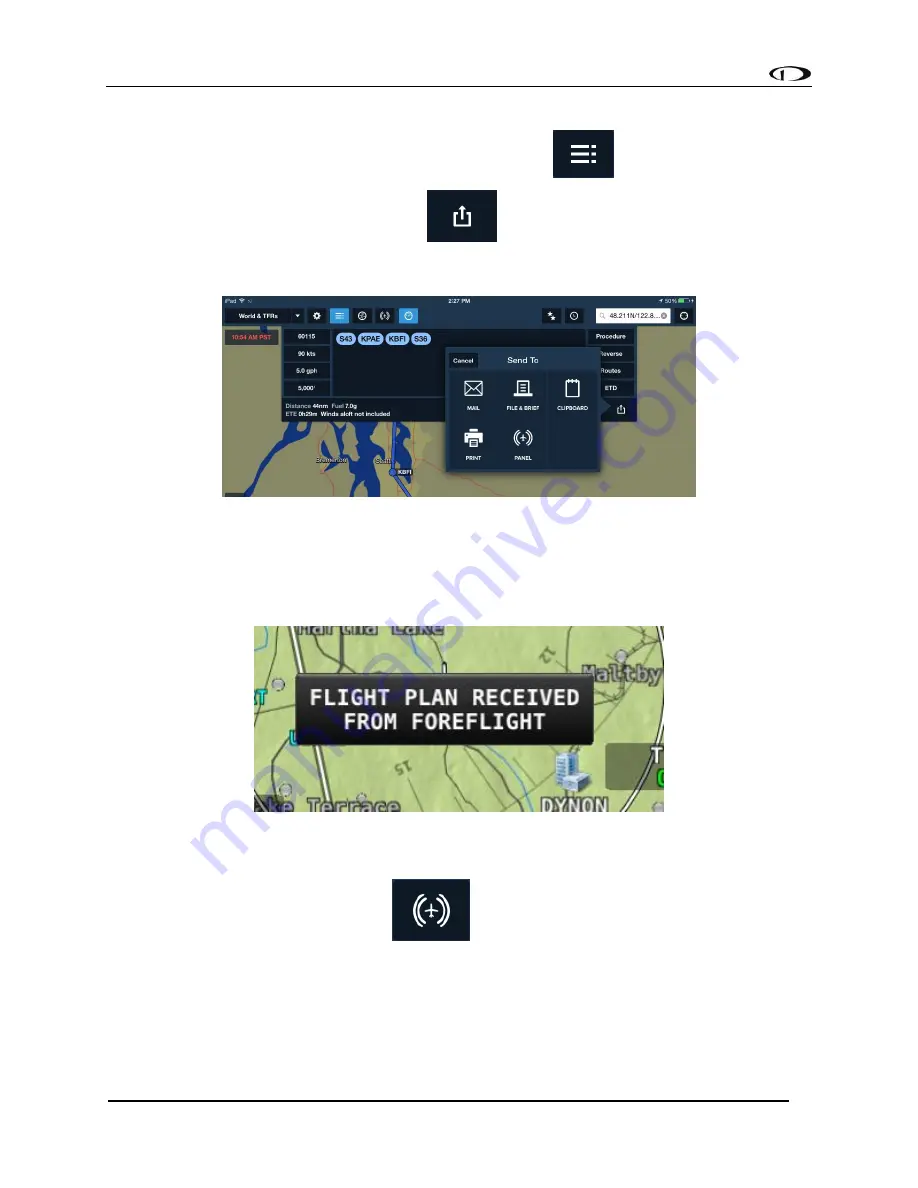
SV-MAP-270 Navigation Mapping Software
SkyView Classic Pilot’s User Guide –
Revision Z
7-57
•
To send the flight plan, first ensure that the Nav Log is open. To open the Nav Log, touch
the Hide/Show Nav Log button at the top of the App:
•
Next, touch the Send To button:
•
Finally, touch the Panel icon to send your flight plan to SkyView.
Figure 138 - Nav Log Send To Menu
•
Once SkyView receives the flight plan a confirmation message will appear on the
map and the Flight Plan will be in SkyView’s Fl
ight Plan window. The flight plan can
then be used and edited on SkyView.
Figure 139 - ForeFlight Flight Plan Received
•
To have ForeFlight retrieve SkyView’s flight plan, simply touch the Panel button at
the top of the app window:
.
Note that flight plans are only updated when you explicitly send or receive them from the
ForeFlight app. This ensures that no flight plan changes are made to either ForeFlight or
SkyView’s flight plan without explicit action by the pilot.