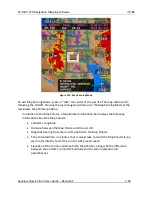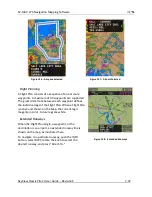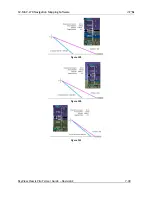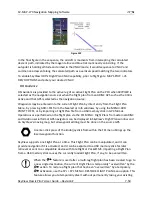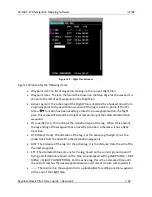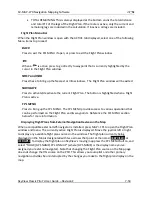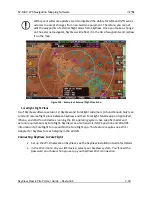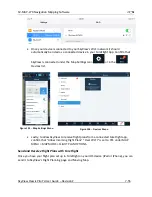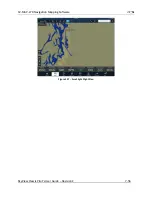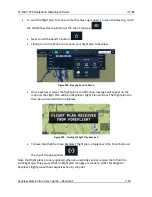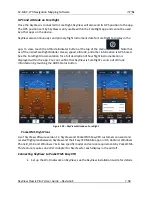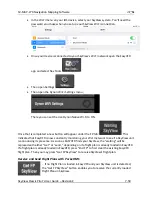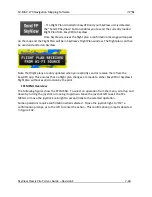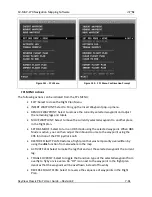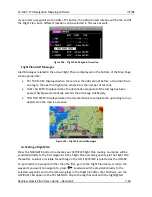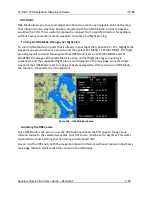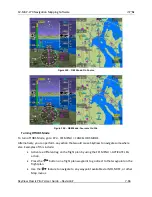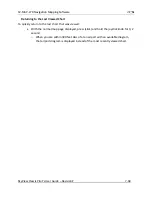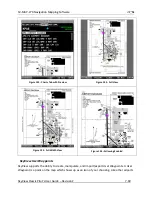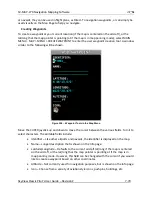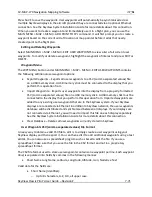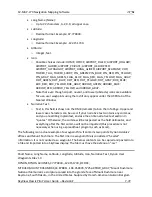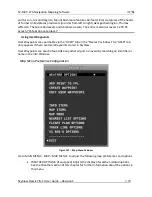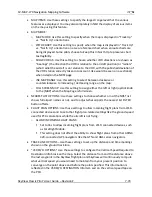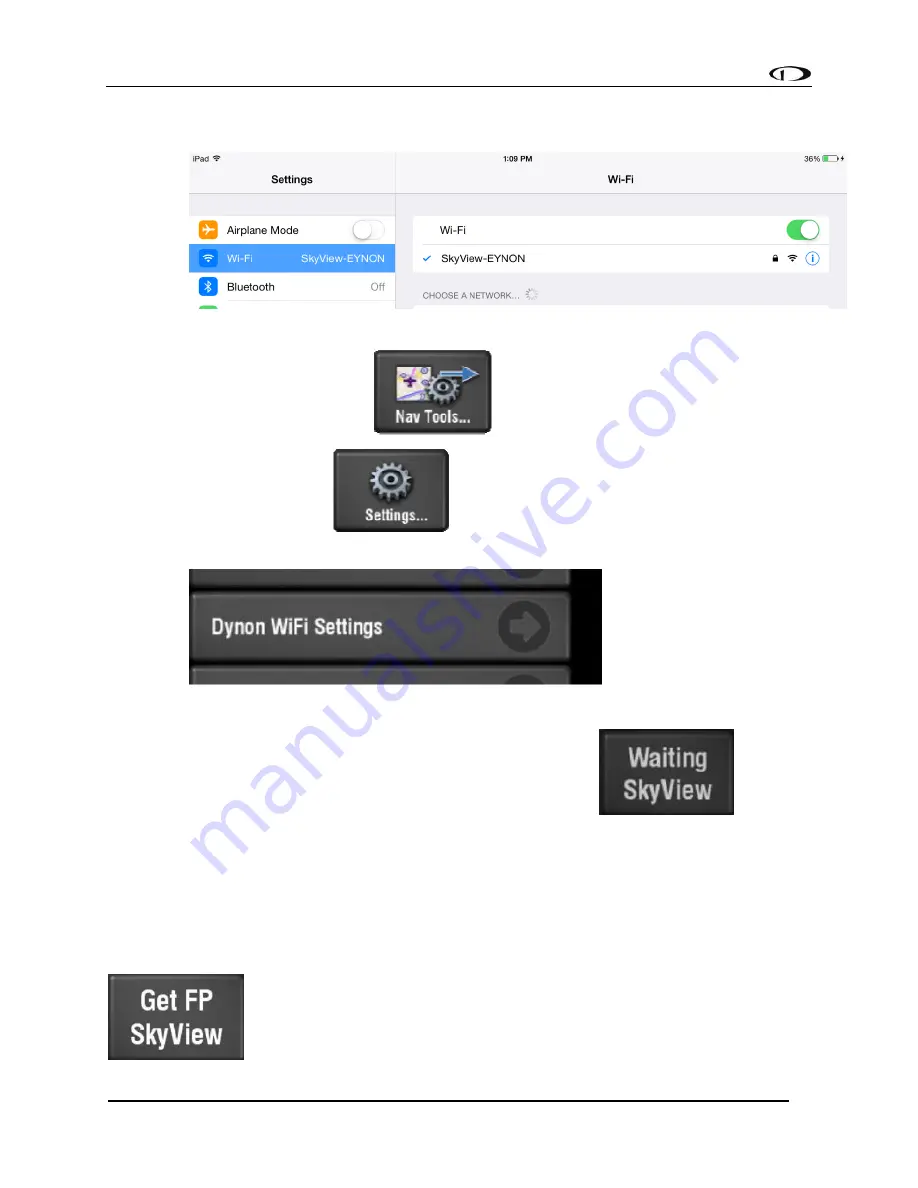
SV-MAP-270 Navigation Mapping Software
SkyView Classic Pilot’s User Guide –
Revision Z
7-59
•
In the Wi-
Fi menu on your iOS device, select your SkyView system. You’ll need the
password you chose when you set up your SkyView Wi-Fi connection.
•
Once your device is connected to your SkyView’s Wi
-Fi network open the EasyVFR
app and select Nav Tools
.
•
Then open Settings
.
•
Then open the Dynon Wi-Fi Settings menu,
.
There you can set the Use Dynon Native Wi-Fi to ON.
Once that is completed a new button will appear under the FP tab:
. This
indicates that EasyVFR is now constantly monitoring your Wi-Fi network to see if a SkyView unit
is announcing its
presence. As soon as EASYVFR finds your SkyView, the “waiting” will be
replaced with either “Get” or “send,” depending on if a flight plan is already lo
aded in EasyVFR
If a flight plan is already loaded in EasyVFR, press "End FP" to first clear the existing EasyVFR
flight plan. Then you may press "Get FP SkyView" to receive SkyView's flight plan.
Receive and Send Flight Plans with PocketFMS
-
If no Flight Plan is loaded in EasyVFR and your SkyView unit is detected,
the “Get FP SkyView” button enables you to receive the currently loaded
Flight Plan on SkyView.