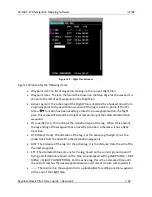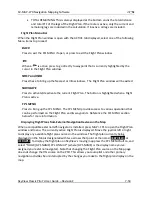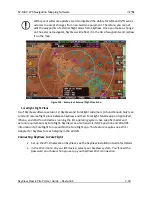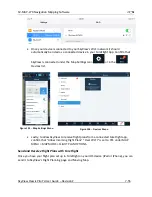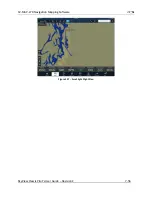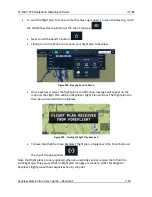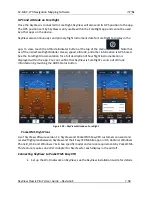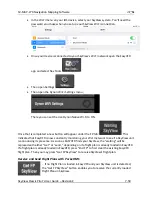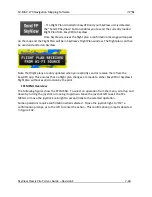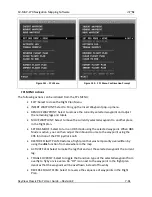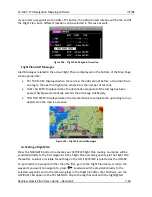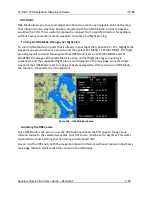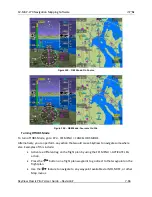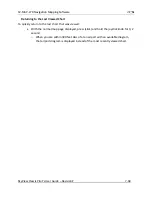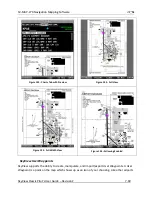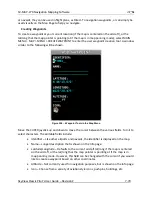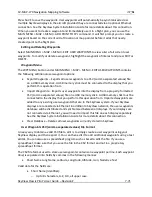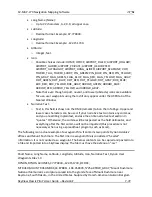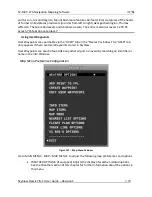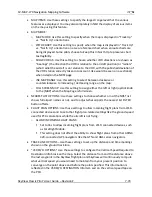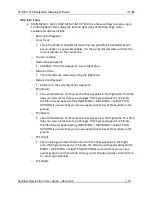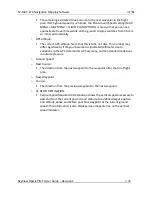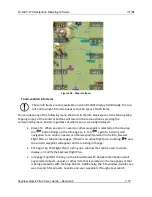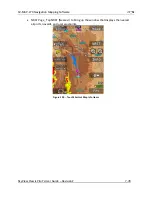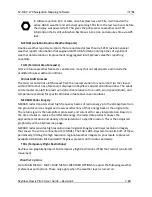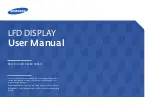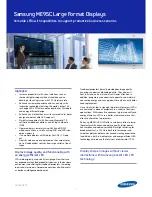SV-MAP-270 Navigation Mapping Software
SkyView Classic Pilot’s User Guide –
Revision Z
7-65
OBS Mode
OBS Mode allows you to set and adjust an inbound course to any navigable point on the map.
That inbound course may then be easily adjusted with the HSI CRS knob, similar to how you
would with a VOR. This is useful to approach an airport from a specific direction, for example,
without having to create a second waypoint to create a full flight plan leg.
Turning On OBS Mode through your Flight Plan
To turn on OBS Mode to a point that is already in your flight plan, go to MAP > FPL, highlight the
waypoint you would like set a course to and then select FPL MENU > SET OBS MODE. The flight
plan display will surround the waypoint that OBS Mode is set on with OBS MODE and FPL
SUSPENDED messages. When OBS Mode is active, normal flight plan leg sequencing is
suspended, and the suspended flight plan is not displayed on the map page. Only the single
waypoint that OBS Mode is set to is being actively navigated to. After you turn on OBS Mode,
the course to the selected can be adjusted.
Figure 148
-
OBS Mode Activated
Adjusting the OBS Course
Once OBS Mode is set, you can use the CRS knob/joystick on the PFD page to change your
inbound course to the selected waypoint. Your HSI source must be set to SkyView. This works
much like the course setting on when tuning a radio-based VOR.
As you turn th
e CRS knob, both the magenta inbound and white outbound course on SkyView’s
map page rotate in tandem with the course on the HSI display.