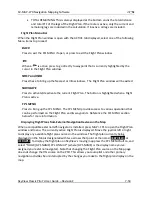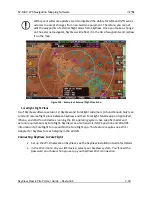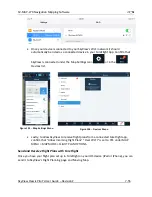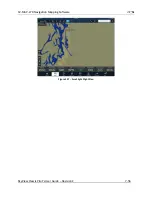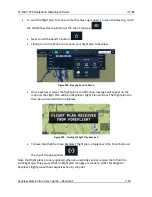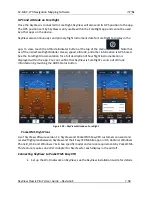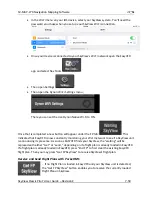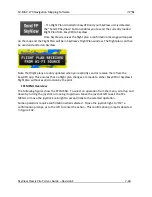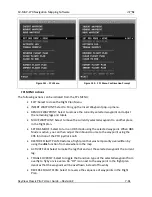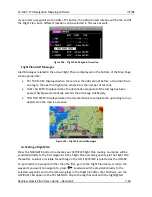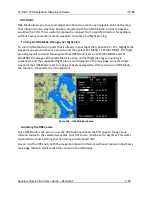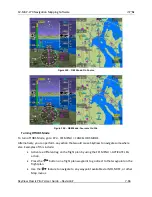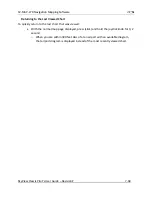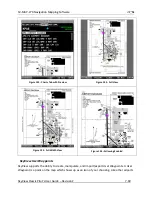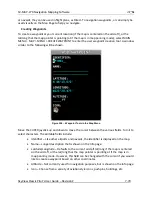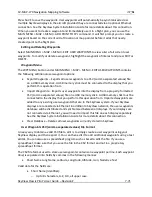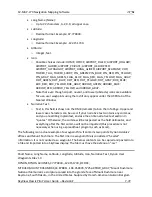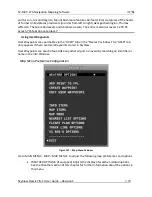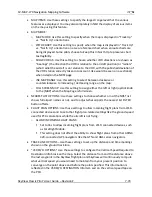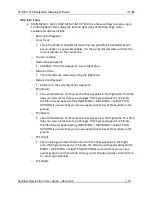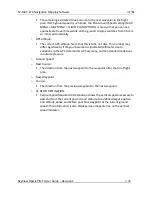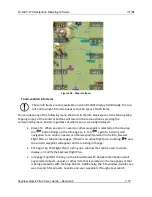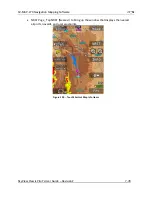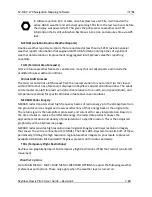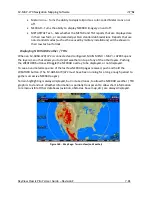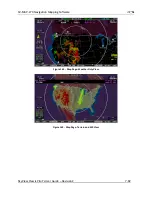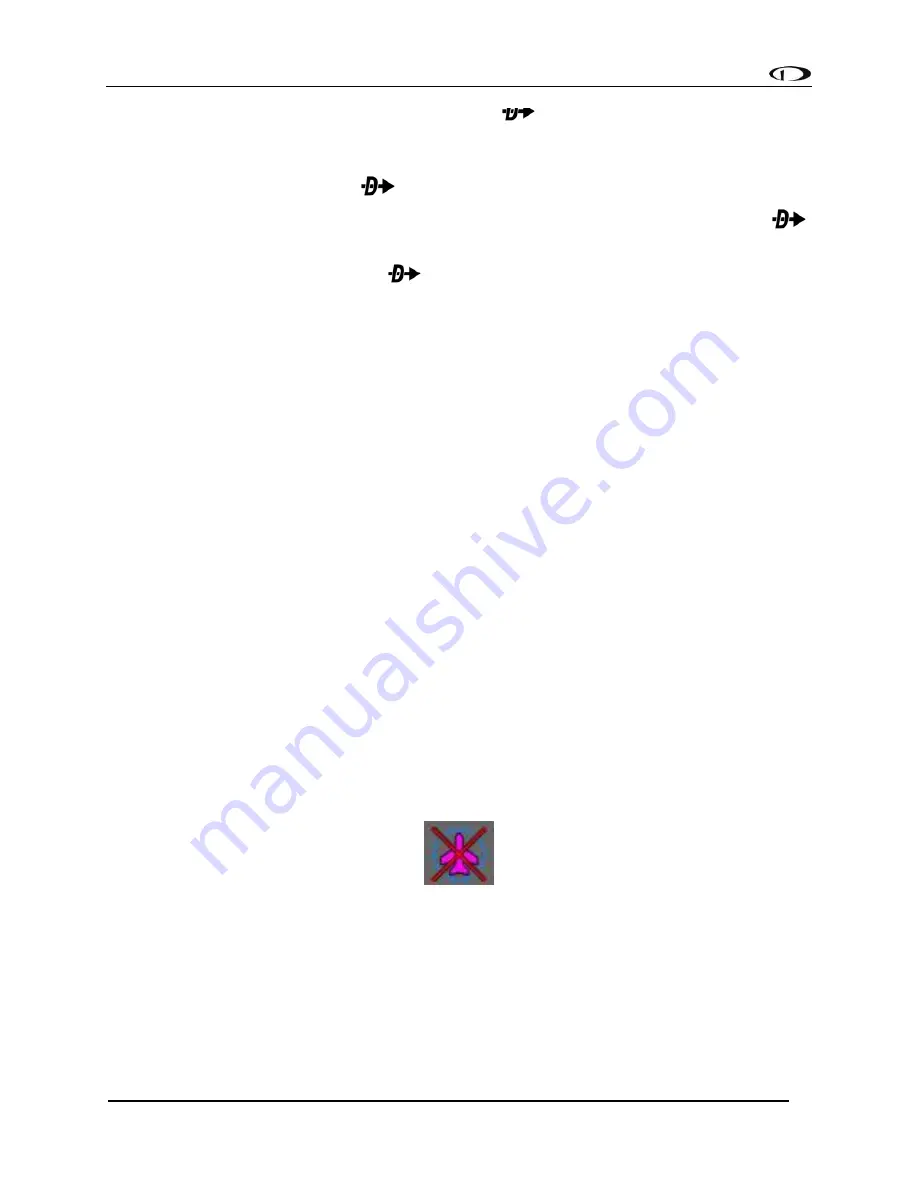
SV-MAP-270 Navigation Mapping Software
SkyView Classic Pilot’s User Guide –
Revision Z
7-67
Advanced
-
Tuning OBS Mode On and Off via the
button
In addition to using the SET OBS MODE menu item, you can alternatively activate OBS Mode on
any waypoint that is selectable in the NRST list, FPL list or INFO page. To do this, select the
waypoint and then press and hold
for a two seconds.
Once OBS mode is set, you can choose a new waypoint OBS Mode by pressing and holding
on another waypoint in the NRST list, FPL list or INFO page.
To turn off OBS Mode, press and hold
when only the map page is showing (with no
waypoint selected on the NRST list, FPL list, the INFO page, or on the map itself).
Approach/Departure Procedure Charts and Airport Diagrams
When a USB stick with supported charts and airport diagrams is connected to your SkyView
display(s), airports with available charts/diagrams will have an additional CHARTS tab available
in their Information window. See Figure 152 below.
Viewing Procedure Charts and Airport Diagrams
Turn the CURSR joystick knob to select from a list of the available charts/diagrams. A preview of
the chart is shown below the list. To view a chart on the map page, press VIEW.
Zooming/Panning Charts
Once a chart is displayed, turning and moving its joystick knob will pan around and zoom in and
out of the chart, just like on the regular map page.
To quickly zoom the chart so that its entire width fills the window, depress (click) the CURSR
knob. A second press of the knob will zoom out so that the entire chart can be seen at once.
Automatically Follow your Aircraft
Press FOLLOW to have the SkyView pan the chart automatically so that the airplane is centered
as it flies over the chart. This feature is not available on charts that are not geo-referenced.
When a chart is not geo-referenced, the following icon is shown at the bottom right of the chart
page. Additionally, when an airport diagram is initially chosen, FOLLOW is automatically
enabled to aid situational awareness at airports.
Figure 151
-
Chart not Geo-Referenced
Returning to the Map View
To close the chart and return to the map, you can either:
•
Press MAP MENU > CLOSE, and then EXIT.
•
Press (click) and hold the joystick knob for a second.