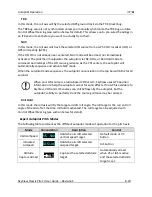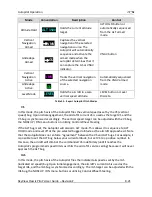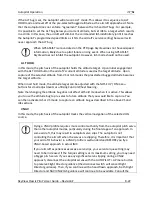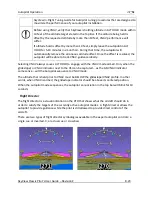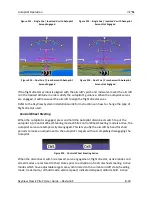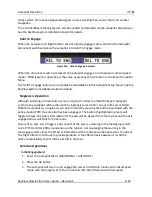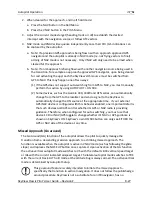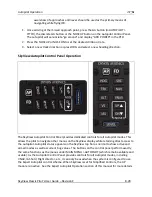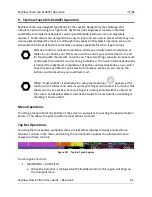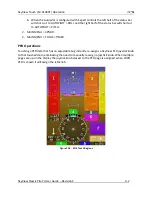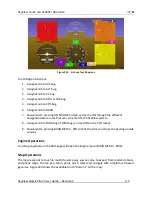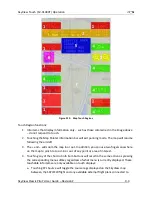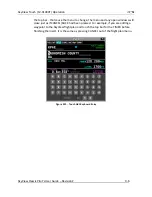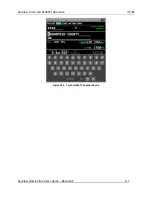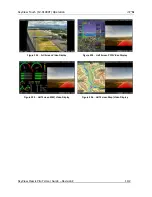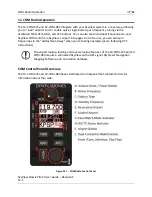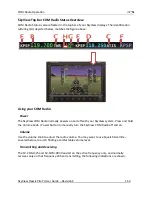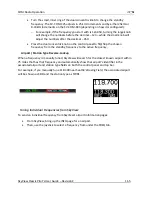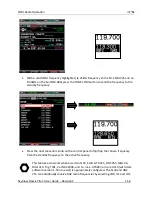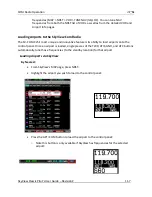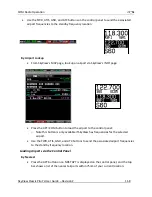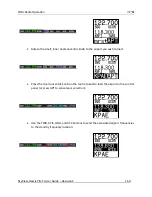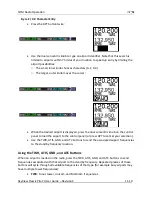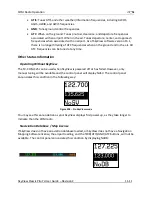SkyView Touch (SV-D1000T) Operation
SkyView Classic Pilot’s User Guide –
Revision Z
9-5
SkyView. It is the same as selecting that device’s Flight Plan in the Flight Plan menu
and choosing the “SHOW _EXTERNAL NAVIGATOR_ FPL on MAP” option.
b.
: Touching the
button performs the same actions that the
button
does in the Map Menu.
c.
FPL: Touch FPL (Flight Plan) to bring up the Flight Plan window. It is used to create,
display, or modify Flight Plans. It is equivalent to pressing Map Menu > FPL in the
menu system. Reference the Flight Planning section of this guide for details.
d.
INFO: Touch INFO to bring up the Info window with detailed information about any
selected airport, navaid, or other item that is selected in the map pages or that is
being pointed to with the Map Pointer. It is equivalent to pressing Map Menu > INFO
in the menu system. See the Navigation Mapping Software section for more details.
e.
NRST: Touch NRST (Nearest) to bring up the window that displays the nearest
airports, navaids, and user waypoints. It is equivalent to pressing Map Menu > NRST
in the menu system.
5.
After you have touched a region on the map that has multiple airports, airspaces, or
other items underneath it: Touch the information pop-up text box on its left or right side
to scroll through the additional items. It is equivalent to turning the joystick when
multiple possible items can be selected on the map.
6.
Touch the North arrow to toggle the map display between track up and north up mode.
Unlike the preference setting in MAP MENU > MAP MODE, this is not a permanent
setting and will revert to the preferred orientation when the range level changes.
7.
Touch anywhere on the map to place the map pointer on the map. This lets you choose
items to see more information about them, navigate to them, add them to flight plans,
etc. Press the resulting information bar near the top of the display to clear the pointer
and resume following the aircraft.
Info Pages
In the Info window and other places that you can look up locations by their identifier or name,
SkyView Touch will present a keyboard that can be used to type these in. The on-screen
keyboard can be set to display in "QWERTY" or alphabetical order in the SkyView Setup Menu.
For more precise character entry in turbulence, you still use the knob to choose characters as
well.
The INFO, Nearest, Flight Plan, and other lists within the Map Menu can be scrolled
through and their items selected with touch. Additionally, the tabs in the Nearest
and similar windows are selectable. However, deeper settings menus under the
MAP Menu and Flight Plan menu are only navigable with the CURSOR joystick.
Within the Map, there are places where you can perform complex multi-step
operations, such as when manipulating flight plans, working with waypoints, etc. If
you are in the middle of an operation and touch an item - such as the shortcuts on