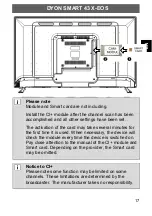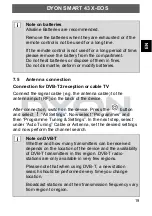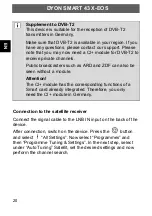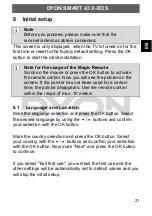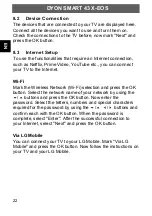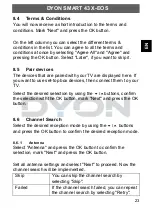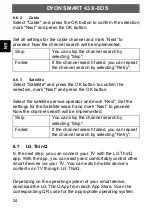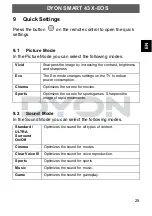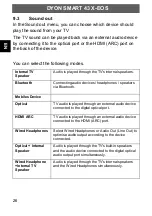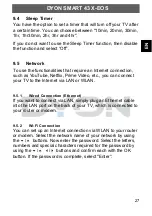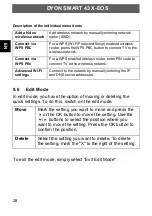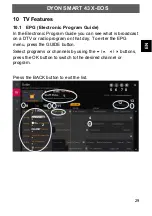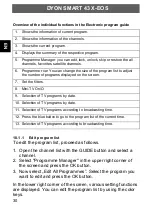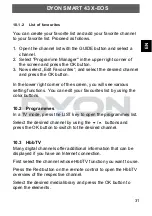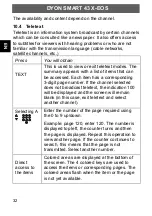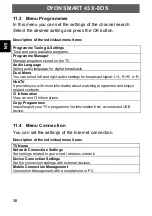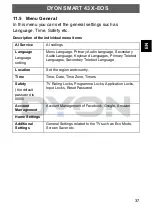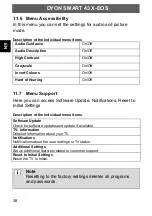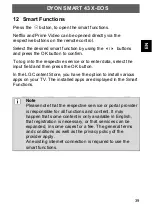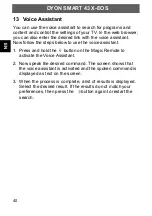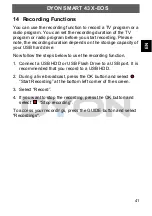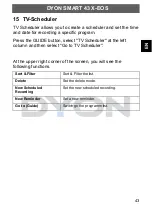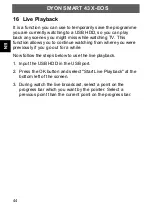EN
DYON SMART 43 X-EOS
31
10.1.2
List of favourites
You can create your favorite list and add your favorite channel
to your favorite list. Proceed as follows.
1. Open the channel list with the GUIDE button and select a
channel.
2. Select "Programme Manager" in the upper right corner of
the screen and press the OK button.
3.
Now select „Edit Favourites“, and select the desired channel
and press the OK button.
In the lower right corner of the screen, you will see various
setting functions. You can edit your favourites list by using the
color buttons.
10.2 Programmes
In a TV mode, press the LIST key to open the programmes list.
Select the desired channel by using the
/
buttons and
press the OK button to switch to the desired channel.
10.3 HbbTV
Many digital channels offer additional information that can be
displayed if you have an Internet connection.
First select the channel whose HbbTV function you want to use.
Press the Red button on the remote control to open the HbbTV
overview of the respective channel.
Select the desired media library and press the OK button to
open the elements.