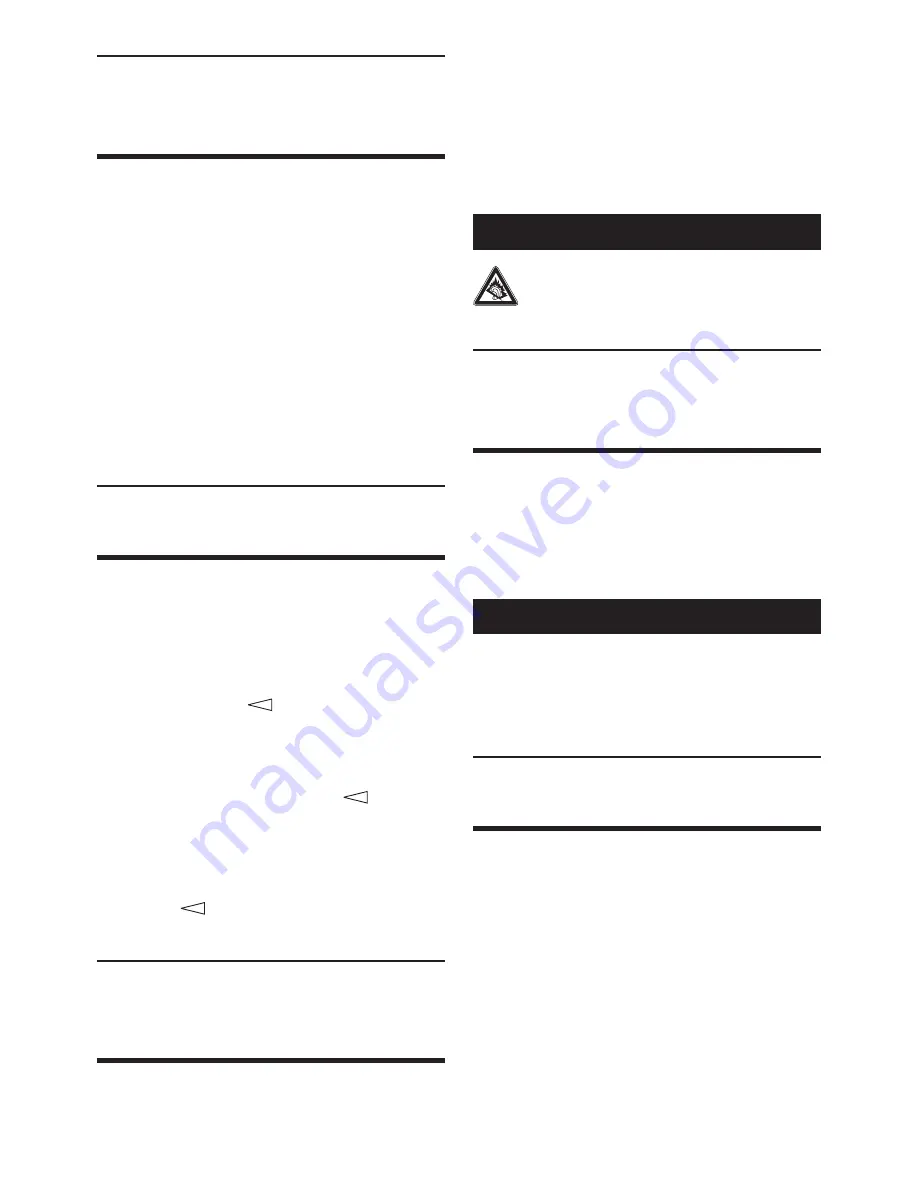
10. Returning the RDS Radio
Alarm to factory settings
To return the RDS Radio Alarm to factory set-
tings and to erase all programing that has been
carried out:
1
Turn the RDS Radio Alarm so that the
underside of it is visible to you.
2
With a pen/pencil (or other sharp pointed
object) press the button “Reset”
2%
. The dis-
play extinguishes for several seconds, after-
wards the automatic station scanning starts.
The RDS Radio Alarm is now returned to
the factory settings.
11. Switching on the button lock
To avoid an unintentional operation of the but-
tons of the RDS Radio Alarm, you can acti-
vate the button lock. This functions with both a
switched on and a switched off radio. To do this:
1
Hold the button
u
pressed down until
“LOCK” appears in the display
d
. The
button lock is now activated. The button
lock blocks the operation of all buttons;
excluded are only the buttons
u
(to
deactivate the button lock) and “SNOOZE”
e
.
2
To deactivate the button lock: Hold the
button
u
pressed down until
“UNLOCK” is shown in the display
d
.
12. Connecting headphones
to the RDS Radio Alarm
If you would like to connect headphones to the
RDS Radio Alarm: Insert the 3,5 mm jackplug of
the headphones into the headphone connection
socket “Earphone”
q
. The loudspeakers of the
RDS Radio Alarm are automatically switched off
with the connection of headphones. The head-
phone sound volume is to be adjusted with the
volume controller “Volume”
r
.
†
Danger!
Too frequent listening to music at high
volume levels using headphones can
cause hearing damage.
13. Cleaning the RDS Radio
Alarm
Clean the housing and display of the RDS Radio
Alarm with a lightly moistened cloth only. The
display could be scratched if you use a dry cloth.
In the case of stubborn stains, pour a few drops
of mild detergent on the damp cloth.
|
Attention:
Take steps to ensure that no moisture per-
meates into the RDS Radio Alarm when clean-
ing it! There is the danger of receiving an elec-
tric shock!
14. Troubleshooting
14.1 The RDS Radio Alarm shows no
functions
A
Check to see that the power cable
2#
is
correctly inserted into the power socket.
B
Check to see that the power socket into
which the power cable is inserted is “live”.
Connect a known working appliance to the
power socket.
1
|




































