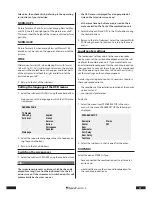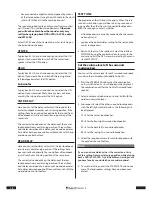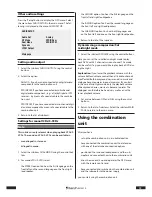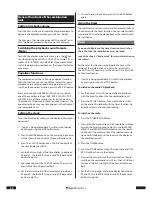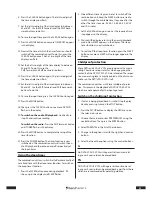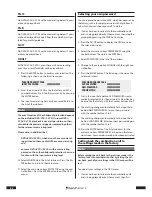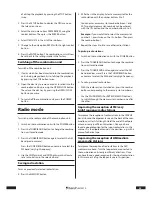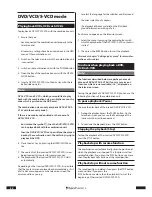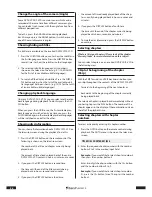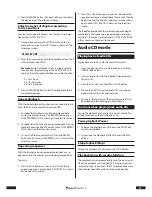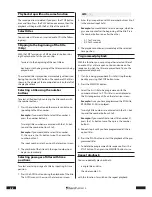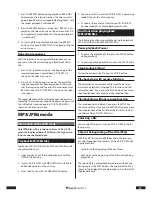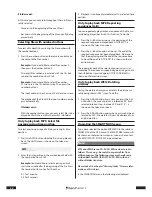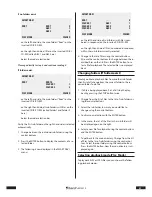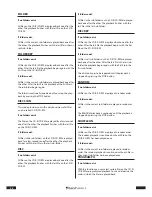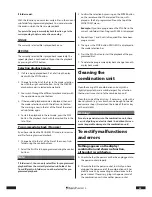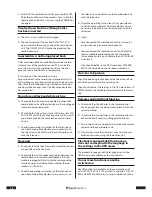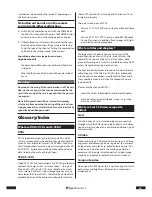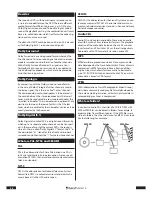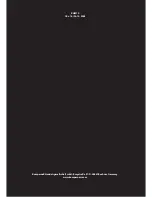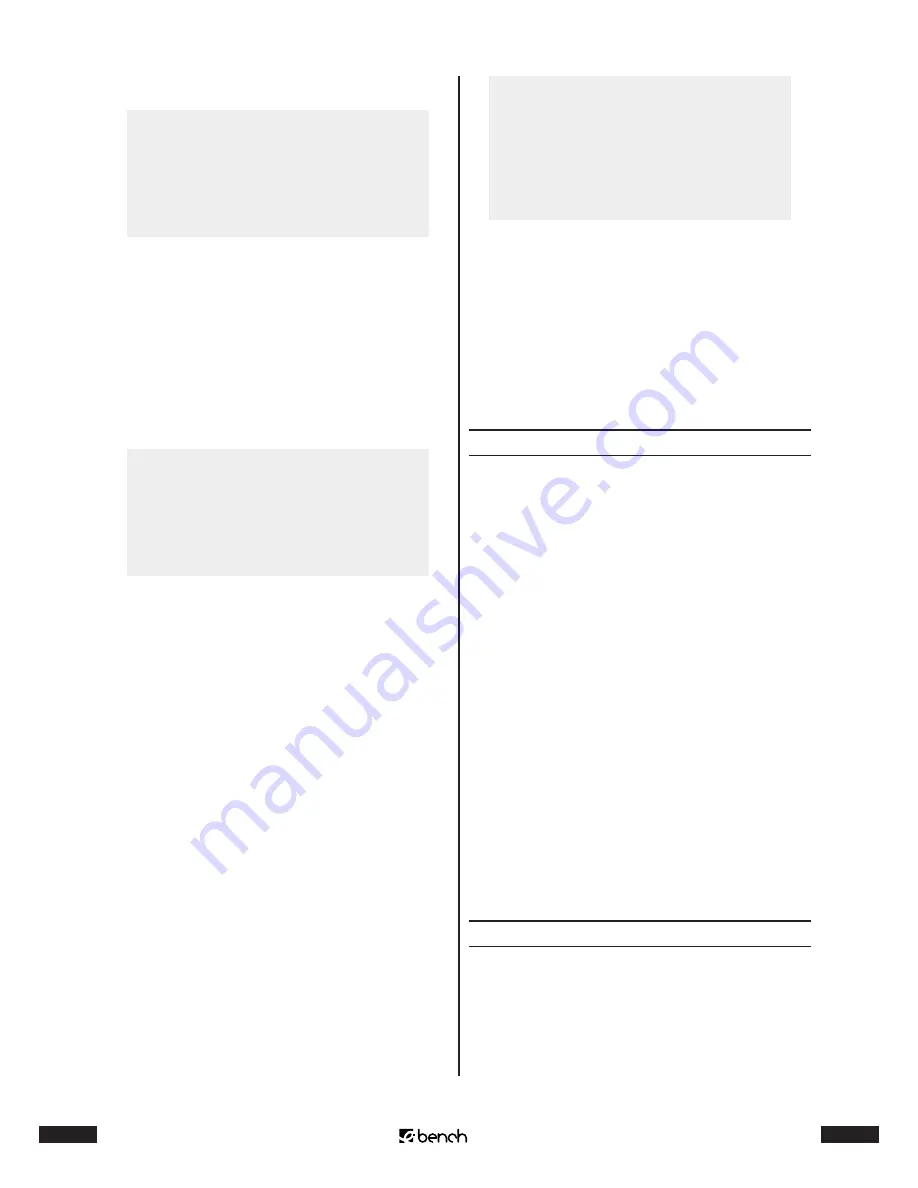
30
KH 2370
31
KH 2370
If no folders exist:
SMART NAVI
ROOT
ROOT
0
ABC 1
1
ABC 2
2
PLAY MODE
FOLDER
• on the left hand side, the main folder (“Root”) on the
inserted CD-R/CD-RW
• on the right hand side, all files on the inserted CD-R/
CD-RW (called ABC 1 and ABC here)
• below the mode selection bar
Please go directly to step 4 and continue reading 4.
If folders exist:
SMART NAVI
ROOT
ROOT 0
FOLDER 1
1
FOLDER 2
2
PLAY MODE
FOLDER
• on the left hand side, the main folder (“Root”) on the
inserted CD-R/CD-RW
• on the right hand side, all sub-folders with files on the
inserted CD-R/CD-RW (called Folder 1 and Folder 2
here)
• below the mode selection bar
Firstly the first sub-folder on the right hand side is selected
automatically.
1
Change between the individual sub-folders using the
control buttons.
2
Press the ENTER button to display the contents of a se-
lected folder.
3
The following is now displayed in the SMART NAVI
menu:
SMART NAVI
ROOT
. . .
0
FOLDER 1
ABC 1
1
FOLDER 2
ABC 2
2
FOLDER 3
ABC 3
3
PLAY MODE
FOLDER
• on the left hand side, all sub-folders with files (num-
bered in sequence) on the inserted CD-R/CD-RW
• on the right hand side, all files (numbered in sequence)
within the sub-folder currently selected
4
Change to the list of files using the control buttons.
Also use the control buttons to change between the in-
dividual files on the list. Press the ENTER button to se-
lect a file for playback. The selected file is now played
back.
Changing folders (If folders exist)
Would you like to play back files from another sub-folder,
then first of all change from the current folder to the re-
quired folder. To do this:
1
If a file is being played back, first of all stop the play-
back by pressing the STOP button twice.
2
Change from the list of files to the list of sub-folders us-
ing the control buttons.
3
Select the sub-folder to which you would like to
change using the control buttons.
4
Confirm your selection with the ENTER button.
5
In the menu, the list of the files in this sub-folder will
be displayed again on the right.
6
Select a new file for playback using the control buttons
and the ENTER button.
7
To get back to the main directory: Change from the list
of files to the list of sub-folders using the control but-
tons. Select the root folder using the control buttons.
Press the ENTER button. Now the main directory is dis-
played again.
Selecting playback mode (Play Mode)
To play back MP3 or JPEG files you can choose the follow-
ing playback modes: