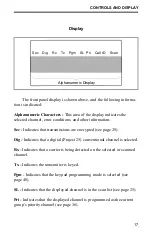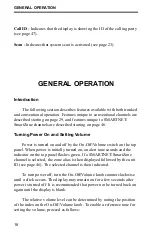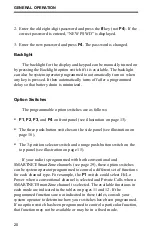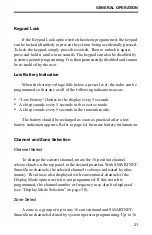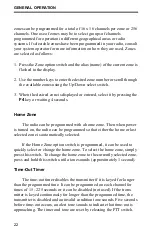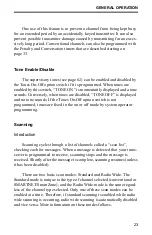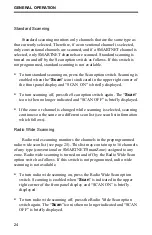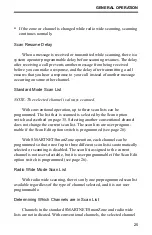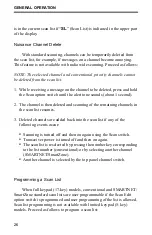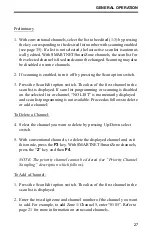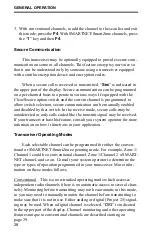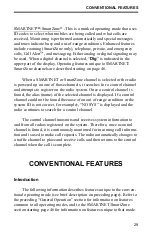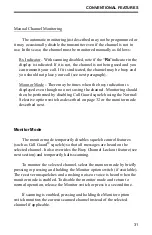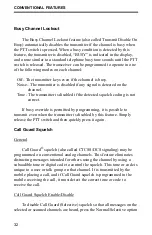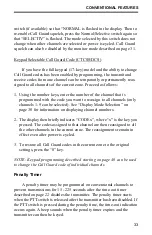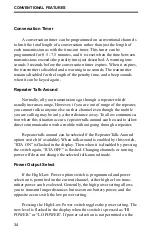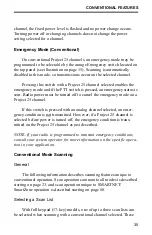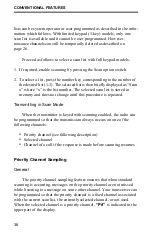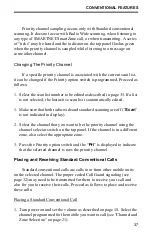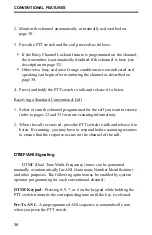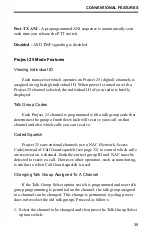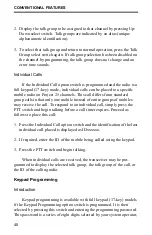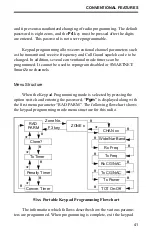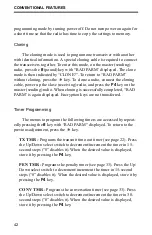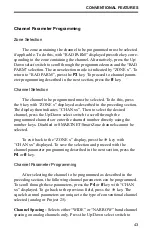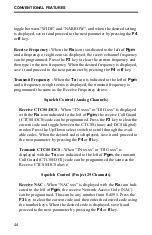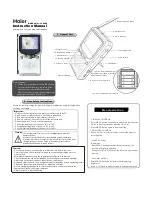CONVENTIONAL FEATURES
29
SMARTNET™/SmartZone
®
-This is a trunked operating mode that uses
ID codes to select what mobiles are being called and what calls are
received. Monitoring is performed automatically and special messages
and tones indicate busy and out-of-range conditions. Enhanced features
include roaming (SmartZone only), telephone, private, and emergency
calls, Call Alert
™
, and messaging. Either analog or digital signaling may
be used. When a digital channel is selected, “
Dig
” is indicated in the
upper part of the display. Operating features unique to SMARTNET/
SmartZone channels are described starting on page 46.
When a SMARTNET or SmartZone channel is selected or the radio
is powered up on one of those channels, it searches for a control channel
and attempts to register on the radio system. Once a control channel is
found, the alias (name) of the selected channel is displayed. If a control
channel could not be found (because of an out of range condition or the
system ID is not correct, for example), “NO SYS” is displayed and the
radio continues to search for a control channel.
The control channel transmits and receives system information to
and from all radios registered on the system. Therefore, once a control
channel is found, it is continuously monitored for incoming call informa-
tion and is used to make call requests. The radio automatically changes to
a traffic channel to place and receive calls and then returns to the control
channel when the call is complete.
CONVENTIONAL FEATURES
Introduction
The following information describes features unique to the conven-
tional operating mode (see brief description on preceding page). Refer to
the preceding “General Operation” section for information on features
common to all operating modes, and to the SMARTNET/SmartZone
section starting page 46 for information on features unique to that mode.
Summary of Contents for 51 Series
Page 2: ......
Page 8: ...FEATURES 8 NOTES ...
Page 71: ......
Page 72: ...Part Number 002 5100 001 8 01hph Printed in U S A ...