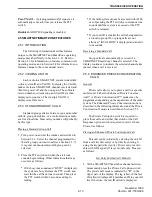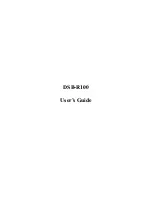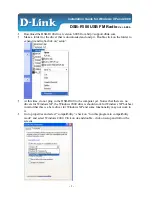TRANSCEIVER OPERATION
2-5
November 1999
Part No. 001-7780-500
2.3.6 LOW BATTERY INDICATION
When the battery voltage falls below a preset
level, the
icon appears in the display. This
icon stays on until power is turned off. In addition, the
following low battery indications may be programmed
to occur:
•
The amber BATT indicator on the top panel lights.
•
A beep sounds once per minute in the standby mode.
•
A beep sounds each time the PTT switch is pressed.
The battery should be recharged as soon as prac-
tical after a low battery indication appears. Refer to
Section 5 for more battery information. There is also a
battery saver function that can be enabled by program-
ming. This function uses the RSSI level to determine
when the site is very near and then automatically
switches to the low transmit power output level.
2.3.7 CHANNEL AND ZONE SELECTION
Channel Select
To change the current channel, rotate the 16-posi-
tion channel selector knob on the top panel to the
desired position. With SMARTNET/SmartZone chan-
nels, the channel is always indicated by alias (name).
With conventional channels, the channel number or
frequency may also be displayed (see Section 2.4.2).
Zone Select
A zone is a group of up to any 16 conventional
and SMARTNET/SmartZone channels defined by
programming (see Section 1.2.4). Up to 16 zones can
be programmed for a total of 16 x 16 or 256 channels.
One use of zones may be to select groups of channels
programmed for operation in different geographical
areas or radio systems. Zones are selected as follows:
1. Press the Zone option switch and the alias (name) of
the current zone is flashed in the display.
2. Use the number keys to enter the desired zone
number or scroll through the available zones using
the
and
keys.
3. Once the desired zone is displayed, press the ENT
key or wait 4 seconds.
2.3.8 HOME ZONE
The radio can be programmed with a home zone.
Then when power is turned on, the radio can be
programmed so that either the home or last selected
zone is automatically selected.
If the Home Zone option switch is programmed,
it can be used to quickly select or change the home
zone. To select the home zone, momentarily press this
switch. Then to change the home zone to the currently
selected zone, press and hold this switch until a tone
sounds (approximately 1 second).
2.3.9 TIME-OUT TIMER
The time-out timer disables the transmitter if it is
keyed for longer than the programmed time. On each
Table 2-1 Option Switch Functions
Function
Conv.
Mode
Smart-
Net
Mode
Smart-
Zone
Mode
See
Section
Backlight
X
X
X
2.3.3
Call Alert
X
X
2.5.7
Call Response
X
X
2.5.4, 2.5.5
Displayed Information
X
2.4.2
Emergency
X
X
2.5.10
High/Low Power
X
2.4.10
Home Zone
X
X
X
2.3.8
Keypad Lock
X
X
X
2.3.5
Keypad Programming
X
2.7
Message
X
X
2.5.8
Monitor
X
2.4.4
Normal/Selective
X
2.4.6
Phone
X
X
2.5.6
Priority
X
2.4.12
Private Call
X
X
2.5.4, 2.5.5
Radio Wide Scan
X
X
X
2.3.11
Repeater Talk-Around
X
2.4.9
Scan
X
X
X
2.3.11
Scan Edit
X
2.4.11
Site Lock
X
2.5.14
Site Search
X
2.5.14
Status
X
X
2.5.9
Tones On-Off
X
X
X
2.3.10
Zone
X
X
X
2.3.7
Summary of Contents for 7780 Series
Page 1: ......
Page 2: ......
Page 3: ......
Page 4: ......
Page 5: ......
Page 6: ......
Page 7: ......
Page 9: ......
Page 10: ......
Page 11: ......
Page 12: ......
Page 13: ......
Page 14: ......
Page 15: ......
Page 16: ......
Page 17: ......
Page 18: ......
Page 19: ......
Page 20: ......
Page 21: ......
Page 22: ......
Page 23: ......
Page 24: ......
Page 25: ......
Page 26: ......
Page 28: ......
Page 29: ......
Page 30: ......
Page 31: ......
Page 32: ......
Page 33: ......
Page 34: ......
Page 35: ......
Page 36: ......
Page 37: ......
Page 38: ......
Page 39: ......
Page 40: ......
Page 41: ......
Page 42: ......
Page 43: ......
Page 44: ......
Page 45: ......
Page 46: ......
Page 47: ......
Page 48: ......
Page 49: ......
Page 50: ......
Page 51: ......
Page 52: ......
Page 53: ......
Page 54: ......
Page 55: ......
Page 56: ......
Page 57: ......
Page 58: ......
Page 59: ......
Page 60: ......
Page 61: ......
Page 62: ......
Page 63: ......
Page 64: ......
Page 66: ......
Page 67: ......
Page 68: ......
Page 69: ......
Page 70: ......
Page 72: ......
Page 73: ......
Page 74: ......
Page 75: ......
Page 76: ......
Page 77: ......
Page 79: ......
Page 80: ......
Page 81: ......
Page 82: ......
Page 83: ......
Page 84: ......
Page 85: ......
Page 86: ......
Page 87: ......
Page 88: ......
Page 89: ......
Page 90: ......
Page 91: ......
Page 92: ......
Page 93: ......
Page 94: ......
Page 95: ......
Page 96: ......
Page 97: ......
Page 98: ......
Page 99: ......
Page 100: ......
Page 101: ......
Page 102: ......
Page 109: ......
Page 110: ......
Page 111: ......
Page 112: ......
Page 113: ......
Page 114: ......
Page 115: ......
Page 116: ......