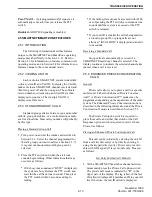TRANSCEIVER PROGRAMMING
3-2
November 1999
Part No. 001-7780-500
Windows 95/98 - Select Start > Settings > Control
Panel and double click “Add/Remove Programs”.
Then click Install and Next. When SETUP.EXE is
automatically located on the floppy drive, click
Next, select the location for the start-up icon, and
enter the name you want to call the program.
4. Follow the instructions displayed by the setup
program. The default directory for the program is
\Program Files\PCTrunk. If you wish to use some
other directory, click Browse and select it or type the
name.
3.1.4 CONNECTING RPI TO COMPUTER AND
TRANSCEIVER
RPI Information
The RPI provides the required interface between
the computer and transceiver. It converts the RS-232
logic levels from the computer to the 5V logic levels
required by the transceiver microprocessor and vice
versa.
The current RPI available for programming trans-
ceivers of this type is Part No. 023-9800-000. Earlier
RPI’s, such as 023-9750-000 and 023-5810-000 can
also be used. However, the -9800- RPI is the only one
that has the speaker and microphone audio jacks
required to perform the alignment described in Section
6. In addition, it is the only RPI that can be used to
Flash program the transceiver to update the operating
software.
Cable Information
The cables from the RPI to the computer and
transceiver are not included with the RPI. The -9800-
RPI has a female DB9 connector for the computer
connection. Since most computer serial ports have a
male DB9 or DB25 connector, a male DB9 to female
DB9 or DB25 is usually required. This is a standard
cable available at most computer supply stores. A suit-
able cable is also listed in Table 1-1.
The cable from the RPI to the transceiver
connects from the RPI to the accessory connector of
the transceiver. A schematic diagram of this cable is
shown in Figure 3-2. The -122 version of this cable
can also be used because the extra wire connected to
pin 8 is not required with this radio.
Figure 3-2 RPI -Transceiver Cable Schematic
3.1.5 STARTING AND EXITING
To Start PCTrunk From Windows 3.1
In the Program Manager, open the PCTrunk
group window. Then double-click the PCTrunk icon.
To Start PCTrunk From Windows 95/98
Click the Start button and select the PCTrunk
group. Then double-click the PCTrunk icon.
To Exit PCTrunk:
Select File > Exit or press ALT + F4.
3.1.6
P
ROGRAMMING FILE TYPES
Programming data is stored in a disk file that can
be saved, read, copied, and deleted (see Section 3.3.1).
The file that is stored for each programming session
has the .DAT extension.
3.1.7 HELP FILES
To display help information on the current screen,
click Help in the menu bar or press F1.
3.1.8 SCREEN TYPES
The following types of screens are displayed:
Radio-Wide - These screens program parameters that
are the same for all systems and channels. Separate
screens are displayed for General, Conventional,
SMARTNET/SmartZone, and Portable Options
parameters. Refer to Section 3.4 for more information
on these screens.
Modular
Connector
Orange
Black
Green
Yellow
Blue
White
Brown
Red
Pin A
Pin B
PROGRAMMING CABLE
Part No. 597-2002-122/-123
RxD
Gnd
Mic Audio
Reset [1]
PTT
Vcc
Speaker
TxD
9
7
5
3
1
8
6
4
2
4
6
2
8
1
5
9
3
A
1
2
3
4
5
6
B
/Flash
[1] Pin 8 is connected on -123 cable only
To
RPI
To Radio
Accessory
Connector
Summary of Contents for 7780 Series
Page 1: ......
Page 2: ......
Page 3: ......
Page 4: ......
Page 5: ......
Page 6: ......
Page 7: ......
Page 9: ......
Page 10: ......
Page 11: ......
Page 12: ......
Page 13: ......
Page 14: ......
Page 15: ......
Page 16: ......
Page 17: ......
Page 18: ......
Page 19: ......
Page 20: ......
Page 21: ......
Page 22: ......
Page 23: ......
Page 24: ......
Page 25: ......
Page 26: ......
Page 28: ......
Page 29: ......
Page 30: ......
Page 31: ......
Page 32: ......
Page 33: ......
Page 34: ......
Page 35: ......
Page 36: ......
Page 37: ......
Page 38: ......
Page 39: ......
Page 40: ......
Page 41: ......
Page 42: ......
Page 43: ......
Page 44: ......
Page 45: ......
Page 46: ......
Page 47: ......
Page 48: ......
Page 49: ......
Page 50: ......
Page 51: ......
Page 52: ......
Page 53: ......
Page 54: ......
Page 55: ......
Page 56: ......
Page 57: ......
Page 58: ......
Page 59: ......
Page 60: ......
Page 61: ......
Page 62: ......
Page 63: ......
Page 64: ......
Page 66: ......
Page 67: ......
Page 68: ......
Page 69: ......
Page 70: ......
Page 72: ......
Page 73: ......
Page 74: ......
Page 75: ......
Page 76: ......
Page 77: ......
Page 79: ......
Page 80: ......
Page 81: ......
Page 82: ......
Page 83: ......
Page 84: ......
Page 85: ......
Page 86: ......
Page 87: ......
Page 88: ......
Page 89: ......
Page 90: ......
Page 91: ......
Page 92: ......
Page 93: ......
Page 94: ......
Page 95: ......
Page 96: ......
Page 97: ......
Page 98: ......
Page 99: ......
Page 100: ......
Page 101: ......
Page 102: ......
Page 109: ......
Page 110: ......
Page 111: ......
Page 112: ......
Page 113: ......
Page 114: ......
Page 115: ......
Page 116: ......