ALIGNMENT PROCEDURE AND PERFORMANCE TESTS
6-3
November 1999
Part No. 001-7780-500
Figure 6-2 PCTune Main Screen
6.1.4 PRELIMINARY SETUP
1. With transceiver power turned off, connect the RPI
to an unused serial port of the computer. Then
connect the RPI to the accessory jack of the trans-
ceiver using the cable indicated in Figure 6-1.
2. Start the PCTune program as described in the
preceding section and click the “Serial Port” button
near the top to display the selected serial port.
Change to the port being used if necessary.
3. Turn transceiver power on and the green indicator
on the RPI should light. Move the slide switch to the
other position if this indicator is amber.
6.1.5 MAIN PCTUNE SCREEN
The main PCTune screen is shown in Figure 6-2
above. The various adjustments that are performed are
show in the six boxes in the lower part of this screen.
To perform just one adjustment or perform the adjust-
ments individually, click the “Tune” button for the
applicable adjustment. To perform a complete align-
ment and have the program automatically step through
all adjustments, click the “Complete Tune” button on
the top. The functions of the various buttons in this
screen are as follows:
Read Tune Settings Button - Reads and displays the
various tune settings currently stored in the radio.
Complete Tune Button - Initiates the complete tuning
procedure as just described.
Program Defaults Button - Programs the transceiver
with the default settings for the various adjustments.
This can be used to quickly restore a radio to typical
settings.
Serial Port Button - Selects the serial port that is used
to connect the RPI to the computer. This setting only
needs to be made the first time the program is run or if
a different serial port is used.
Tune Buttons - These buttons are used to perform
individual adjustments without having to go through
the complete alignment procedure (see paragraph at
the beginning of this section).
EF Johnson Logo Button - Clicking this button
displays the PCTune version number.
Summary of Contents for 7780 Series
Page 1: ......
Page 2: ......
Page 3: ......
Page 4: ......
Page 5: ......
Page 6: ......
Page 7: ......
Page 9: ......
Page 10: ......
Page 11: ......
Page 12: ......
Page 13: ......
Page 14: ......
Page 15: ......
Page 16: ......
Page 17: ......
Page 18: ......
Page 19: ......
Page 20: ......
Page 21: ......
Page 22: ......
Page 23: ......
Page 24: ......
Page 25: ......
Page 26: ......
Page 28: ......
Page 29: ......
Page 30: ......
Page 31: ......
Page 32: ......
Page 33: ......
Page 34: ......
Page 35: ......
Page 36: ......
Page 37: ......
Page 38: ......
Page 39: ......
Page 40: ......
Page 41: ......
Page 42: ......
Page 43: ......
Page 44: ......
Page 45: ......
Page 46: ......
Page 47: ......
Page 48: ......
Page 49: ......
Page 50: ......
Page 51: ......
Page 52: ......
Page 53: ......
Page 54: ......
Page 55: ......
Page 56: ......
Page 57: ......
Page 58: ......
Page 59: ......
Page 60: ......
Page 61: ......
Page 62: ......
Page 63: ......
Page 64: ......
Page 66: ......
Page 67: ......
Page 68: ......
Page 69: ......
Page 70: ......
Page 72: ......
Page 73: ......
Page 74: ......
Page 75: ......
Page 76: ......
Page 77: ......
Page 79: ......
Page 80: ......
Page 81: ......
Page 82: ......
Page 83: ......
Page 84: ......
Page 85: ......
Page 86: ......
Page 87: ......
Page 88: ......
Page 89: ......
Page 90: ......
Page 91: ......
Page 92: ......
Page 93: ......
Page 94: ......
Page 95: ......
Page 96: ......
Page 97: ......
Page 98: ......
Page 99: ......
Page 100: ......
Page 101: ......
Page 102: ......
Page 109: ......
Page 110: ......
Page 111: ......
Page 112: ......
Page 113: ......
Page 114: ......
Page 115: ......
Page 116: ......