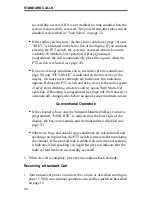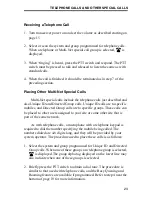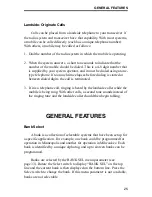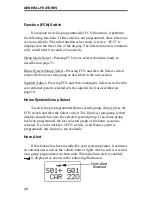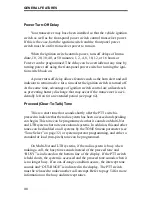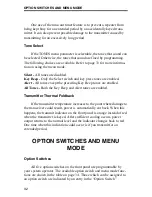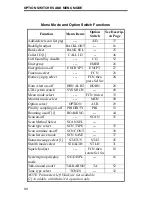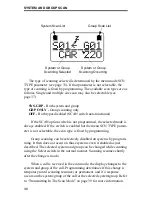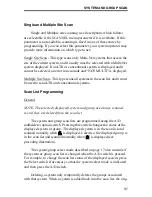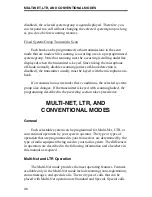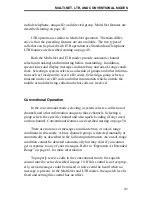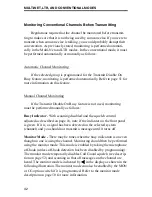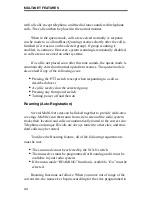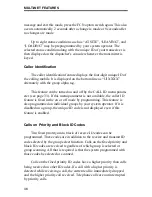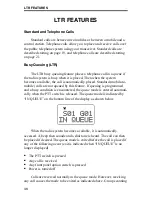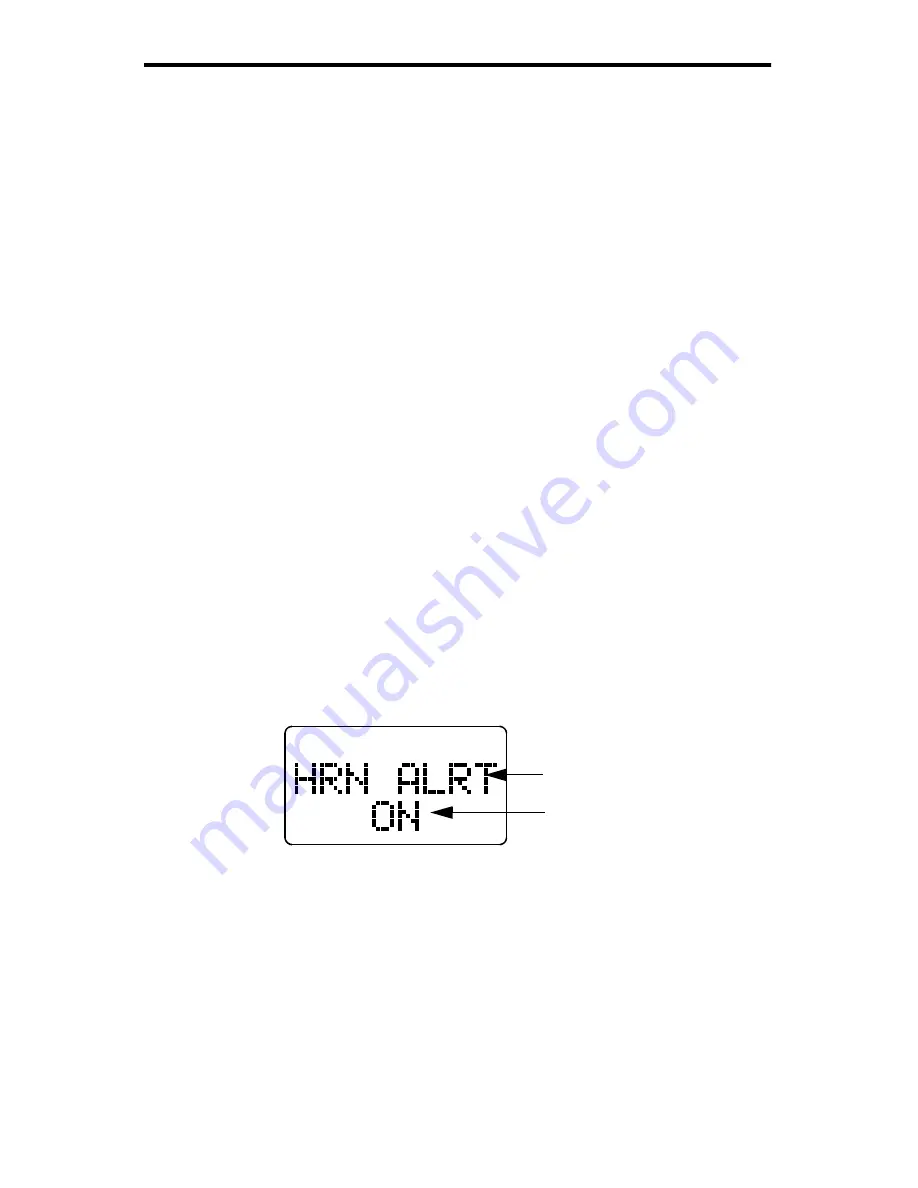
OPTION SWITCHES AND MENU MODE
33
column. Refer to the page listed in this table for a description of the func-
tion. If a function is controlled by an option switch, it cannot be
controlled by the menu mode and vice versa. Some switches may not be
used and are then disabled.
Menu Mode Introduction
The menu mode is selected by pressing the FCN switch twice. If this
switch is not programmed, the menu mode is not available. Functions
which can be controlled by the menu mode are indicated by an entry in
the “Menu Items” column of the table on page 34. Refer to the page listed
in the table for a description of the function. Some functions may not be
used, may be in a fixed state, or may be controlled by an option switch.
The menu parameter that controls that function is then not displayed.
Using Menu Mode
To use the menu mode, proceed as follows:
1. To select the menu mode, press FCN FCN (the FCN switch twice). The
menu display is shown below. The top line indicates the function being
edited, and the bottom line indicates the current status of that function
2. To display the various functions that are controllable by the menu mode
(top line indication), rotate the Select switch. The currently selected
status of that function is displayed on the bottom line.
3. To change the selected status, press the Select switch. The selections
displayed for each menu function are shown on page 60.
4. To display another menu function, rotate the Select switch. Then
change the status if desired as described in the preceding step.
Function
Status