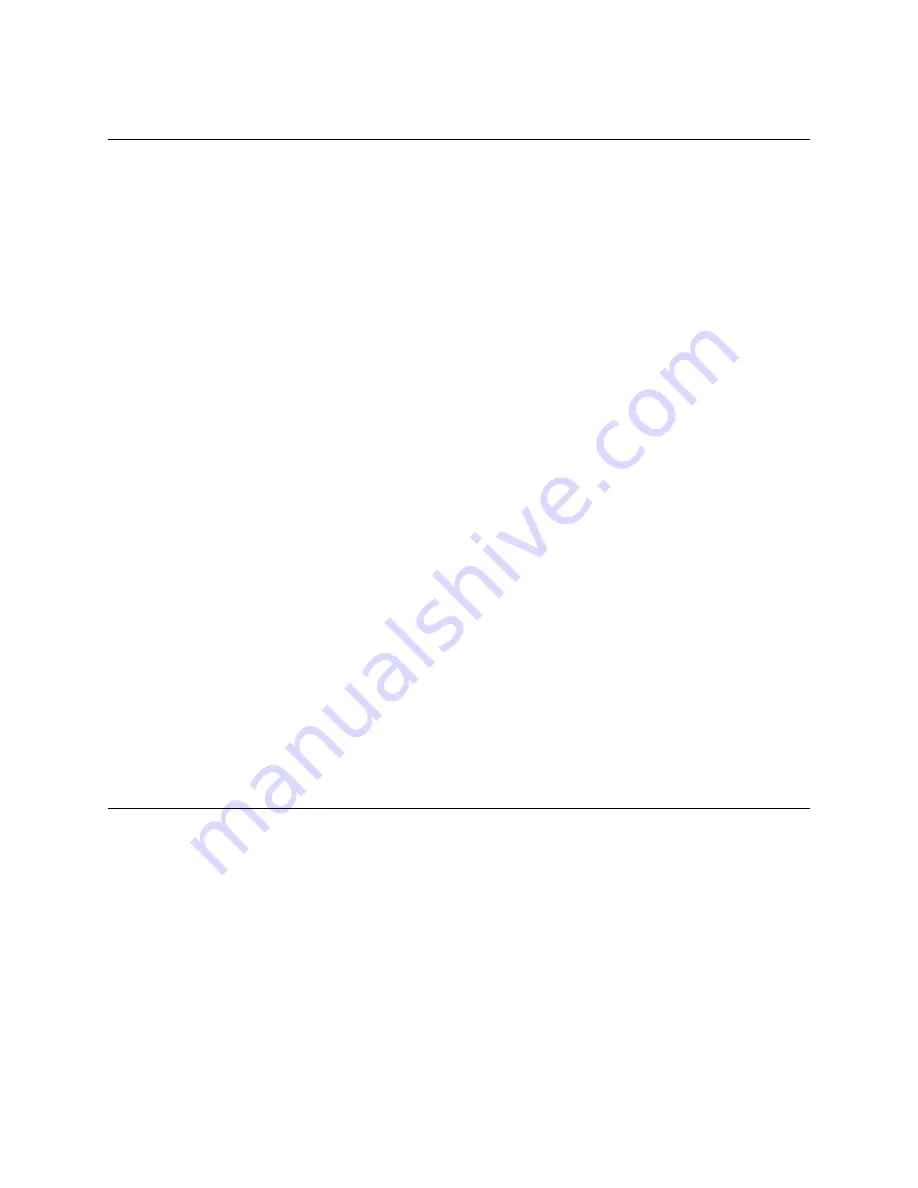
Draft 02 - Sep 1 2015
6-26
Viking Mobile Radio Operating Manual
SMARTNET / SmartZone / P25 Trunked Features
6.15
P25 Trunking System Single Touch
For the Viking mobile radio, three control heads can use Single Touch. The Standard
control head and Lightning control head for the Viking mobile radio operate very similar
to the Viking portable radios.
Single Touch on the Viking portable functions the same as sending a status through a
menu. The only difference is that a user does not have to go through the menu to send a
status with Single Touch. Since Single Touch is not a menu function, it is not in the menu
in either the Viking portable or the Viking mobile.
To use Single Touch, press and hold whichever radio button it has been programmed to in
Armada. The button press and hold duration is set by the global press and hold duration
setting. If the status is enabled through Armada, the radio displays the status which is
attempting to be sent for one second. If the status is sent successfully, a Success Tone will
sound. If the status fails to be sent, the radio will display the message “Sts Failed” for a
duration of one second.
If the button for Single Touch is not pressed and held, the message “PRESS/HOLD”
(Standard Control Head) or “Press & Hold” (Lightning Control Head) is displayed for one
second.
If the status is disabled or not set correctly in Armada, the message “Disabled” is
displayed for one second regardless of whether the button was pressed and held or just
pressed.
Since sending a status is not allowed while in Emergency, Single Touch is not allowed in
that mode either. The radio will not display anything to the screen if Single Touch is
attempted while in Emergency; it will however sound a Bad Tone.
6.16
P25 Messaging
This feature allows a user to send a predefined short Message from one radio to another.
This feature is supported in P25 only. There is a two menu design with this feature which
allows the user to select a Unit ID and then a Message. To exit the menu, the Message
button on the radio or the back button can be pressed. However, if the user is in the second
menu (selecting the Message to send), the back button will take them back to the menu
that allows them to select a Unit ID. From there, one more press of the back button exits
the menu.
















































