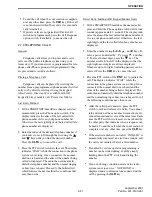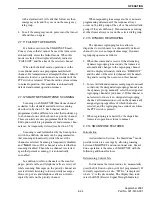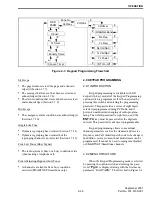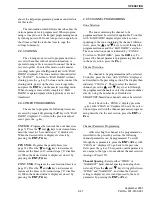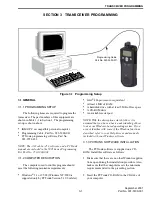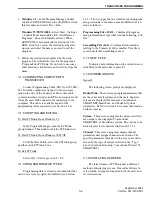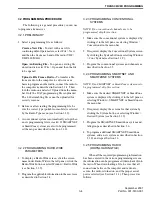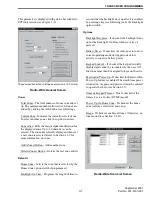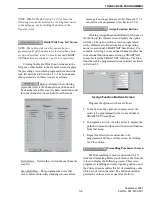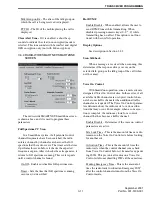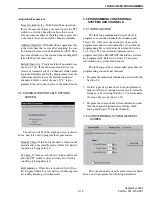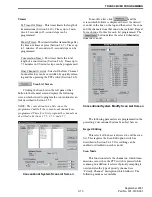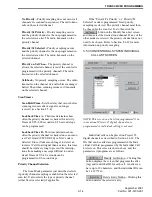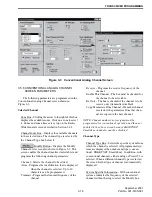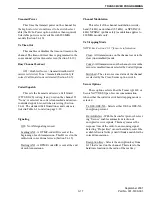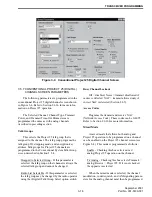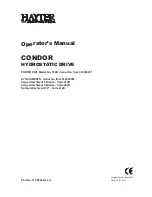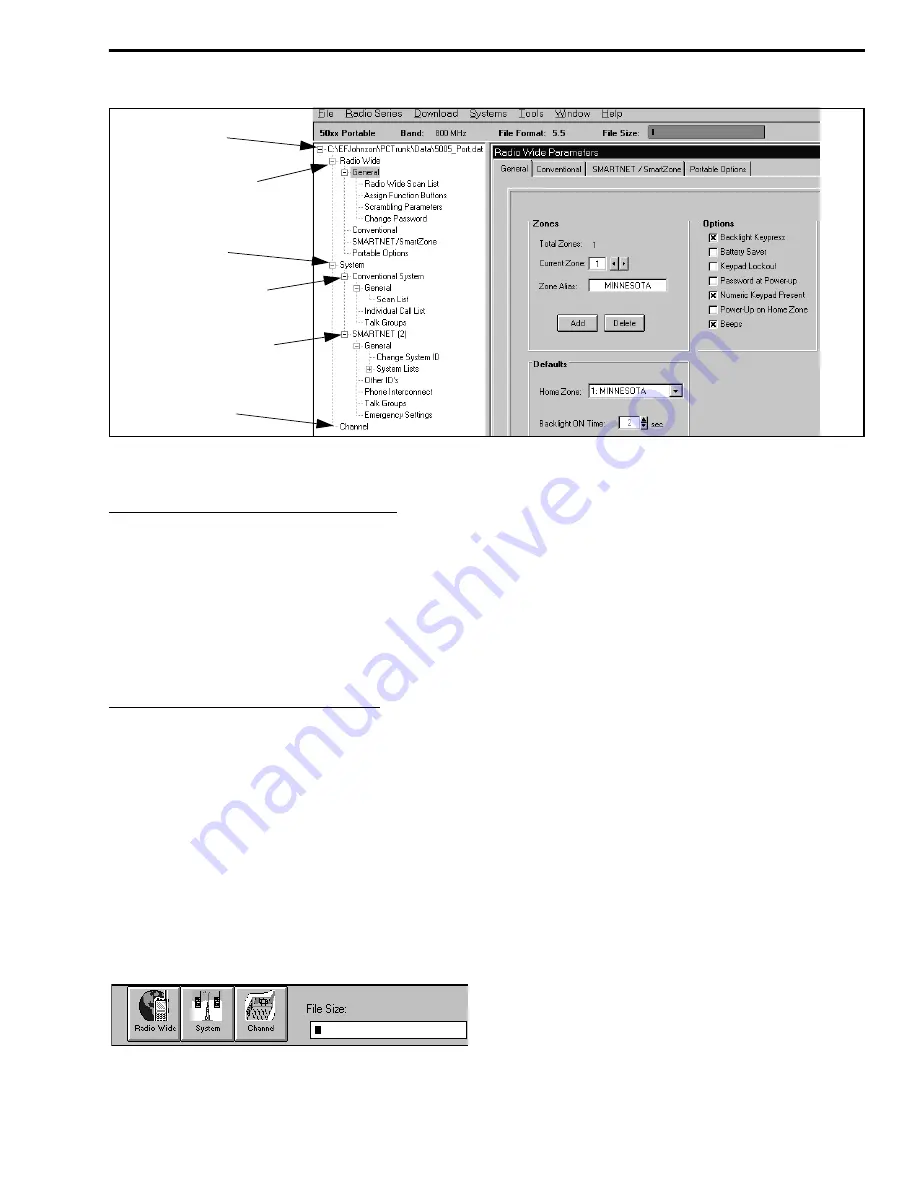
TRANSCEIVER PROGRAMMING
3-3
September 2001
Part No. 001-5100-001
Figure 3-2 Main Screen (Later PCTrunk Versions)
Data File Name
Radio Wide Screens
System Screens
Channel Screen
Conv System
SMARTNET System
Revised PC Trunk (Version 5.10.0 or Later)
Revised versions of PCTrunk use a pane on the
left side of the screen (see Figure 3-2) to display the
screen structure similar to the directory structure of a
hard drive. Click the “+” to expand the branch and “–”
to collapse it. Then to display a screen, simply click its
name. The current screen may have to be closed in
order to select another one.
Early PCTrunk (Versions Prior to 5.10.0)
With early versions of PCTrunk, the screens are
displayed in cascade style or they can be minimized
like any Windows screen. To cascade the active
screens, select Window > Cascade from the menu bar.
To pop a screen to the front, click the applicable
button shown below. For example, if the Channel
screen is displayed and you want to quickly pop the
Radio-Wide screen to the front, click the Radio-Wide
button. These buttons can be displayed or hidden by
clicking Window > Toolbar. A window can also be
displayed by selecting it in the Window Menu.
Screen Pop-Up Buttons
(Early PC Trunk Versions)
3.1.10 FILE SIZE INDICATOR
The maximum number of channels that can be
programmed may be limited by the available memory
space in the radio (see Section 1.2.5). A running indi-
cation of the amount of memory used by the current
data if it was downloaded to the radio is displayed by a
bar graph as shown in Figure 3-2 and the preceding
illustration. When the bar reaches the right end, avail-
able memory is full and some channels may need to be
deleted to program more information.
3.1.11 CREATING AND DISPLAYING SYSTEMS
To create a new SMARTNET or SmartZone
system, select Systems > Add Systems and then the
desired system type from the menu bar (see Section
3.3.7). This menu is also used to delete a system.
NOTE: Only one conventional system can be set up,
and it is automatically created when a new file is
created as described in Section 3.2.1. Therefore, there
is no option to add a conventional system.
Only one system can be displayed at a time, so
select the system to be edited as described in the
preceding section. Systems are indicated by number
and type. Channels or talk groups for all programmed
systems are set up in the Channels screen. Therefore,
any system can be selected when programming
channel information.