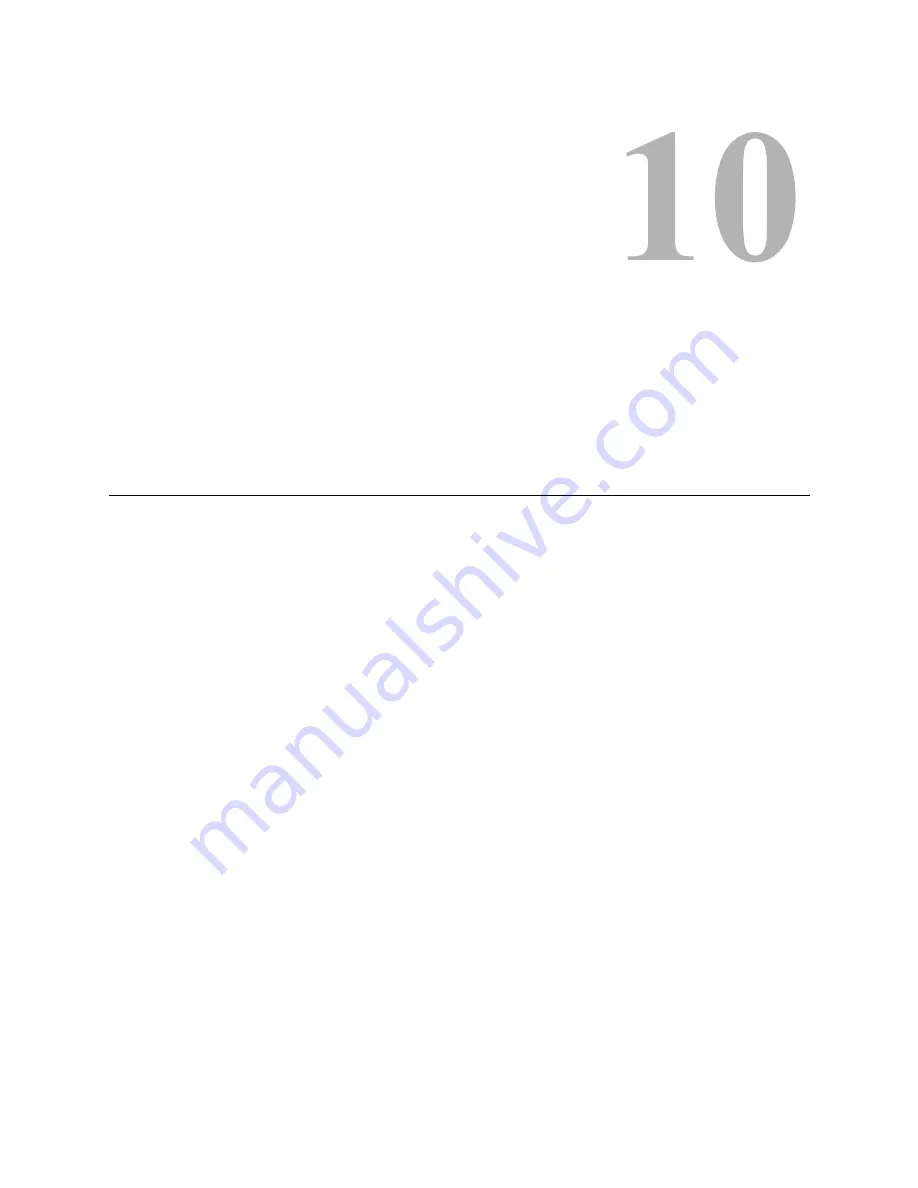
Viking VM600 Mobile Radio Operating Manual
10-1
S
E C T I O N
Section10
Tones & Error Messages
10.1
Supervisory Tones
Supervisory Tones are described as follows:
Single Beep (Alert Tone)
• Power was turned ON and a successful power-up sequence occurred (see Section 4.1.1).
• The time-out timer is about to expire or the penalty timer has expired (Section 5.3).
• The conversation timer is about to expire (Section 6.6).
• The system received your page but the paged radio is not on the air (Section 7.6).
• Telephone interconnect is not operational (Section 7.5).
Continuous Tone (Invalid Condition)
• A transmission is being attempted on a conventional channel programmed as receive-
only.
• The transmitter is disabled by the transmit disable on busy feature (Section 6.3).
• The transmitter has been disabled by the time-out timer feature (Section 5.3).
• The transmitter has been disabled by the conversation timer (Section 6.6).
• An out-of-range condition exists (SMARTNET/SmartZone only).
• A transmission is being attempted before the penalty timer has expired (Section 5.3).
Draft 4/29/2014
Summary of Contents for Viking VM600 Series
Page 10: ...viii Viking VM600 Mobile Radio Operating Manual Table of Contents continued Draft 4 29 2014 ...
Page 20: ...xviii Viking VM600 Mobile Radio Operating Manual Safety Information Draft 4 29 2014 ...
Page 108: ...6 32 Viking VM600 Mobile Radio Operating Manual Conventional Features Draft 4 29 2014 ...
Page 188: ...Index 4 Viking VM600 Mobile Radio Operating Manual Index continued Zones 4 16 Draft 4 29 2014 ...














































