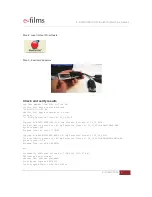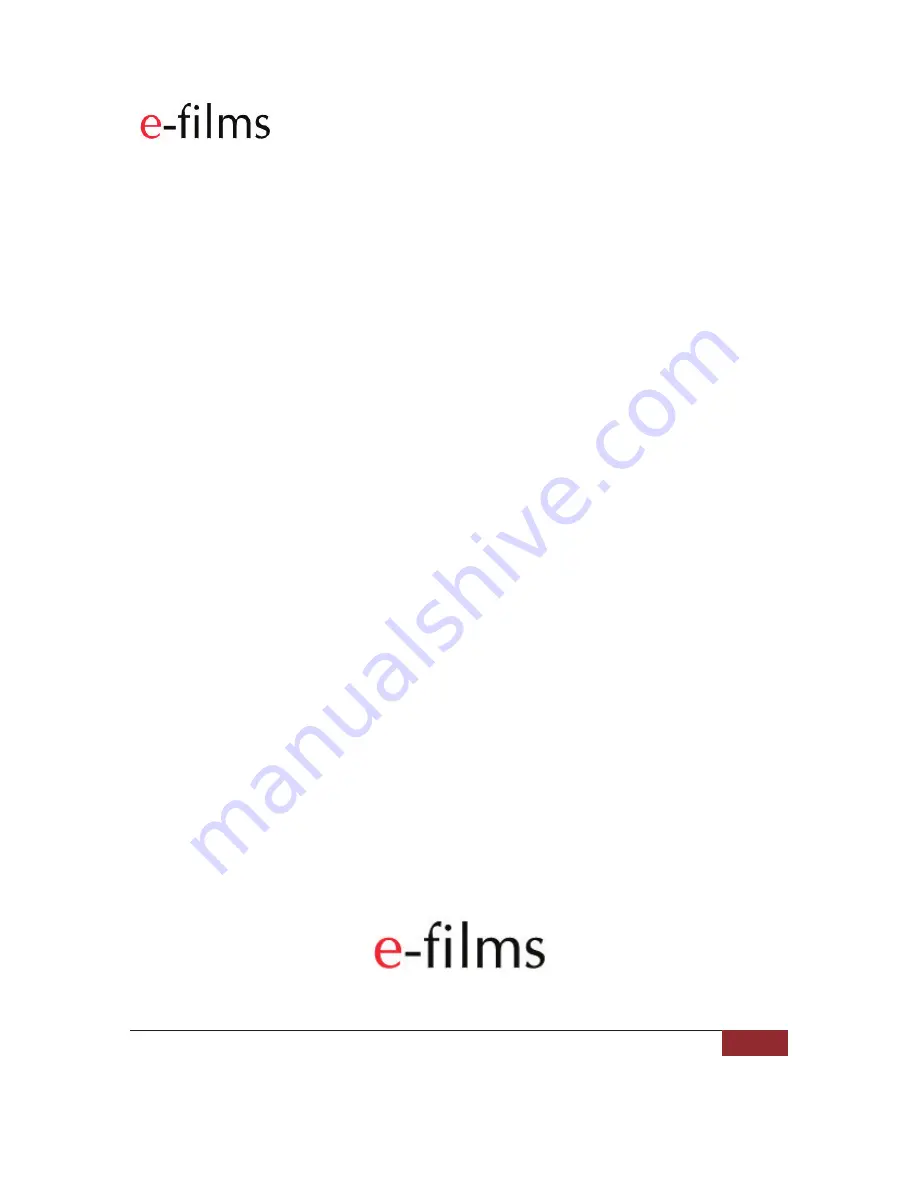Reviews:
No comments
Related manuals for E-MCR

Express5800/320Ma
Brand: NEC Pages: 74

POLAR TECH 90365
Brand: EarthWay Pages: 5

CD 1604 MP3 -
Brand: VDO Pages: 2

SHPE0750 Series
Brand: SaltDogg Pages: 8

CAR RADIO AUDIENCE
Brand: Skoda Pages: 17

MobileMate Micro Memory
Brand: SanDisk Pages: 2

XDVDN8290N
Brand: Dual Pages: 88

PCI-P8R8
Brand: ICP DAS USA Pages: 40

PCISAT2IDE1
Brand: StarTech.com Pages: 11

WLL6190D25
Brand: Askey Pages: 20

SX-PCEAN
Brand: Silex technology Pages: 14

SC-SA3012-S1
Brand: SIIG Pages: 16

NN-E38012-S2
Brand: SIIG Pages: 8

CyberPro 1S1P
Brand: SIIG Pages: 12

US2278
Brand: SIIG Pages: 4

KD-SX930
Brand: JVC Pages: 30

KD-SX780
Brand: JVC Pages: 28

KD-SX940
Brand: JVC Pages: 38