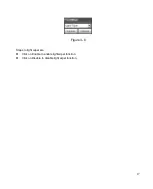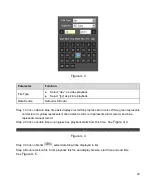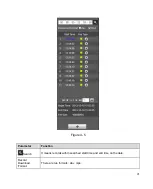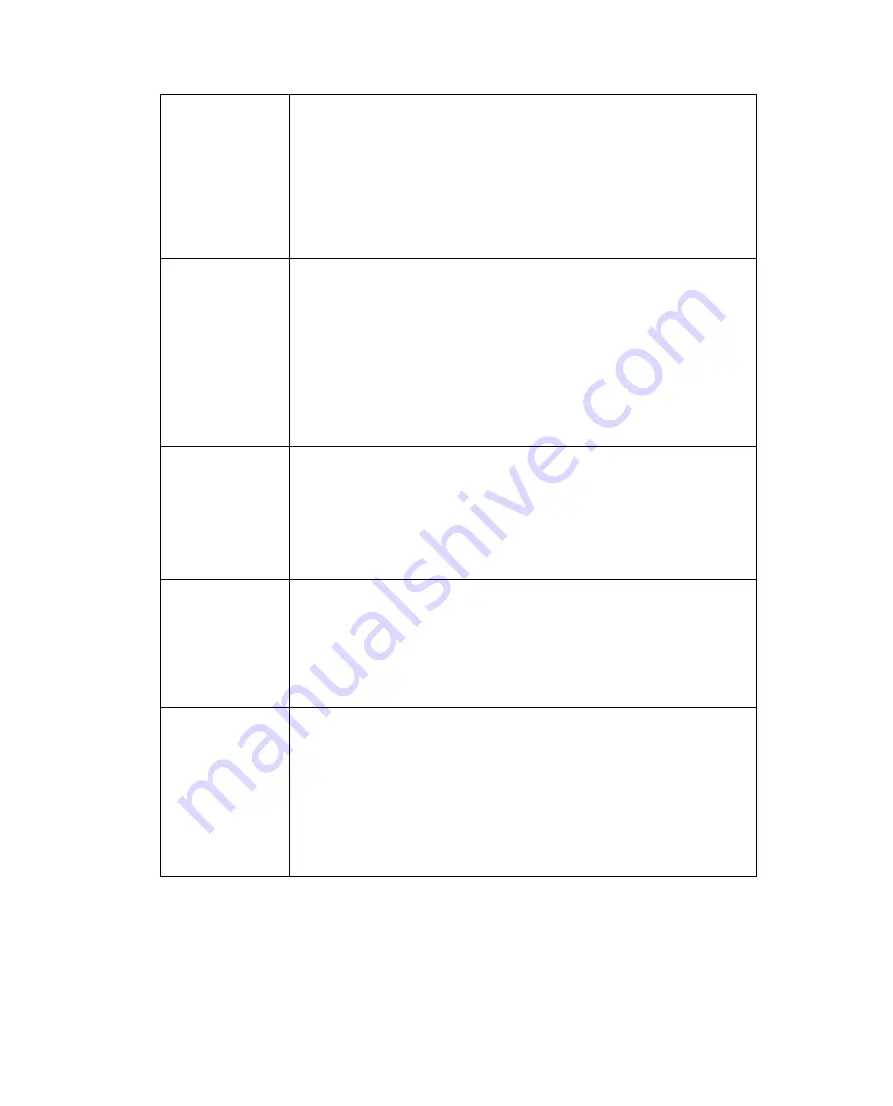
29
Contrast
It is to adjust monitor window contrast. The larger the number,
the higher the contrast is. You can use this function when the
whole video bright is OK but the contrast is not proper. Please
note the video may become hazy if the value is too low. If this
value is too high, the dark section may lack brightness while the
bright section may over exposure .
The value ranges from 0 to 100. The recommended value
ranges from 40 to 60. The default value is 50.
Saturation
It is to adjust monitor window saturation. The larger the number,
the strong the color is. This value has no effect on the general
brightness of the whole video. The video color may become too
strong if the value is too high. For the grey part of the video, the
distortion may occur if the white balance is not accurate. Please
note the video may not be attractive if the value is too low.
The value ranges from 0 to 100. The recommended value
ranges from 40 to 60.
The default value is 50.
Sharpness
The value here is to adjust the edge of the video. The larger the
value is, the clear the edge is and vice versa. Please note there
is noise if the value here is too high.
The value ranges from 0 to 100. The recommended value
ranges from 40 to 60.
The default value is 50.
Gamma
This threshold value mainly change image brightness via
nonlinear method and improves dynamic display range. The
higher this value, the brighter image will be and vice versa. The
value ranges from 0 to 100. The recommended value ranges
from 40 to 60.
The default value is 50.
Anti-flicker
Outdoor: In this mode, you can switch exposure mode to
get the effect under the corresponding exposure mode.
50Hz: When the current is 50Hz, system can auto adjust
the exposure according to the environment brightness in
case there is any strip.
60Hz: When the current is 60Hz, system can auto adjust
the exposure according to the environment brightness in
case there is any strip.
Summary of Contents for ELI-IP5-VD31-312MR
Page 9: ...5 Figure 1 7...
Page 42: ...38 Figure 5 10 Figure 5 11...
Page 64: ...60 Figure 5 37 Figure 5 38...