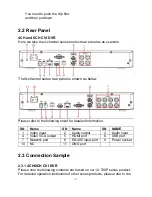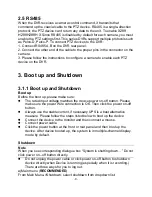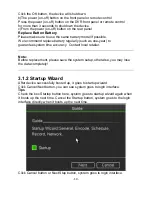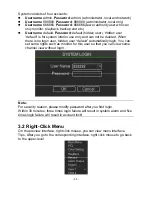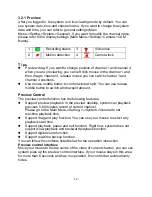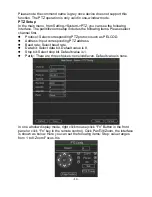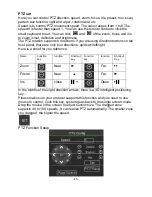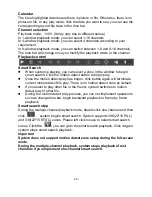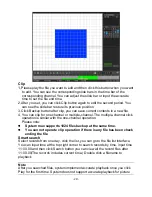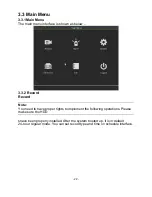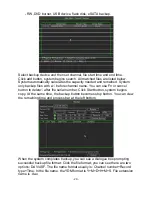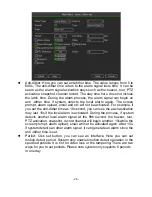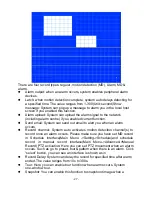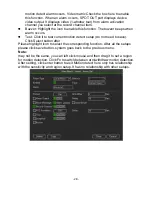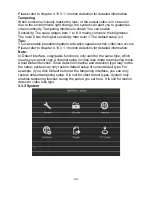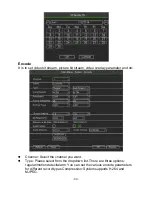‐
19
‐
Calendar
The blue highlighted date means there is picture or file. Otherwise, there is no
picture or file. In any play mode, click the date you want to see, you can see the
corresponding record file trace in the time bar.
Channel selection
Playback mode
:
1/4/9. (It may vary due to different series.)
In 1-window playback mode: you can select 1-16 channels.
In 4-window playback mode: you can select 4 channels according to your
requirement.
In 9-window playback mode, you can switch between 1-8 and 9-16 channels.
The time bar will change once you modify the playback mode or the channel
Playback control
Smart Search
When system is playing, you can select a zone in the window to begin
smart search. Click the motion detect button to begin play.
Once the motion detect play has begun, click button again will terminate
current motion detect file play. There is no motion detect zone by default.
If you select to play other file in the file list, system switches to motion
detect play of other file.
During the motion detect play process, you can not implement operations
such as change time bar, begin backward playback or frame by frame
playback.
Smart search step
During the multiple-channel playback mode, double click one channel and then
click
,
system begins smart search. System supports 396(22*18 PAL)
and 330(22*15 NTSC) zones. Please left click mouse to select smart search
zones.
Click the
,
you can go to the smart search playback. Click it again,
system stops smart search playback
。
Important
System does not support motion detect zone setup during the full-screen
mode.
During the multiple-channel playback, system stops playback of rest
channels if you implement one-channel smart search.