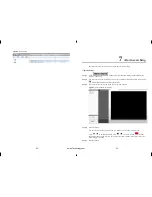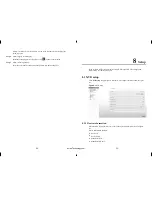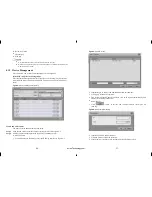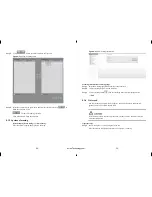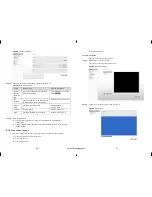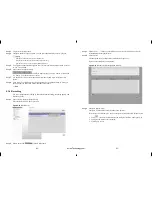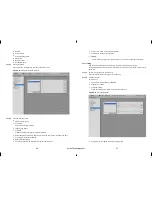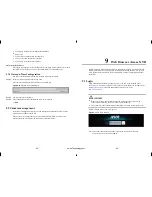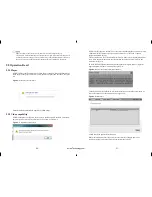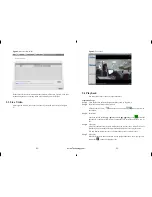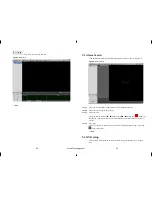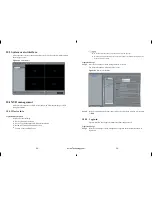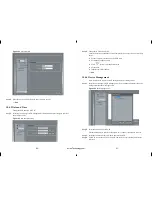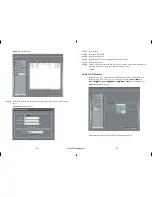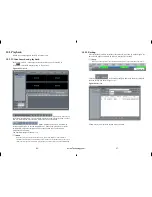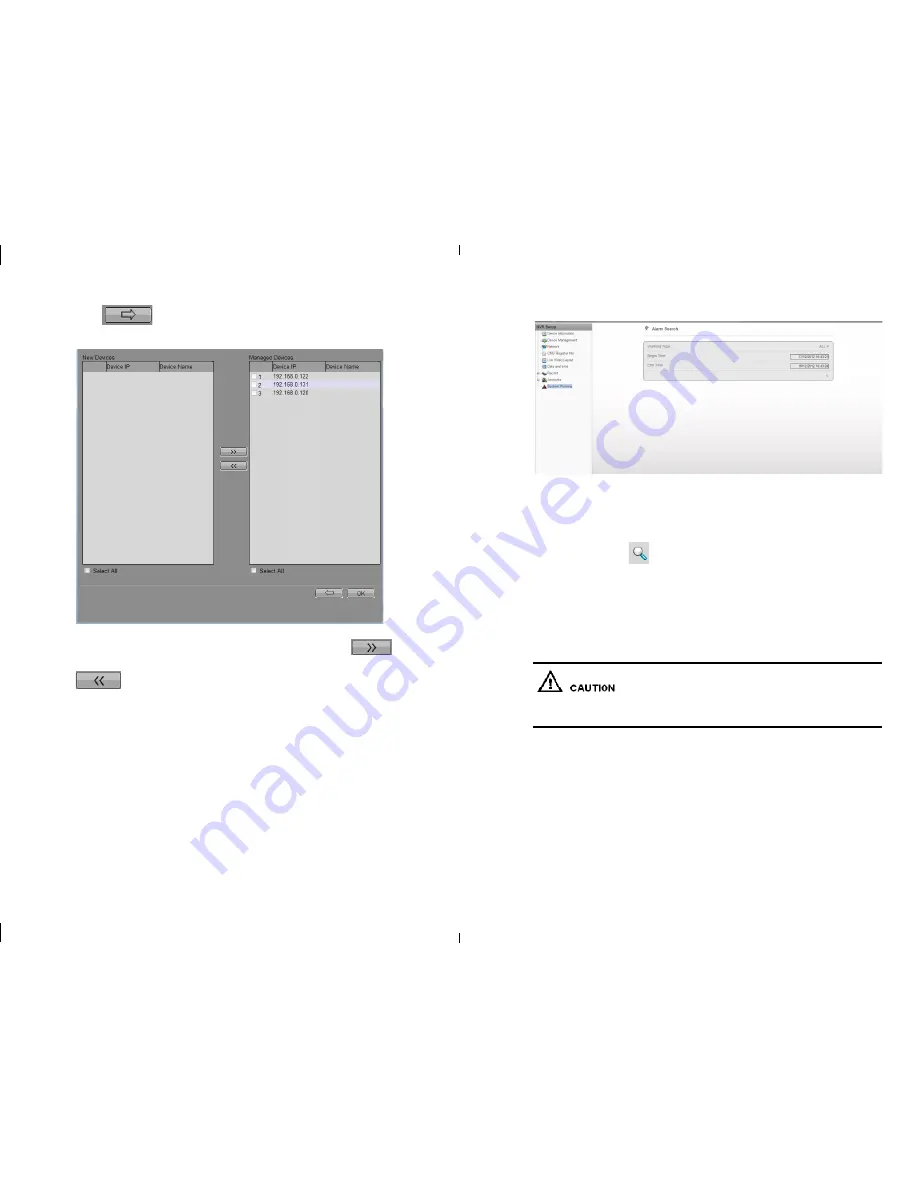
-38-
-39-
Step 3
Click
button to call the interface as Figure 8-5.
Figure 8-5
Add camera management
Step 4
Select the cameras which you want to add from the left part list click
to
finish the operation. Click.
To cancel the adding operation.
Click OK button to finish the operation.
8.1.3 System alarming
Select Setup>System warning> system warning
Enter the system warning like Figure 8-6 showing.
Figure 8-6
System warning information.
Warning information searching steps.
Step 1
Select the warning type (Disk Alarm, Record Alarm, All).
Step 2
Input searching Begin Time and End Time.
Step 3
Click searching button
, then the searching result will be displayed below.
---- End
8.1.4 Network
You can check the Camera DHCP IP address, configure IP address, subnet mask,
gateway address, First NDS, backup NDS.
If set the camera in LAN network, please don
’
t let any cameras
’
IP address conflict
with other computers.
Operates steps
Step 1
choose configure > system configure > network
Enter the network configuration interface like Figure 8-7 showing.
eLineTechnology.com