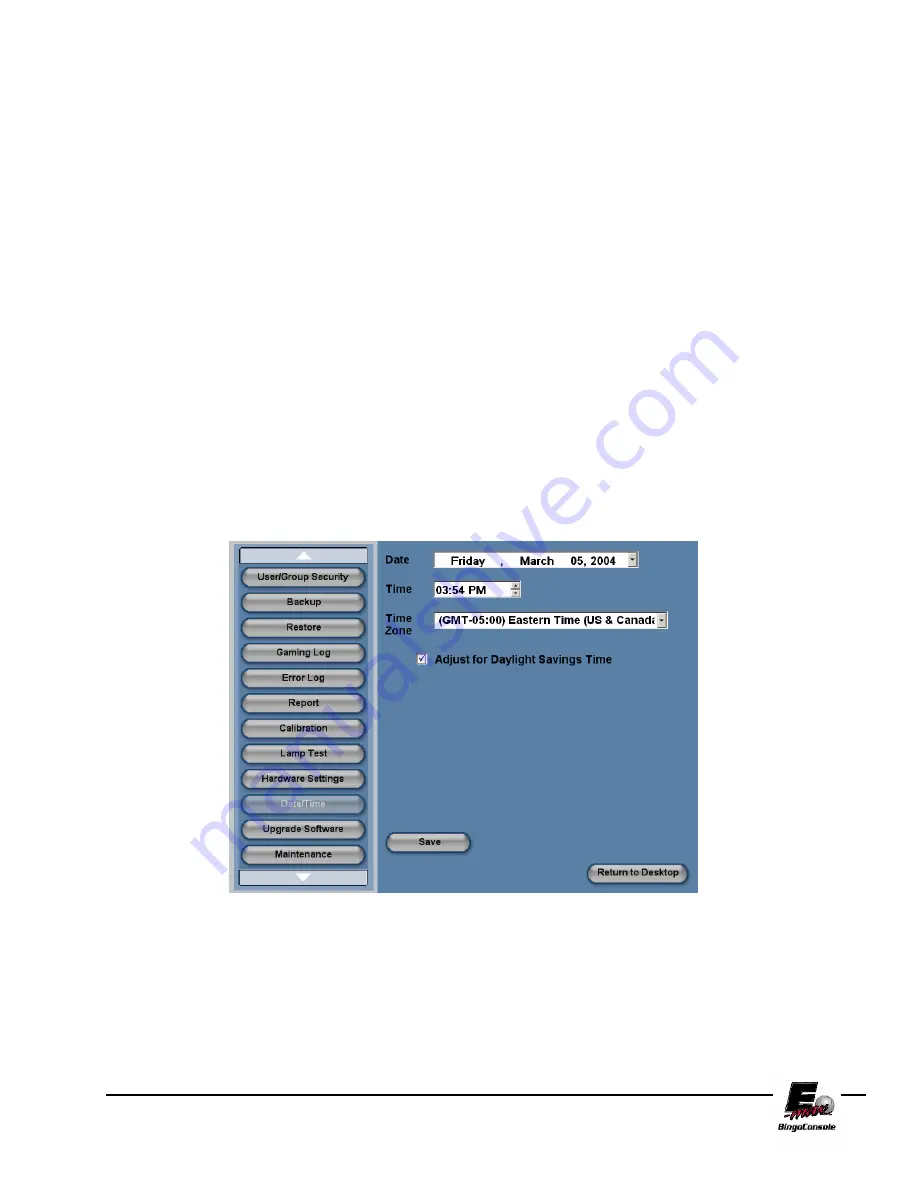
E-max Gaming Corporation, Inc.
62
11.6 Setting the Date and Time
To set the E-max™ Date and Time, follow the procedure below and refer to figure 11.6
NOTE: The date and time are automatically updated from the CPU clock.
1.
Power up the outlet strip
2.
Power up the Back UPS
3.
Power up the Dell CPU
4.
Log in as the system administrator
5.
select
Utilities
from the Main Menu
6.
Touch the
Date/Time
button
7.
The Date/Time settings screen will appear
8.
Touch the
Date
drop down menu to adjust the date
9.
Touch the
Time
(arrow up/Down) to adjust the time
10.
Touch the
time zone
drop down menu the set the time zone
11.
Select the check box to allow for daylight savings time
Figure 11.6
Summary of Contents for BingoConsole
Page 2: ...E max Gaming Corporation Inc ...
Page 6: ...E max Gaming Corporation Inc 6 ...
Page 56: ...E max Gaming Corporation Inc 56 ...
Page 72: ...E max Gaming Corporation Inc 72 Dell System Connectors Peripherals Diagram GX280 ...
Page 73: ...E max Gaming Corporation Inc 73 Peripheral Device Connections Block Diagram GX280 ...
Page 76: ...E max Gaming Corporation Inc 76 Data Router Console Side Connections ...
Page 77: ...E max Gaming Corporation Inc 77 Data Router Field Side Connections ...
Page 78: ...E max Gaming Corporation Inc 78 Data Router Field Connector Definitions ...
Page 79: ...E max Gaming Corporation Inc 79 RF Modulator Video Connections Diagram ...
Page 80: ...E max Gaming Corporation Inc 80 ...
Page 84: ...E max Gaming Corporation Inc 84 ...
Page 85: ...E max Gaming Corporation Inc 85 Wiring Diagrams AC Outlet Appendix C ...










































