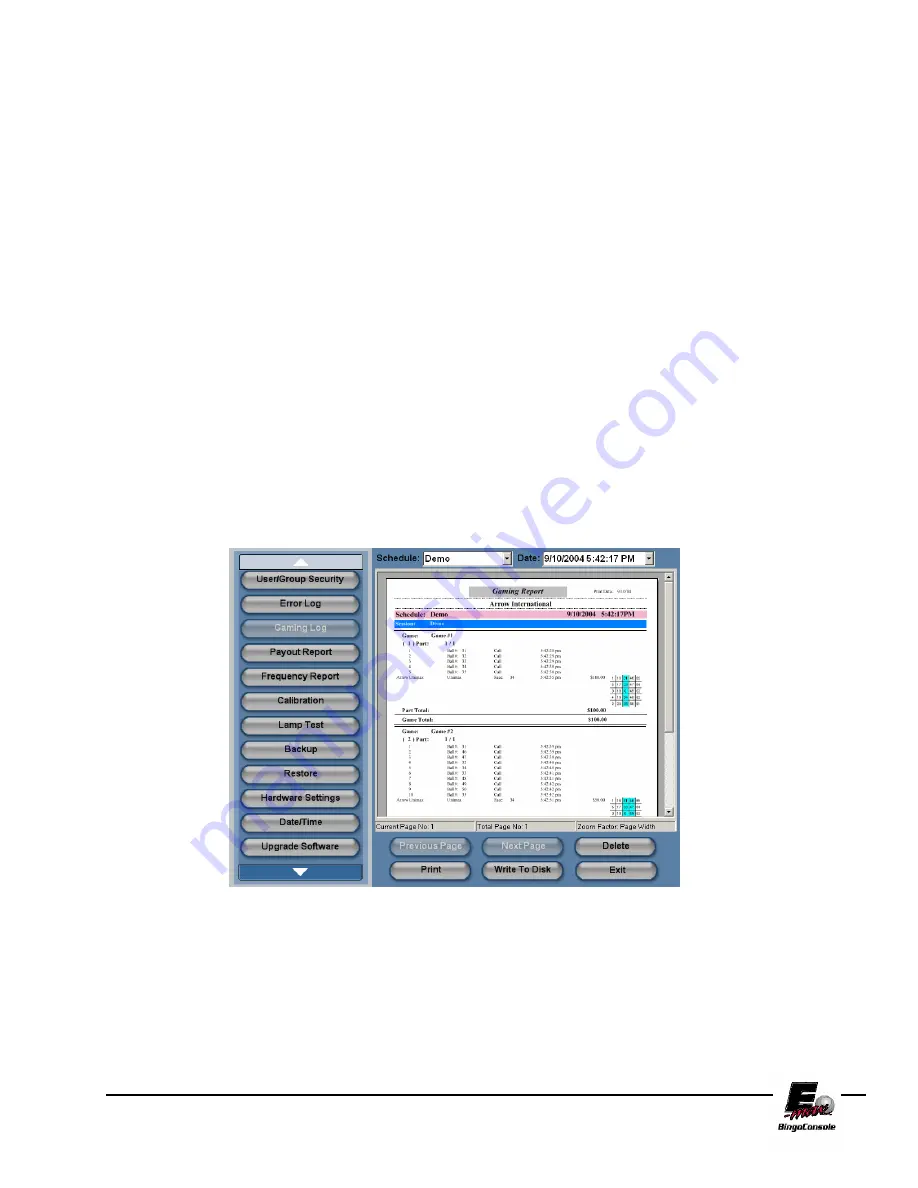
E-max Gaming Corporation, Inc.
66
11.10 Gaming Log
The E-max™ Bingo Console keeps a gaming report of all games played, faces verified, Ball Tray Activity
and winner payouts during a session. To access the Gaming Log, refer to the procedure below and figure
11.10
NOTE: If you are going to put these Reports on a CD, please ensure that you have
a properly formatted, writable media disk in drive #2 of the Dell CPU.
1.
Power up the outlet strip
2.
Power up the Back UPS
3.
Power up the Dell CPU
4.
Log in as the system administrator
5.
select
Utilities
from the Main Menu
6.
touch the
Gaming Log
button
7.
Touch the
Schedule name
drop down menu and select the session you want a report for
8.
Touch the
Date
drop down menu to select the date you want a report for
9.
Touch the
button. (This will print out the report)
10.
Touch the
write to disk
button if you want the report burned to a data CD
11.
Touch the
Delete
button to delete the report
Figure 11.10
Summary of Contents for BingoConsole
Page 2: ...E max Gaming Corporation Inc ...
Page 6: ...E max Gaming Corporation Inc 6 ...
Page 56: ...E max Gaming Corporation Inc 56 ...
Page 72: ...E max Gaming Corporation Inc 72 Dell System Connectors Peripherals Diagram GX280 ...
Page 73: ...E max Gaming Corporation Inc 73 Peripheral Device Connections Block Diagram GX280 ...
Page 76: ...E max Gaming Corporation Inc 76 Data Router Console Side Connections ...
Page 77: ...E max Gaming Corporation Inc 77 Data Router Field Side Connections ...
Page 78: ...E max Gaming Corporation Inc 78 Data Router Field Connector Definitions ...
Page 79: ...E max Gaming Corporation Inc 79 RF Modulator Video Connections Diagram ...
Page 80: ...E max Gaming Corporation Inc 80 ...
Page 84: ...E max Gaming Corporation Inc 84 ...
Page 85: ...E max Gaming Corporation Inc 85 Wiring Diagrams AC Outlet Appendix C ...





































