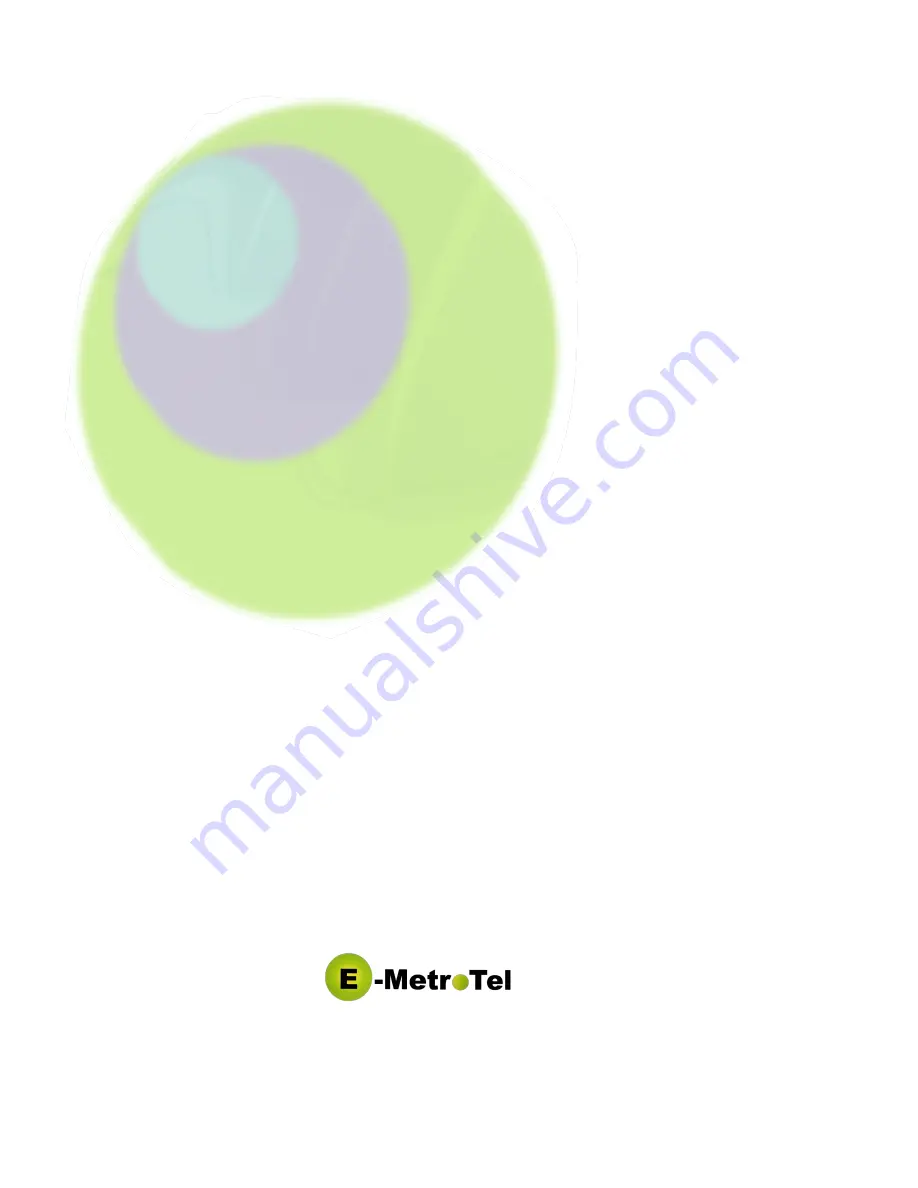
Copyright 2011 E-‐MetroTel Global Inc. This document contains proprietary and confidential information of E-‐MetroTel LLC. and shall not be used,
disclosed or reproduced, in whole or in part, for any purpose other than to install the UC
X
solution, without the prior written consent of E-‐MetroTel.
Title in and to this document and all information contained herein remains at all times the property of E-‐MetroTel LLC.
E-‐MetroTel(R), LLC is privately held and headquartered in Dallas, Texas with offices in Canada, United Kingdom and the Czech Republic. E-‐MetroTel
provides Unified Communications, Call Centre/IVR, custom applications products and services to businesses of all sizes. It specializes in Nortel and
Avaya solutions and has expertise in all areas of Unified Communications, Contact Centre, IVR, Speech recognition, CTI, Workforce Management and
CRM integration. Increasingly companies around the world are turning to E-‐MetroTel for better value, a higher level of support and knowledge than
they have seen from their traditional providers.
UC
X
Exceptional at saving money
UC
X
50
Digital Gateway
Quick Start Guide




























