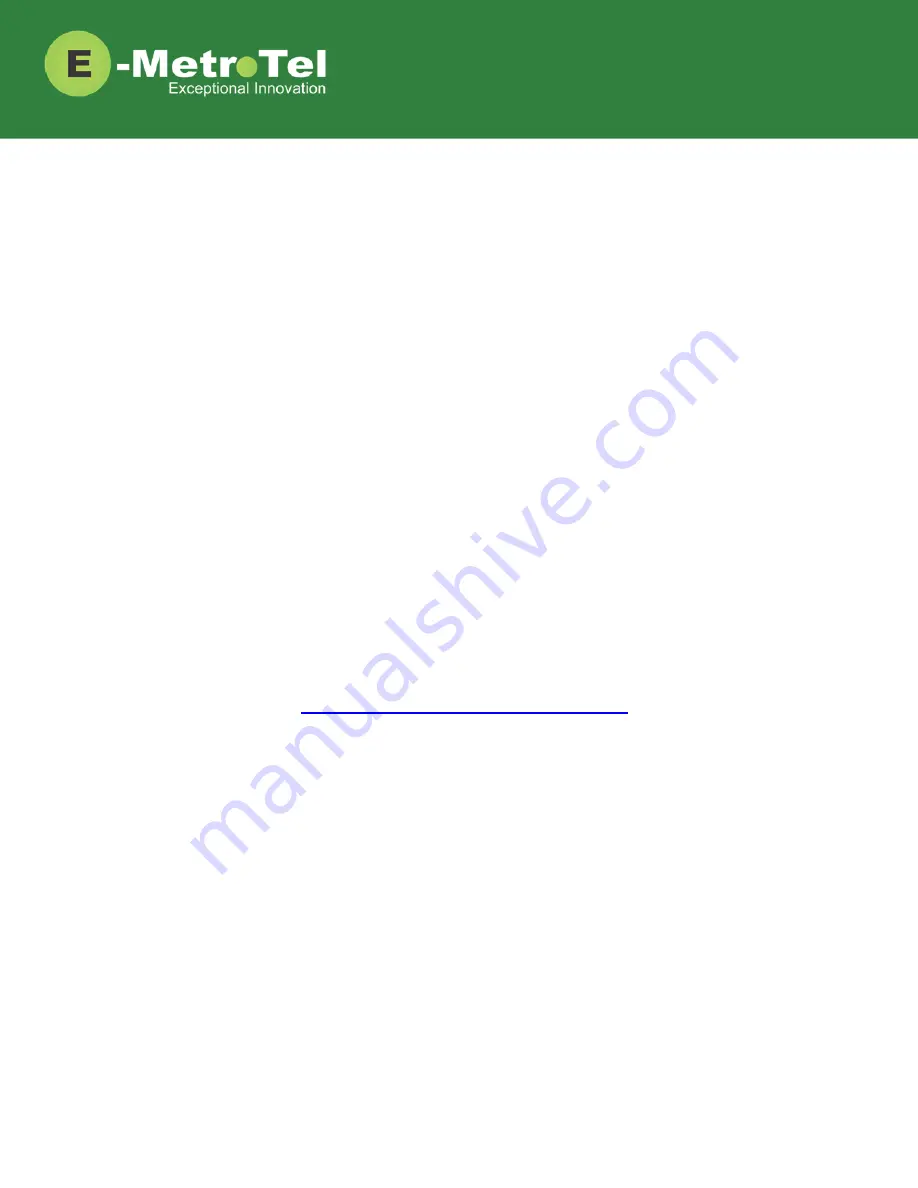
XSTIM Infinity Phones User Guide
Date:
12 May 2021
Version:
1.2
Phone models:
E-MetroTel will provide support for the following
Infinity IP phones, as long as the phones are on the
latest firmware versions and the phones have been
configured as per the programming instructions:
5004
5006
5008
5010
5010W
Documentation Link:
https://www.emetrotel.com/tsd/


































