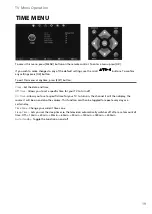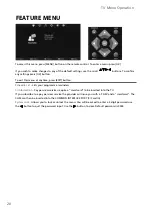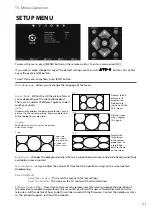Summary of Contents for X32-69G-GB-TCDUP-UK
Page 1: ...X32 69G GB TCDUP UK HD Ready LCD TV with Freeview DVD Player USB PVR Model No User Guide...
Page 4: ...6...
Page 8: ...10...
Page 21: ...23 23...
Page 30: ...32...
Page 32: ...X32 MAN 0045 Version 3 FEB11...