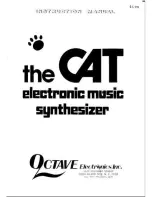16
E-MU Systems
Setup
Connection Instructions
Performance Setup
MIDI In
Audity 2000 is controlled by MIDI messages received at the MIDI In
connector. Connect the MIDI In of Audity 2000 to the MIDI Out connector
of a MIDI controller such as E-mu's Launchpad, a MIDI keyboard, MIDI
drum pads or a MIDI sequencer.
MIDI Thru
The MIDI Thru jack is used to connect additional MIDI devices onto the
MIDI chain. MIDI Thru transmits an exact copy of the messages received at
the MIDI In jack.
Outputs
The Sub 1 and Sub 2 output jacks are stereo jacks. The tip of each jack
(accessed when a standard phone plug is inserted) connects to the left or
right output of that group. The S/PDIF output duplicates the function of
the main output.
Sub Output
Return
(To Main Output)
Tip
Ring
To Effect
From Effect
SEND/RETURN CABLE
Send/Return
Main Outs to Mixer In
Effect Device
Additional
MIDI
Device
MIDI Controller
(Launchpad, MIDI Keyboard, Sequencer)
MIDI Out
MIDI In
S/PDIF In
Send
Signal is sent out on tip of plug and
returned to main outputs via ring of plug.
S O N G
B A N K
P R E S E T
S A V E
S E L E C T C O N T R O L
D E C
I N C
R E C
P L A Y
S T O P
F F W D
R E W
R T Z
M O D E
P I T C H
M O D U L A T I O N
T R I G G E R S
T R A N S P O R T
M I D I C L O C K
T R I G G E R S / T R A N S P O R T
P E R F O R M A N C E S E L E C T
E D I T P A R A M E T E R S
T R A N S P O S E
C O N T R O L L E R S
1
3
6
8
1 0
1 1
9
7
5
4
2
1
LAUNCH PAD
PERFORMANCE
CONTROLLER
C
C #
D
D #
E
F
F #
G
G #
A
A #
B
O F F
+ 2 O C T
+ O C T
+ 3 O C T
M I D I C H A N N E L
- 2 O C T
- O C T
- 3 O C T
1
2
4
5
6
7
8
9
10
11
12
13
14
15
16
3
Volume
Mix
Data Entry
Control 1
Control 2
Control 3
Control 4
Effect: Swirling Reverb
Parameter Edit
Digital Effect Device