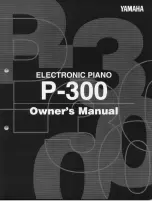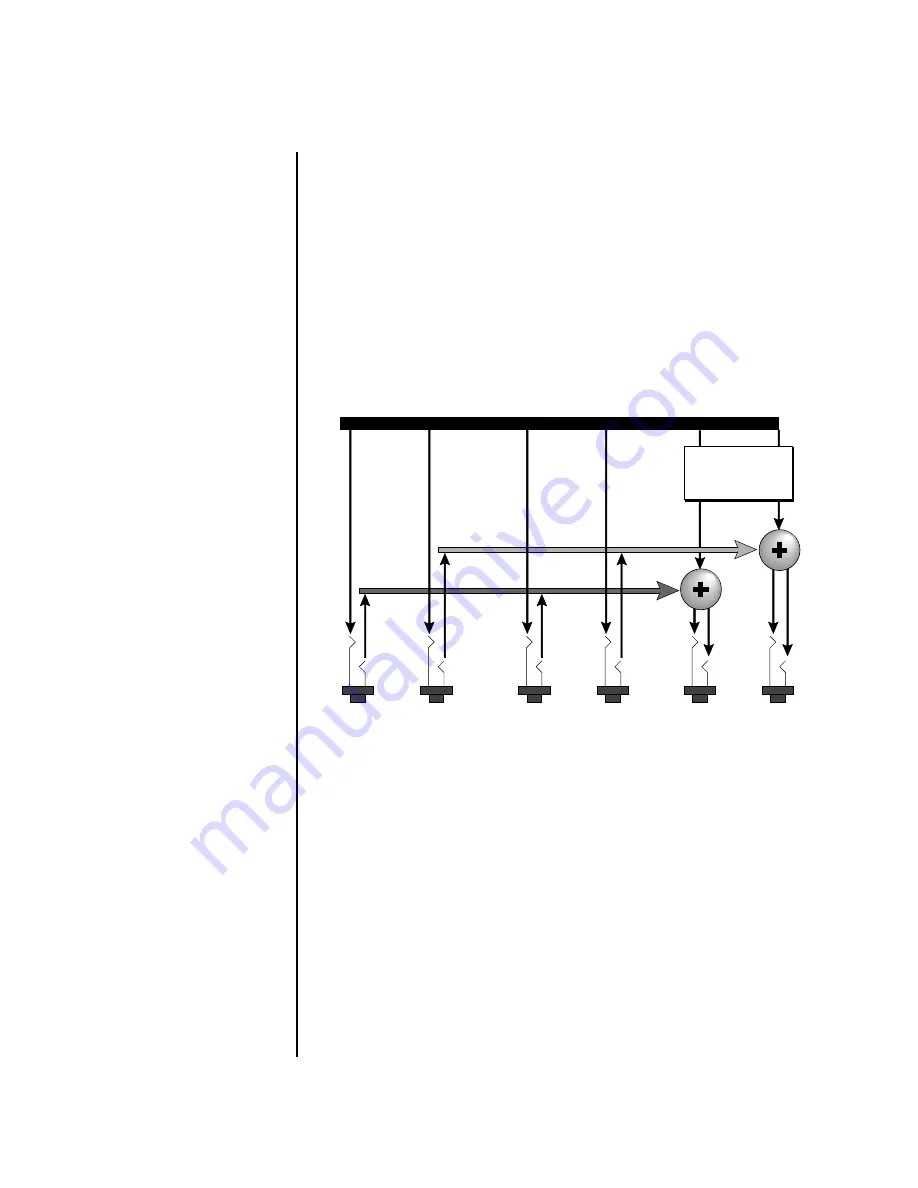
Audity 2000 Operations Manual
17
Setup
Connection Instructions
If you insert a stereo plug, the ring of the plug serves as a signal Return
which sums into the Main outputs.
O
O
O
O
Inserting a standard
mono phone plug halfway into
the jack allows you to sum into
the main outputs without a
special cable.
Therefore, the Sub 1 and Sub 2 jacks can serve as effect sends and
returns in order to further process selected instruments and then
return them to the main mix.
You can use the Sub 1 and Sub 2 jacks as send/returns in order to further
process selected Audity 2000 presets without using the effects bus on the
mixing board. In a pinch, the effect returns can be used to sum additional
instruments into the main outputs. It’s like having an extra line mixer
when you need just one more input.
You can use the Sub 1 and Sub 2 jacks as effect returns to the Main Outputs.
Note that the Effects Processors are only routed to the Main Outputs.
Power Up!
The power switch is located on the right side of the front panel. You can
turn on the Audity 2000 and its MIDI controller in any order. When power
is applied, the liquid crystal display will light, indicating that Audity 2000
is operating. You may have noticed that there is no 110/220 Volt power
selector switch on Audity 2000.
Audity 2000 automatically switches itself to the proper line voltage.
MAINS
R
L
R Bus
L Bus
Output Section
Tip
Ring
Tip
Ring
SUB 1
R
L
Tip
Ring
Tip
Ring
SUB 2
R
L
Effects
Processors