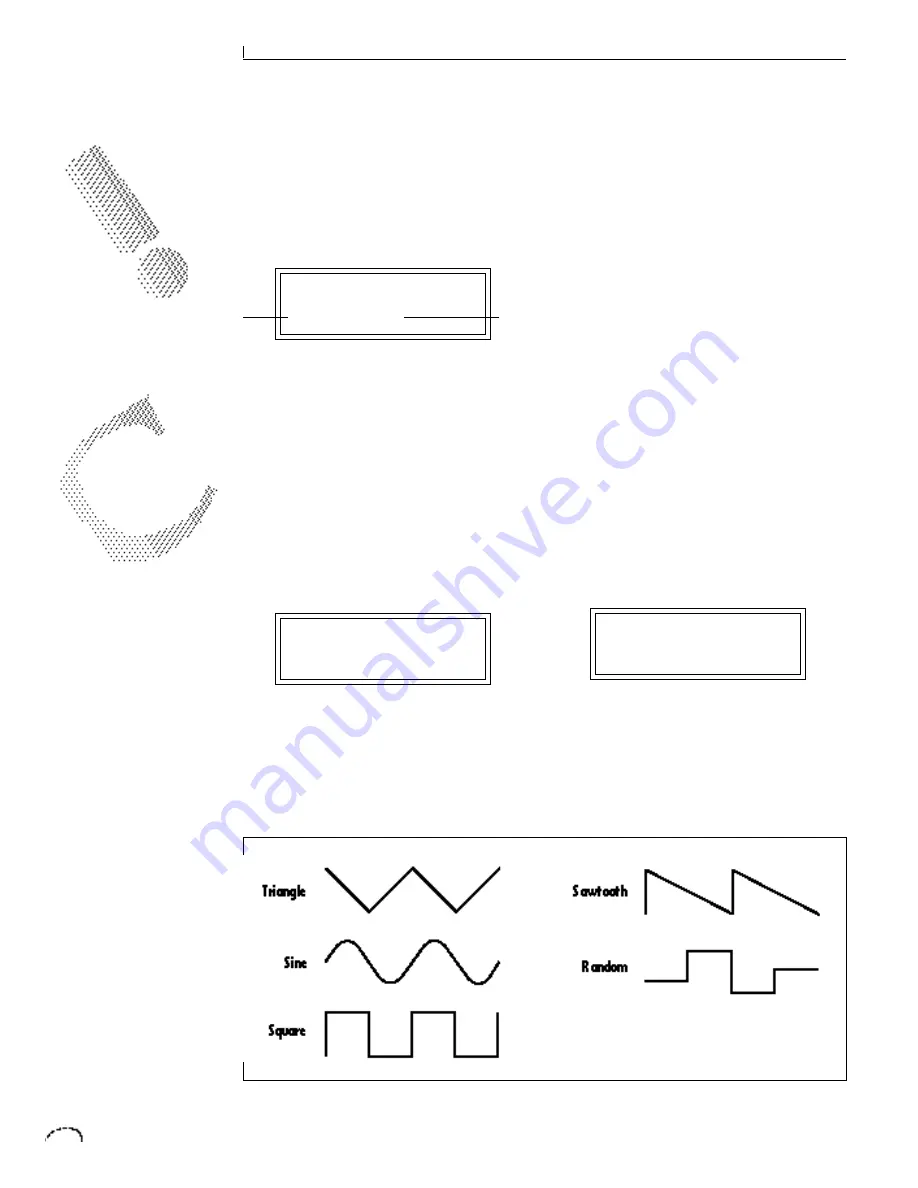
72
EDIT MENU
CROSS-SWITCH POINT
The cross-switch point parameter deter-
mines the point at which cross-switching
will occur when key position or velocity is
controlling cross-switch.
SWITCH POINT
064 (E3)
LFO 1 - SHAPE AND AMOUNT
This screen controls the waveshape and
amount of Low Frequency Oscillator 1.
The LFO can be used to produce vibrato
(when routed to pitch), or tremolo (when
routed to volume). The five LFO wave-
shapes are: Triangle, Sine, Square,
Sawtooth, and Random. The amount can
be varied from -128 to +127. Negative
values will produce inverted waveshapes.
LFO1 SHAPE AMT
Rand +127
LFO 1 - RATE, DELAY AND VARIATION
This screen controls the rate, delay and
variation of LFO 1.
Velocity
Key
LFO Rate
Varies the LFO speed from 0.052 Hz to 25
Hz (000-127).
LFO Delay
Sets the amount of time between hitting
a key and the onset of modulation. This
can be used to simulate an effect often
used by acoustic instrument players,
where the vibrato is brought in only after
the initial note pitch has been estab-
lished. The delay range is variable from 0
to 13 seconds (000-127).
LFO Variation
Sets the amount of random variation of
an LFO each time a key is pressed. This
function is useful for ensemble effects,
where each note played has a slightly
different modulation rate. The higher the
number, the greater the note to note
variation in LFO rate. LFO variation is
variable from 000-127.
LFO1 RT DLY VAR
000 000 000
LFO 2 - SHAPE AND AMOUNT
LFO 2 is functionally identical to LFO 1.
LFO 2 - RATE, DELAY AND VARIATION
LFO 2 is functionally identical to LFO 1.
TO ENABLE THE CROSS-
SWITCH FUNCTION, YOU
MUST ASSIGN
CROSSFADE TO A
MODULATION SOURCE
IN THE REALTIME OR
KEY/VELOCITY SCREENS.
FOR MORE INFORMATION
ON THE LFOS, SEE THE
PRESET PROGRAMMING
CHAPTER OF THIS MANUAL.
Summary of Contents for Classic keys
Page 1: ......
Page 9: ...7 Classic Keys INTRODUCTION ...
Page 10: ...8 INTRO CONNECTION INSTRUCTIONS ...
Page 17: ...15 Classic Keys BASIC OPERATION ...
Page 18: ...16 BASIC OPERATION ...
Page 23: ...21 Classic Keys MASTER MENU ...
Page 24: ...22 MASTER MENU ...
Page 33: ...31 Classic Keys EFFECTS SECTION ...
Page 34: ...32 EFFECTS SECTION ...
Page 51: ...49 Classic Keys PRESET PROGRAMMING ...
Page 52: ...50 PRESET PROGRAMMING ...
Page 64: ...62 PRESET PROGRAMMING ...
Page 65: ...63 Classic Keys EDIT MENU ...
Page 66: ...64 EDIT MENU ...
Page 81: ...79 Classic Keys STEP BY STEP ...
Page 82: ...80 STEP BY STEP ...
Page 89: ...87 Classic Keys REFERENCE SECTION ...
Page 101: ...REFERENCE SECTION 99 Drawbar Diagrams ...
















































