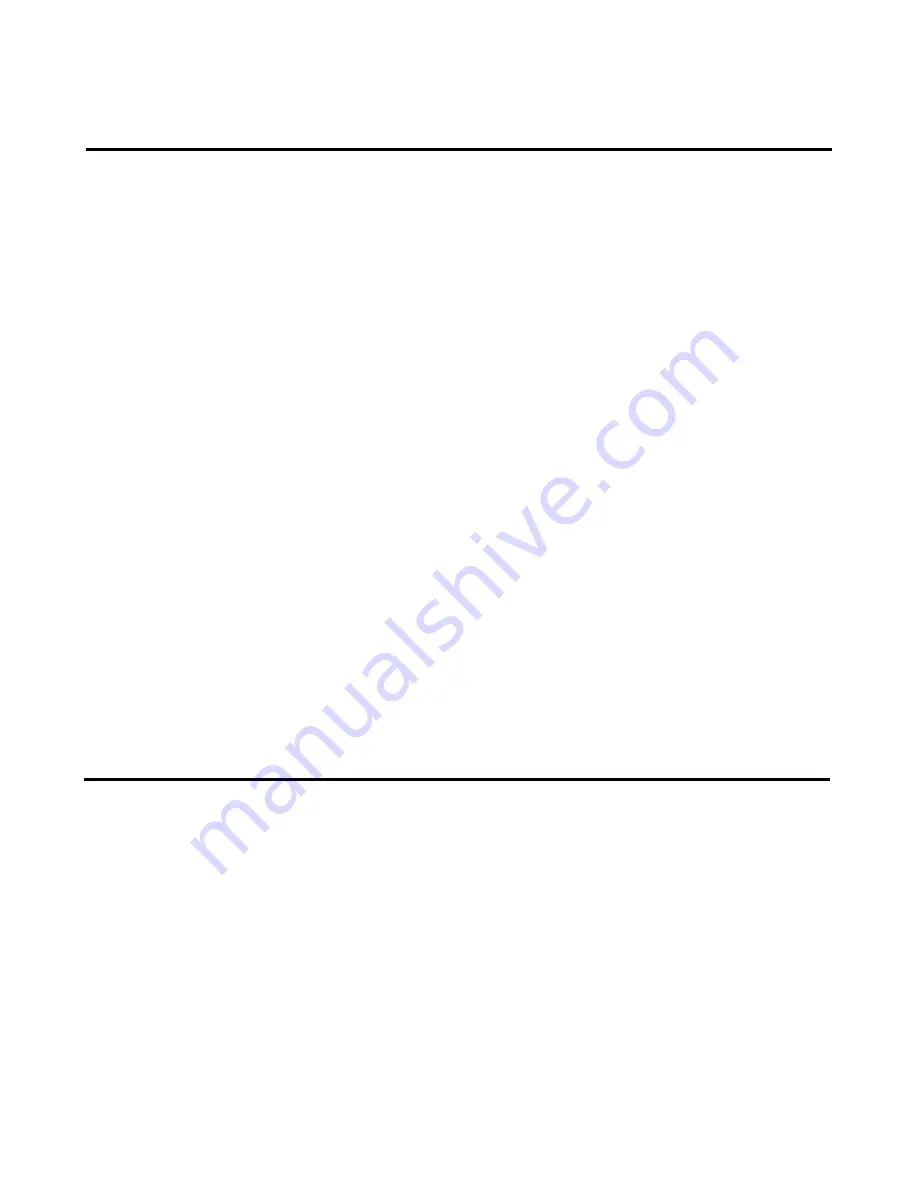
Drumulator Owners Manual
Erasing a Specific Note of a Drum Track 2H
You may also erase specific notes in a drum (or
percussion) track while the Drumulator is
running
and in
record
mode. As in Section
2G,
you must
be in
segment
mode to erase sounds.
1. Start off with the Drumulator
stopped.
To
erase a portion of a drum track, first assign
the drum sound to he erased to a Drum Play
button. If you want to erase the accented
version of the drum sound, then you must
assign the accented drum sound to a Drum
Play button (Section 1E, step 2). Note that
this differs from the way drum sounds are
erased in Section 2G.
2. Set Auto Correct to
high resolution
mode
(Section 2E).
3. Put the Drumulator into
record
mode by
holding down
RECORD
and pressing
RUN/STOP so that the RUN/STOP light
glows. The left-hand readout should read
rc
to indicate record, and you will hear the
metronome.
4. Press ERASE (the left-hand display now
reads
Er
instead of rc). While holding down
ERASE,
press the Drum Play button
corresponding to the sound you want to
erase. Press this Drum Play button down just
before
the note or series of notes you want to
erase, and release it just
after
the note(s) you
want to erase ends. To erase one note out of a
rapid series of notes, tap the Drum Play button
simultaneously with the note to be erased.
When erasing, you will hear the drum sound in its
normal place as it is being erased, however, the next
time the segment cycles the drum sound(s) you
erased will be gone.
Help:
♦
♦
♦
♦
There will probably be times when you are
absolutelv
sure that the erase function is not working
properly. One cause of trouble is trying to erase an
accented sound without assigning an accented sound
to a drum play button. Another problem occurs if you
try to erase a non-accented drum sound with a Drum
Play button which triggers the accented version of
that sound.
♦
♦
♦
♦
You may use Auto Correct settings other than
high resolution for special effects. For example,
suppose you recorded a series of four sixteenth note
snare drum sounds with an Auto Correct of 16. If you
erase using an Auto Correct setting of 8, you could
erase only every eighth note; so two of the sixteenth
notes would remain. Returning the Auto Correct to 16
would let you erase all four sixteenth notes. Note that
this technique may be used to advantage if you want
to “thin out” an overly complex drum part.
Copying Segments 2I
You may copy a segment to one or more other
segments. For example, suppose you set up a
great hi-hat and bass drum pattern in segment 54.
Now suppose you want segment 55 to contain a
snare part recorded over the basic bass drum/hi-
hat pattern, and segment 56 to contain a torn part
recorded over the same basic bass drum/hi-hat
part. Rather than having to re-create the hi-hat
and bass drum pattern for segments 55 and 56,
you may simply copy segment 54 to segments 55
and 56 (or any segment to any other segment, of
course) by following these steps:
1. You must be in
segment
mode and the
Drumulator must be
stopped.
2. Key in the segment you want to copy. (In this
example, segment 54.)
3. Press
COPY
. The left-hand display shows
Co
and the right-hand display shows a flashing
cursor.
4. Key in the number of the segment you
want to copy to (in this example, 55), and
then press
ENTER
to complete the
copying procedure. A beep will confirm a
successful copy, and the right-hand
readout will return to the number of the
segment being copied.

























