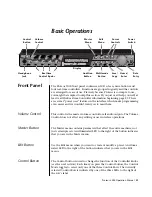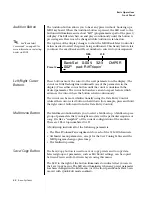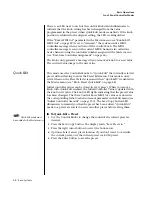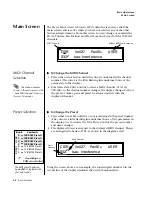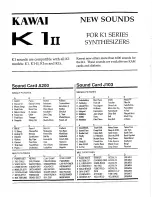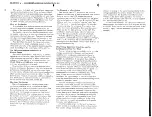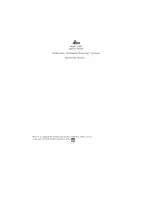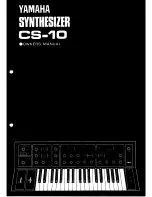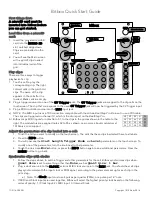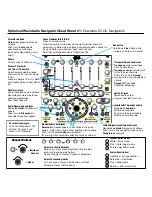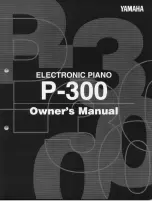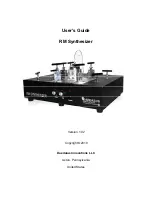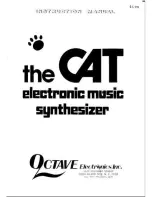30
E-mu Systems
Basic Operations
Multitimbral Operation
Multitimbral
Operation
Multitimbral operation means that Proteus 2000 can play more than one
sound at the same time. Follow these instructions to access multiple presets
on different MIDI channels simultaneously.
þ
To Set Up Proteus 2000 for Multitimbral Operation
1.
Set the MIDI mode to “multi mode,” using the MIDI mode function in
the Master menu.
2.
Decide which MIDI channels you want the Proteus 2000 to receive (32
channels can be used simultaneously). If you are using 16 MIDI
channels or less, just use the “A” MIDI port. Use both MIDI ports if you
need more than 16 MIDI channels. You can turn any unused channels
OFF using the MIDI Enable function in the Master menu.
3.
Select the desired preset for each of the MIDI channels you want the
Proteus 2000 to receive using the MIDI Channel/Preset selection screen
(see previous instructions).
O
O
O
O
Save the Multisetup
using the instruction provided in
Chapter 3:Multisetup.
4.
Proteus 2000 now responds multitimbrally on each of the MIDI
channels you have specified. The volume and pan position parameters
can be adjusted over MIDI (for each MIDI channel) or using the Cursor
and Data Entry Control in the Preset Select screen.
Proteus 2000 has two MIDI inputs with 16 MIDI channels each. Each of the 32 MIDI
channels can be assigned to play a specific preset with unique volume and pan settings.
S C O T T S V A L L E Y C A . U . S . A .
B
THRU
A
~
“A” MIDI
channels 1-16
“B” MIDI
channels 1-16
IN
IN
Volume
Pan
Channel 01
A
Volume
Pan
Preset
Channel 02
A
Volume
Pan
Preset
Channel 03
A
Volume
Pan
Preset
Channel 16
A
Preset
Volume
Pan
Preset
Channel 01
B
Volume
Pan
Preset
Channel 02
B
Volume
Pan
Preset
Channel 03
B
Volume
Pan
Preset
Channel 16
B