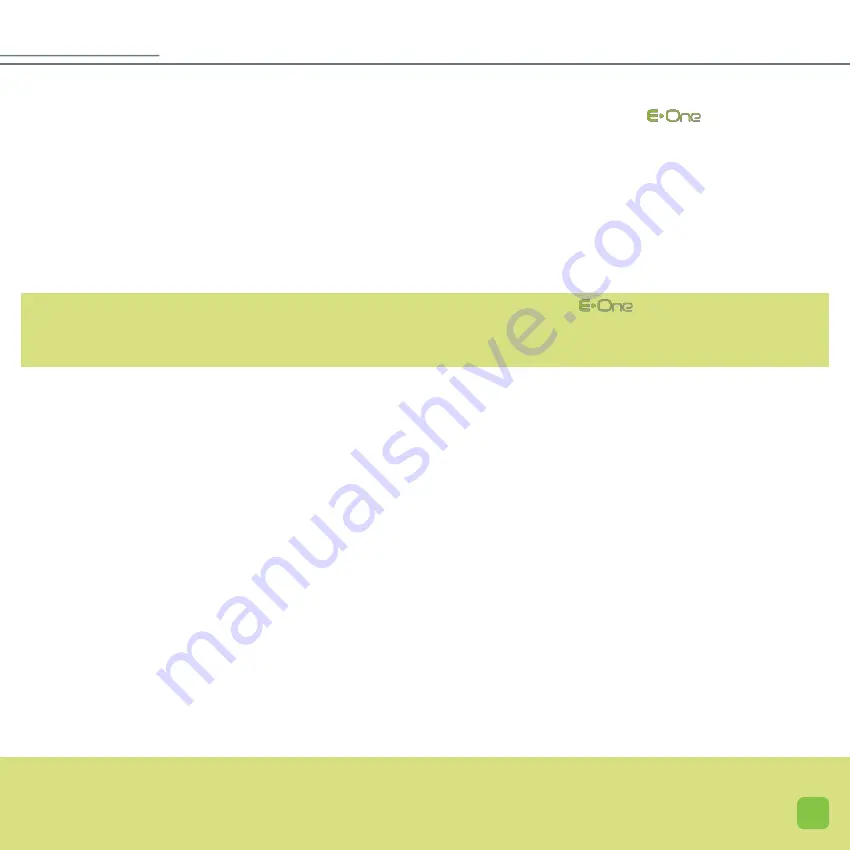
41
• Modifying an existing PIN code, while a former code already exists, is possible but only when
is already running,
i.e. the PIN you want to change has already been entered at start-up. You must therefore click once on the lock icon (
16
)
and enter the current code once, then validate it (validation icon
14
). The device is unlocked; the oblique red line appears
the lock icon (
16
). It is then possible to enter a new PIN code by following the same steps as those described previously.
• If you have mistakenly selected the lock icon (
16
), and that you do not wish to enter a personalised PIN code, click on the
go back icon (
13
).
IMPORTANT:
If you cannot remember the PIN code you have entered, you must send us back your
so that our technical depart-
ment can unlock your device. This service is not included in the warranty; you will therefore be billed for it.
• Beep keys
By default, the “Beep keys” are activated but it is possible to disable it. This is why we recommend that you choose a simple
PIN code that you can remember, but you will also need to write it down somewhere else.
OPTIONS
Summary of Contents for clinic
Page 1: ...U s e r M a n u a l ...
Page 6: ...7 ...
Page 11: ...GLOS 12 THE BASE Applicator Colour touch screen Applicator support area ...
Page 15: ......
Page 28: ...31 ...
Page 39: ...43 ...

































