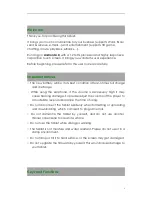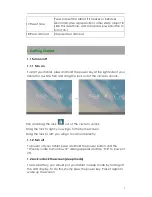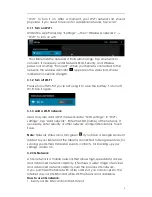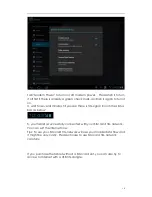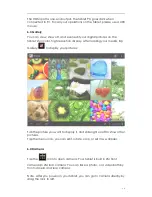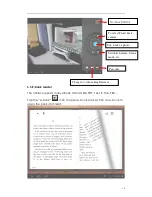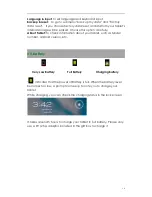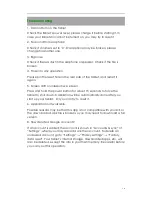8
“Wi-Fi” to turn it on. After a moment, your Wi-Fi networks list should
populate. If you need to rescan for available networks, tap "scan"
3.1.1 Turn on Wi-Fi
Within the App Panel, tap “Settings” → then “Wireless & networks” →
“Wi-Fi” to turn on wifi.
Your tablet lists the networks it finds within range. Tap a network to
connect. If necessary, enter Network SSID, Security, and Wireless
password, and tap “Connect”. When your tablet is connected to the
network, the wireless indicator
appears in the status bar. Waves
indicate connection strength.
3.1.2 Turn off Wi-Fi
Please turn off Wi-Fi if you’re not using it to save the battery. To turn off
Wi-Fi, Tab it again.
3.1.3 Add a Wi-Fi network
Users may also add a Wi-Fi network under “Wi-Fi settings”. In “Wi-Fi
settings”, tap “Add network”. Enter the SSID (name) of the network. If
necessary, enter security or other network configuration details. Touch
Save.
Note:
Network status icons turn green
if you have a Google Account
added to your tablet and the tablet is connected to Google services, for
syncing your Gmail, Calendar events, contacts, for backing up your
settings, and so on.
3.2 3G Network
A 3G network is a mobile network that allows high-speed data access
and advanced network capacity. It features a wider range of services
and advanced network capacity over the previous 2G network.
If you purchase the tablet with a SIM card slot, you can access to the
Internet via your 3G SIM card while Wi-Fi network is not available.
How to use 3G network:
1, insert your 3G SIM card into the SIM slot.