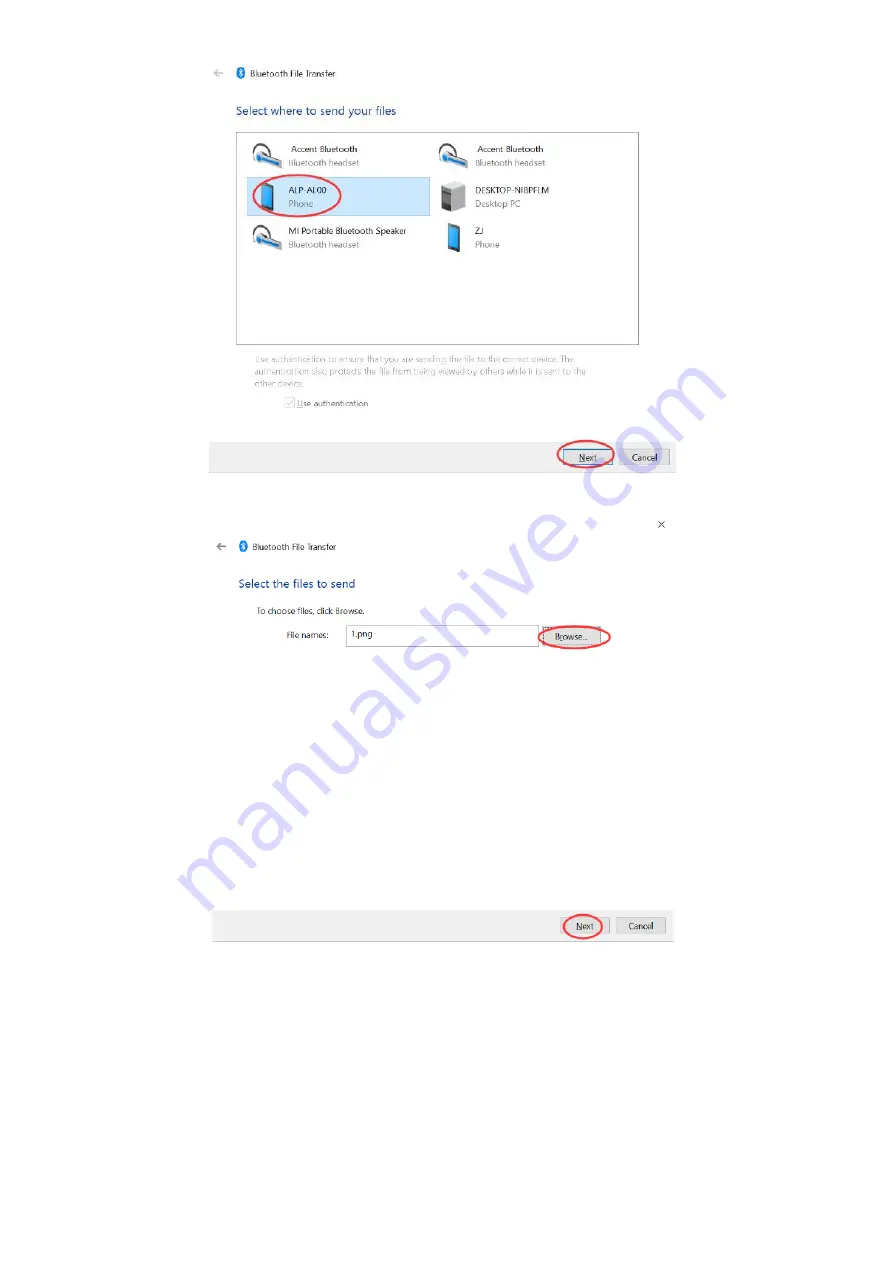Reviews:
No comments
Related manuals for UT55

T20
Brand: Harman Kardon Pages: 8

INTUOS 4
Brand: Wacom Pages: 15

INTUOS 3
Brand: Wacom Pages: 88

S10 Blade
Brand: Viliv Pages: 25

One CTH-671
Brand: Wacom Pages: 51

10-5555MA
Brand: Madison Pages: 15

TB782B
Brand: Zeki Pages: 24

10.One
Brand: Intex Pages: 22

PowerTab MID708
Brand: Manta Pages: 164

TW80 Series
Brand: Winbook Pages: 12

CR711
Brand: Crosley Pages: 6

102.157
Brand: Fenton Pages: 12

102.143
Brand: Fenton Pages: 16

V10
Brand: Ployer Pages: 32

10.1" Android KITKAT 4.4
Brand: PumpkinX Pages: 19

ViewPad 7x
Brand: ViewSonic Pages: 83

Droid 9.7
Brand: Evolve Pages: 12

miTab NEO
Brand: Wolder Pages: 32