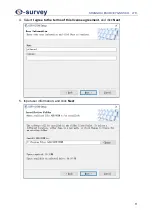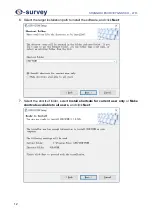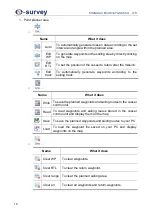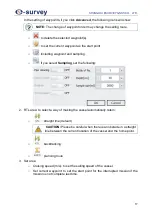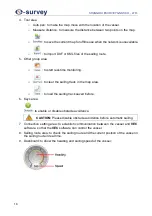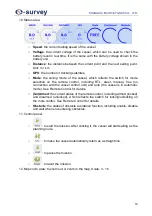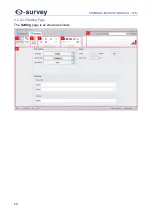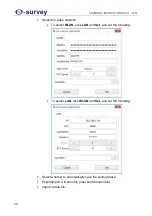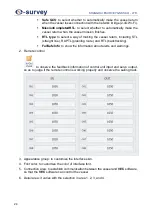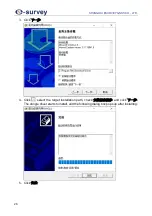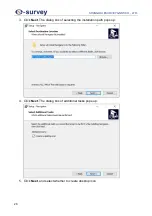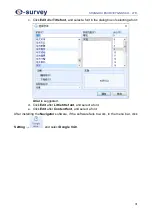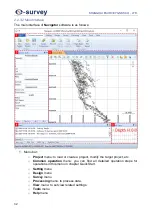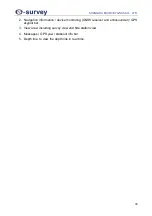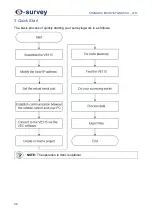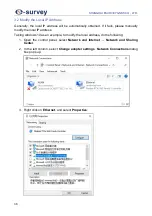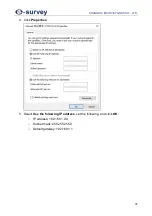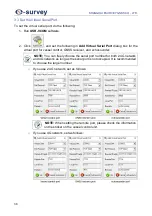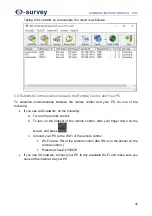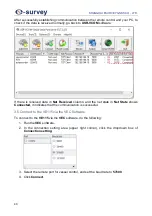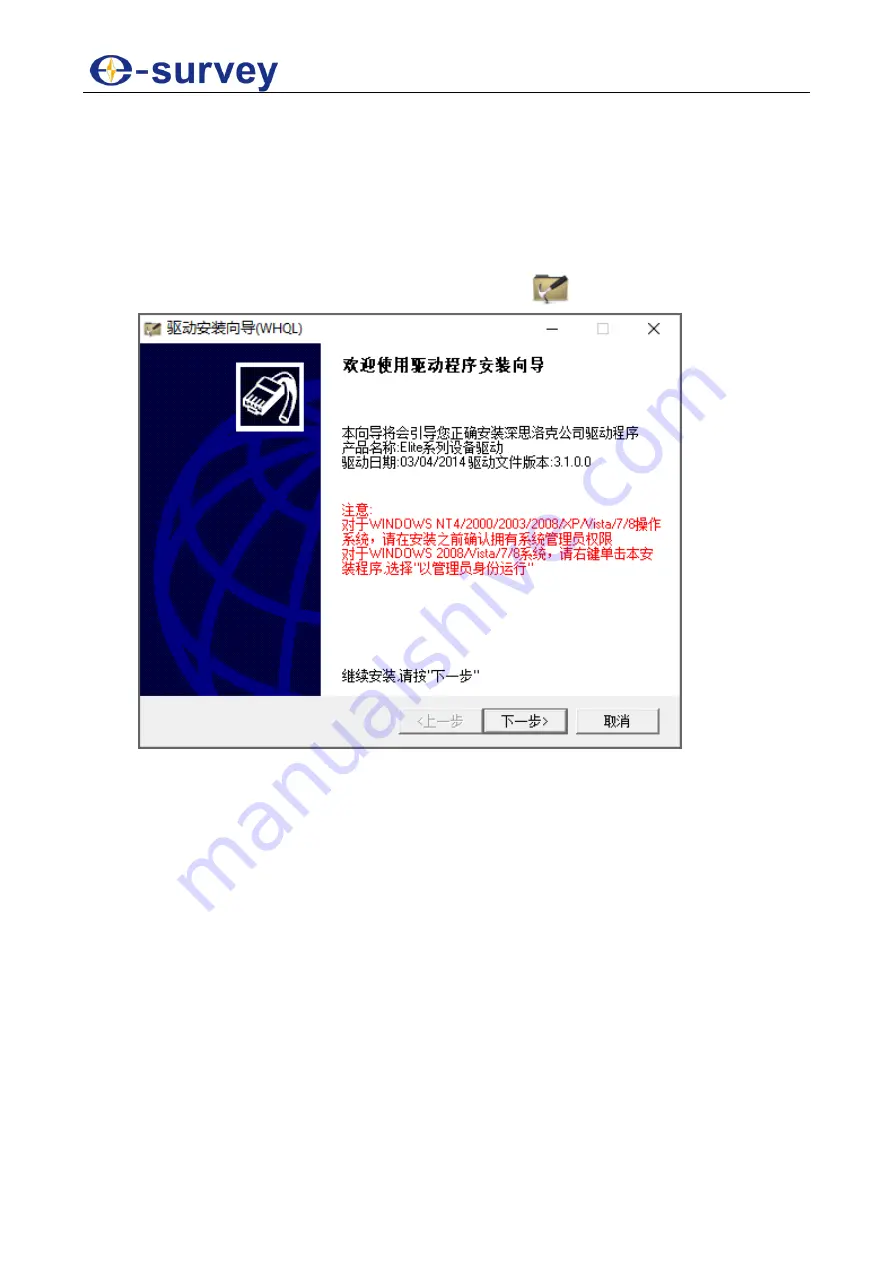
SHANGHAI ESURVEY GNSS CO., LTD.
25
2.2.3 Navigator Software
The
Navigator
software is mainly used for data collection, design, survey, data processing
of GNSS data and echosounder, etc.
2.2.3.1 Installation
Before installing the
Navigator
software, do the following:
1. Insert the navigator dongle into your computer.
2. To install the dongle driver, double click program
:
Summary of Contents for VE115
Page 1: ...Shanghai eSurvey GNSS Co Ltd 1st Edition V1 0 Unmanned Vessel Control System USER GUIDE VE115...
Page 2: ......
Page 4: ...SHANGHAI ESURVEY GNSS CO LTD...
Page 6: ...SHANGHAI ESURVEY GNSS CO LTD II...
Page 16: ...SHANGHAI ESURVEY GNSS CO LTD 10 2 Select English and click Next 3 Click Next...
Page 26: ...SHANGHAI ESURVEY GNSS CO LTD 20 2 2 2 2 2 Setting Page The Setting page is as shown as follows...
Page 53: ...SHANGHAI ESURVEY GNSS CO LTD 47 5 In Device page do the following...
Page 73: ......