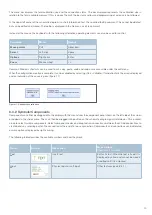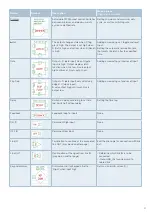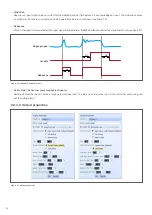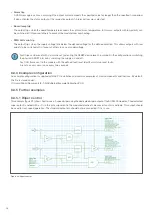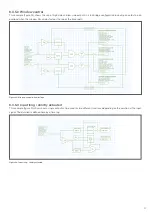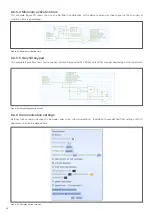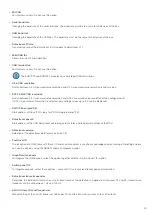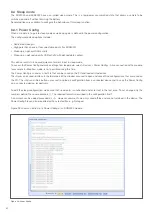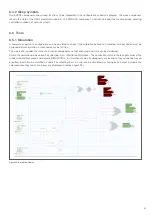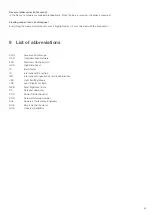62
8.5.2 Monitoring
Select »Device«, »Connect« to establish a live connection with a PDU. This automatically retrieves the saved calibration and starts
monitoring all inputs and outputs as well as the supply voltage and board temperature and generates general messages that are
shown on the right side of the main display (see figure 30).
The contents of the message box can be saved in a text file in the working directory by selecting »Device«, »eXport messages«.
Information in the message field can be cleared by selecting »Device«, »clear Messages«.
8.5.3 Options
The following general options can be found in the »Options« menu.
Enable/Disable grab and drag
Switch between the ability to drag the schematic diagram screen section with the mouse and the ability to select multiple com-
ponents with the mouse.
Enable/Disable auto offline
If the auto offline function is enabled, PDUsetup returns to offline mode if the connection to a device has been interrupted for more
than 5 seconds. To reestablish the connection or to connect a new device, manually select »Device«, »Connect«. If "Auto offline"
is deactivated, PDUsetup permanently searches for the same device and automatically establishes a new connection as soon as
the module is available.
8.5.4 Global options
Global options influence the entire application and can be accessed under »File«, »Global Options«.
Black-on-white colour scheme
Change the colour scheme from a white to a black background. Which option is the most suitable depends on the screen quality,
the ambient lighting and the user's preferences.
Colour blind (yellow/green)
Changes yellow colouring to violet to assist with yellow/green deficiencies.
Figure 30: Live monitoring