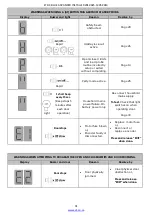ET DC BLUE ADVANCED INSTALLER 2012.025.12.05.2014
18
SELECTING A LOCK MODE.
Default – Off
NB!! The “E-Coms” output on the control card is designated to be used with an “E-Coms” Relay module,
when using any electric lock. These modules are only available via ET Systems.
For further instructions on the E-Coms relay module, consult the instructions included with it.
For assistance the product support department can be contacted on:
In strike lock mode, the lock relay will energise 0.5sec before the motor begins opening and release
again 0.5sec after the motor has begun moving. (Total 1sec. pulse length)
In magnetic lock mode, the lock relay will energise, 0.5sec before the motor starts opening and 5 seconds
later, the lock relay module switches off again. (Total 5sec. pulse length)
From Standby Mode
Action
Response
To enter the Program
menu. Press and hold
SET button until buzzer
beeps twice.
Display begins flashing
“P” and buzzer beeps
twice to confirm the
main program menu is
active.
Select lock setup by
scrolling up with the UP
button until “
” flashes.
Display flashes “
” to
confirm lock setup
mode is selected.
Press and release SET
button to enter lock
setup.
Buzzer beeps once and
current lock status is
displayed.
Press and release the UP
or DOWN buttons to
scroll to the desired
setting.
0 = Off.
1 = Strike lock.
2 = Magnetic lock.
Press and release the SET
button to save the new
setting to memory and
exit back to the main
program menu.
The buzzer beeps once
and the display returns
to flashing “P”.
To
Scroll up or down
to next program
option.
OR
Press and release EXIT to
return to Standby mode.