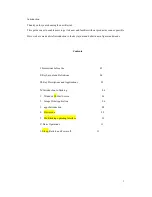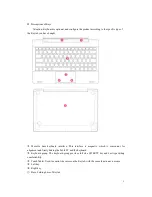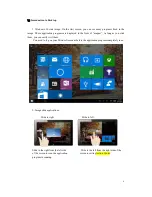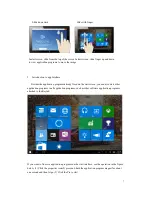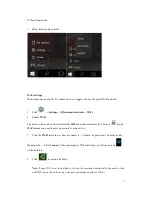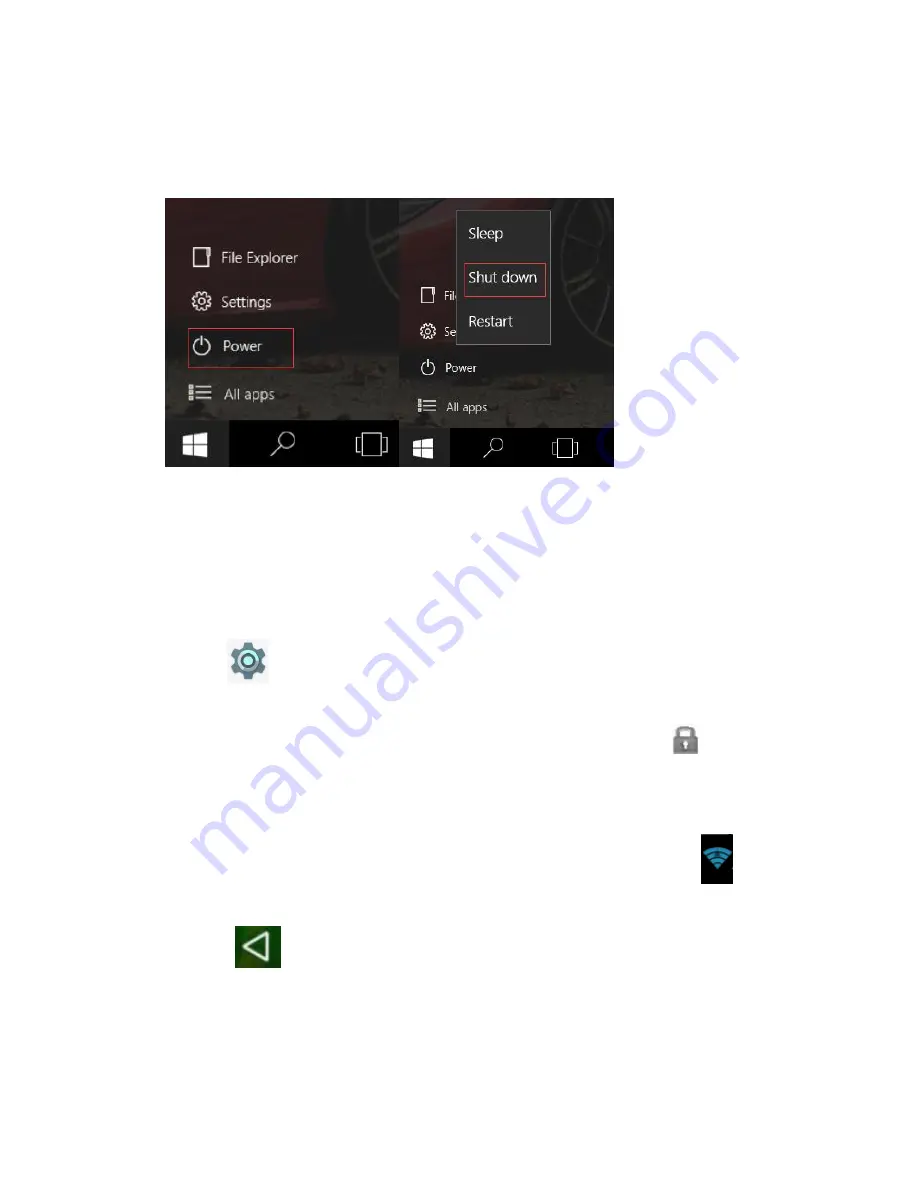
11
Ⅴ
. Basic Operations
1.
Sleep, restart and power off
Wi-Fi settings
Many functions require Wi-Fi connection, so we suggest you use the preset Wi-Fi network.
1.
Click
→ Settings → Wireless and network→ Wi-Fi
2.
Enable
Wi-Fi
.
The device will search and list all available
Wi-Fi
networks automatically. The icon
beside
Wi-Fi
means you need to enter a password to connect to it.
3.
Click the
Wi-Fi
network you want to connect to
→
if there is a password, you need to enter
the password
→
Click
Connect.
After connecting to Wi-FI network, you will see an icon
on the desktop.
4.
Click
to return to desktop.
Note:
If your Wi-Fi is set to be hidden, it will not be searched automatically. You need to click
add Wi-Fi network and then enter required information to add your Wi-Fi.