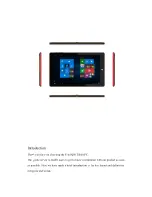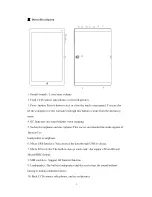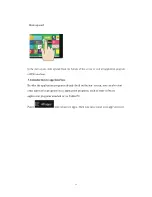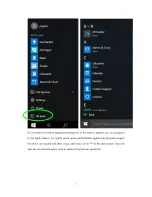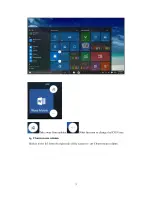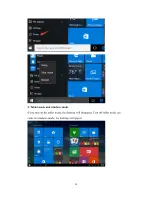Reviews:
No comments
Related manuals for Q10

TB85
Brand: Unitech Pages: 48

TB80
Brand: Unitech Pages: 87

TB120
Brand: Unitech Pages: 58

TB162
Brand: Unitech Pages: 2

QW TB-9718D
Brand: Qware Pages: 49

JTA-575
Brand: Jensen Pages: 18

ZAGGfolio
Brand: Zagg Pages: 2

8+
Brand: Harman Kardon Pages: 5

MZ1000
Brand: Cimo Pages: 47

Mobii 825D
Brand: Point of View Pages: 13

SC-02D
Brand: Samsung Pages: 37

SC-03G
Brand: Samsung Pages: 40

SCH-I905
Brand: Samsung Pages: 52

SCH-I905U
Brand: Samsung Pages: 56

Samsung Galaxy Tab GT-P1000N
Brand: Samsung Pages: 52

SC-01C
Brand: Samsung Pages: 55

GT-P3100B
Brand: Samsung Pages: 150

8300
Brand: DLI Pages: 50