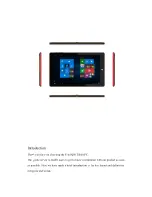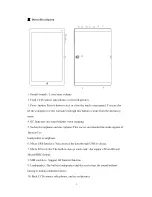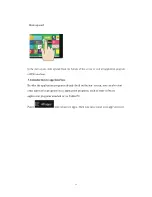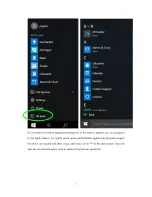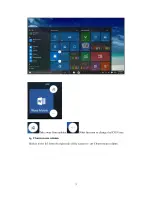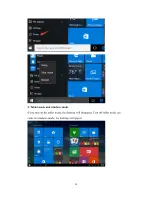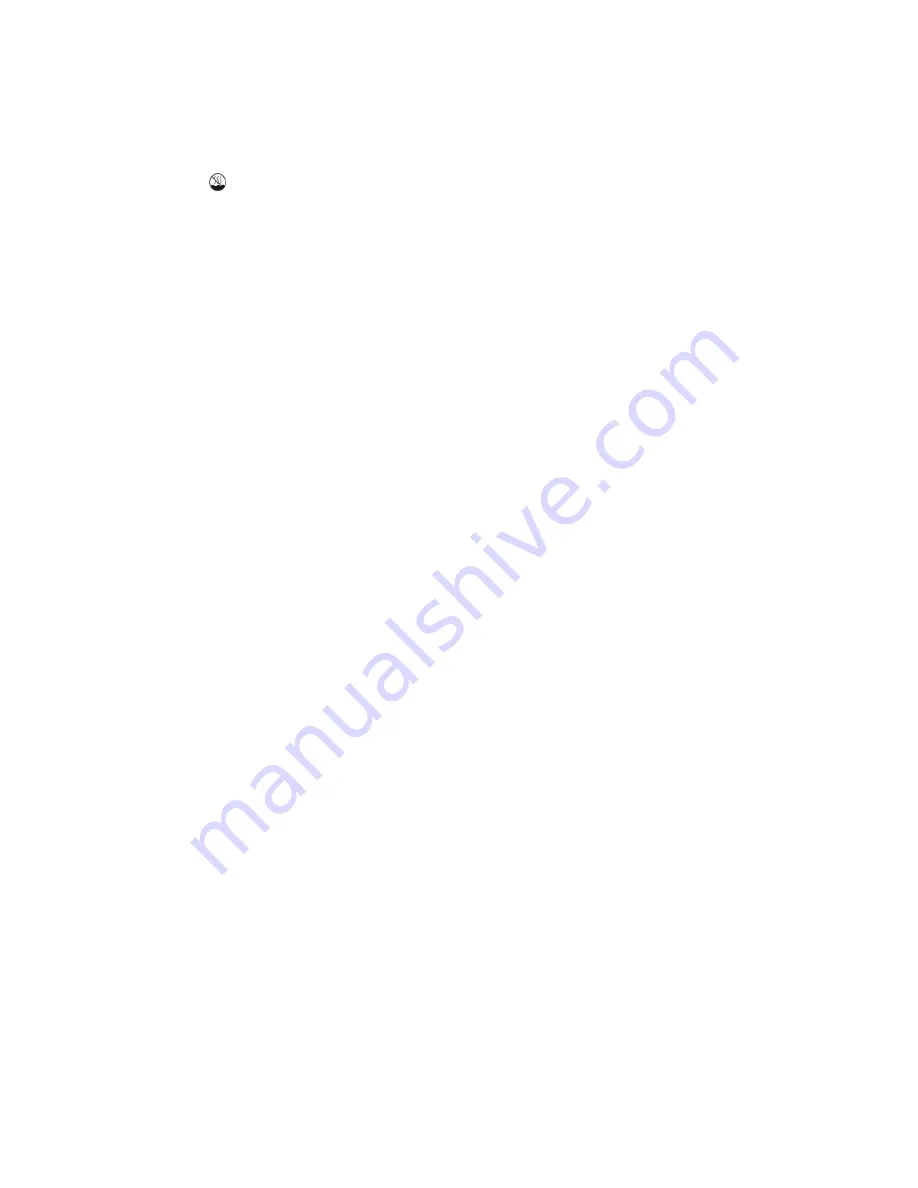
1
Ⅰ
. Precautions before Use
1. This product is suitable for use in non-tropic areas below 2,000 meters, and the
mark
in the nameplate indicates the product is suitable for use in non-tropic areas.
2. Prevent the Tablet PC from falling to the ground or being strongly impacted
otherwise.
3. Do not use it in the long term in any environment where the air is too cold, too hot,
too humid or with too much dust. Do not expose the Tablet PC to sunlight.
4. Avoid using it in the strong magnetic and strong static environment as much as
possible.
5. Once any water or other liquid splashes onto the Tablet PC, close it immediately
and do not use it until it dries out.
6. Do not clean the Tablet PC with any detergent containing chemical element or other
liquid to avoid causing damage due to corrosion and becoming damp. If cleaning is
really necessary, clean it with dry soft cloth tissue paper.
7. Our company shall not bear any and all responsibilities for loss or deletion of
material inside the machine caused due to abnormal software and hardware operation,
maintenance or any other accident.
8. Please back up your important material at any time to avoid loss.
9. Please do not disassemble the Tablet PC by yourself; otherwise you will lose the
right to claim warranty.
10. This product supports the overwhelming majority of mainstream bands of 3G
DONGLE network cards. The cases for 3G Dongle may be different. It is suggested
that you test it to make sure it is OK before buying it.
11. Replacement with incorrect type batteries may cause explosion. Make sure to use
original batteries.