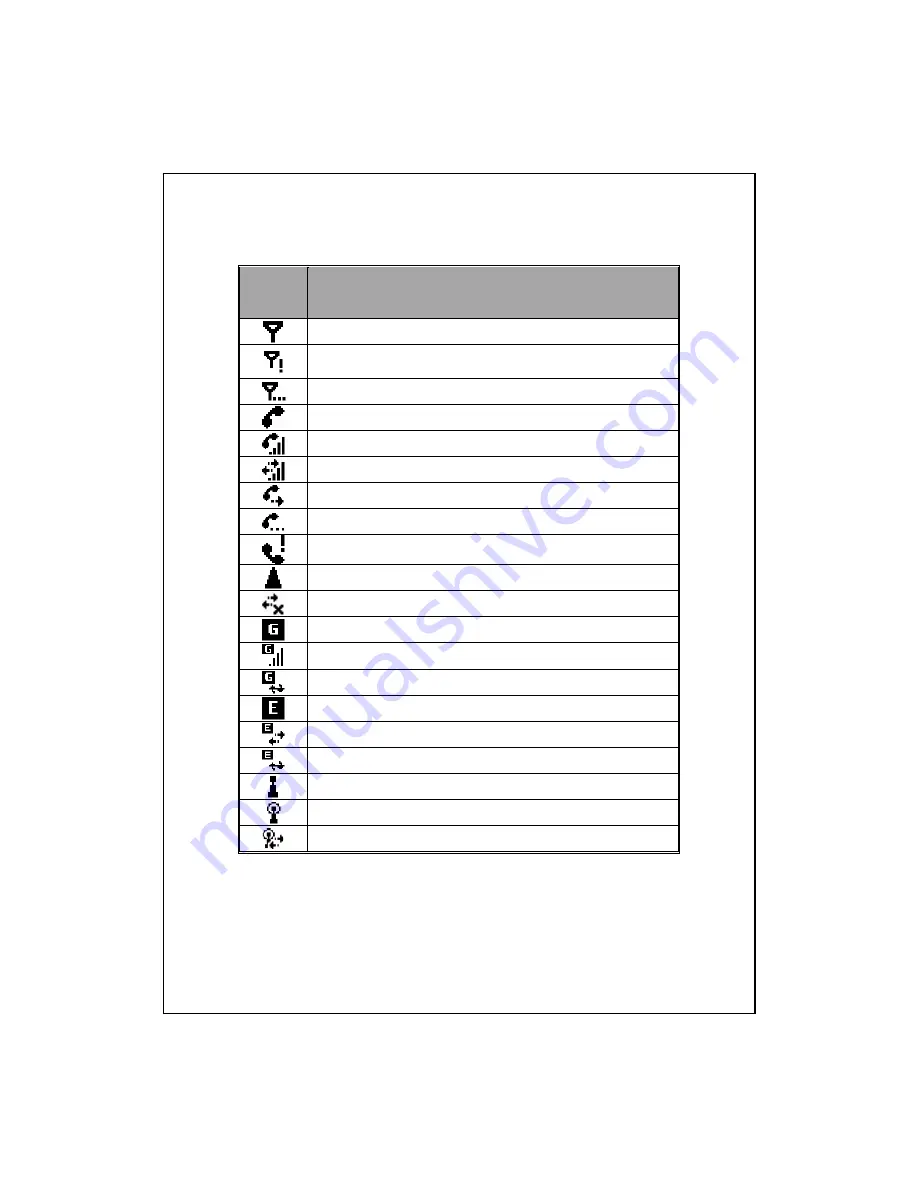
Using the Pocket PC 2-5
Icon
Meaning
(Located on the Navigation Bar at the top of the screen)
Radio connected
No signal. No service. The device has not yet connected to a
network.
Lost signal. The device is searching for a signal.
Missed call
Voice call in progress
Data call in progress
Calls are forwarded
Call on hold
Missed call
Roaming
GPRS not in use
GPRS available
GPRS connected
Synchronize over GPRS in use
EDGE available
EDGE connected
Synchronize over EDGE in use
Wireless LAN Active
Wireless LAN Data Calling
Wireless LAN in use
Summary of Contents for M700
Page 1: ...G GP PS S P Po oc ck ke et t P PC C U Us se er r M Ma an nu ua al l...
Page 12: ...X 10...
Page 15: ...Getting Started 1 3 QWERTY Keyboard Close Open...
Page 28: ...1 16...
Page 56: ...2 28...
Page 90: ...4 24...
Page 104: ...5 14...
Page 174: ...10 18...
Page 218: ...12 16...
Page 240: ...15 6...
Page 247: ......
Page 248: ...First Version December 2006 Current Version June 2007 Version 3 Number 20070530...





































