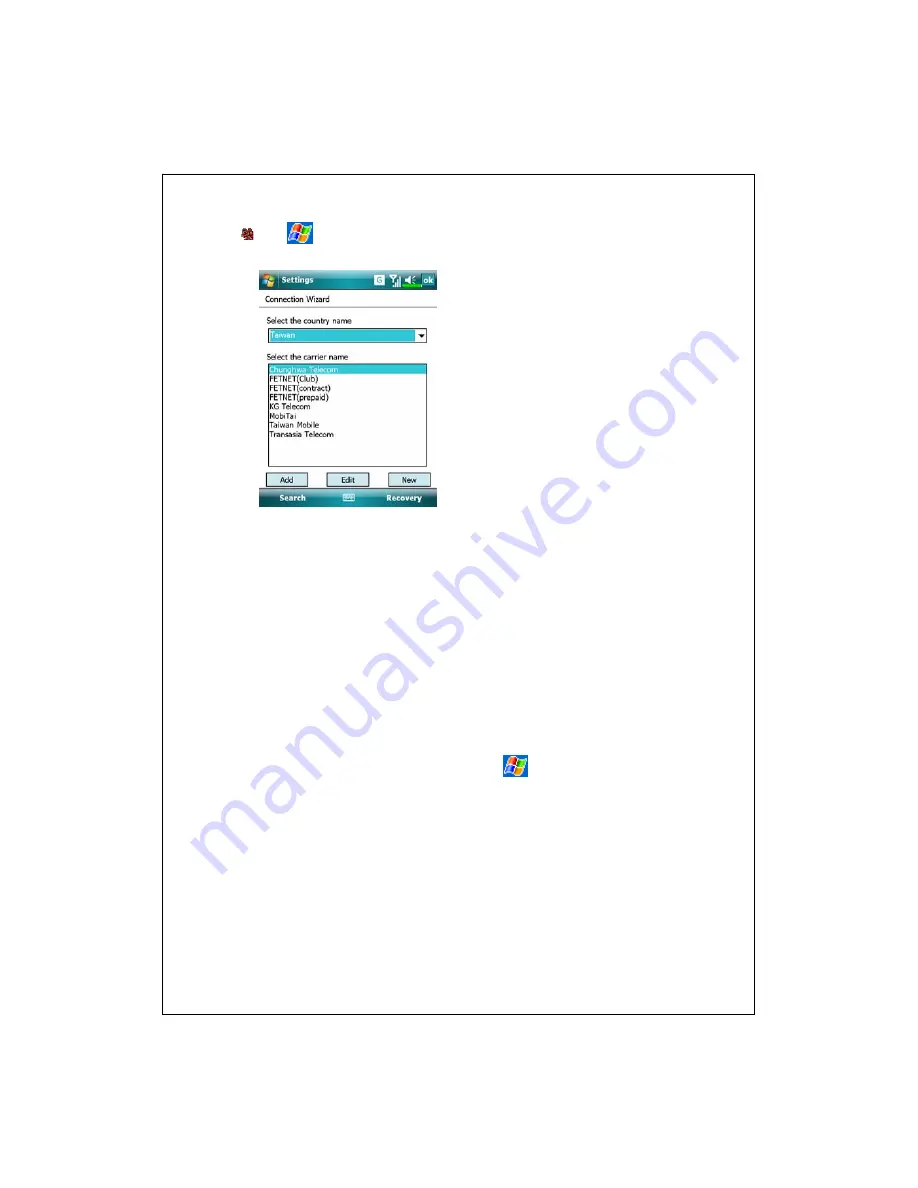
7-2
Tap
,
Settings
, the
Connections
tab, and then
Connection Wizard
.
1.
Select the country name from the
list.
2.
Select the carrier name from the
list.
3.
According to actual requirements,
select the carrier name, and then tap
Add
Button or
Edit
Button. Or use
the
New
Button to add the new
network connection.
4.
Search
Button: Detect the currently
available telecommunication
service. If it is found, use the
Add
Button to add the highlighted
selection. If it is not found, the
“New network” screen will be
shown; please manually setup the
network.
5.
Recovery
Button: Restore to the
original setup value.
6.
Tap
,
Settings
, the
Connections
tab,
Connections
,
and then “Manage existing
connections,” the list will show the
newly added network name.
Summary of Contents for X800
Page 1: ...G GP PS S P Po oc ck ke et t P PC C P Ph ho on ne e U Us se er r M Ma an nu ua al l...
Page 4: ......
Page 14: ...X 10...
Page 16: ...1 2 External Views 2 1 3 6 7 9 10 11 12 13 19 21 25 26 27 5 8 22 28 23 20 4 14 15 16 17 18 24...
Page 30: ...1 16...
Page 58: ...2 28...
Page 68: ...3 10...
Page 94: ...4 26...
Page 182: ...10 24...
Page 226: ...12 16...
Page 248: ...15 6...
Page 254: ...16 6...
Page 261: ......
Page 262: ...First Version September 2007 Current Version September 2007 Version 1 Number 20070830...














































