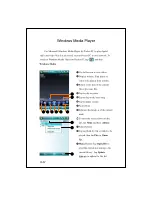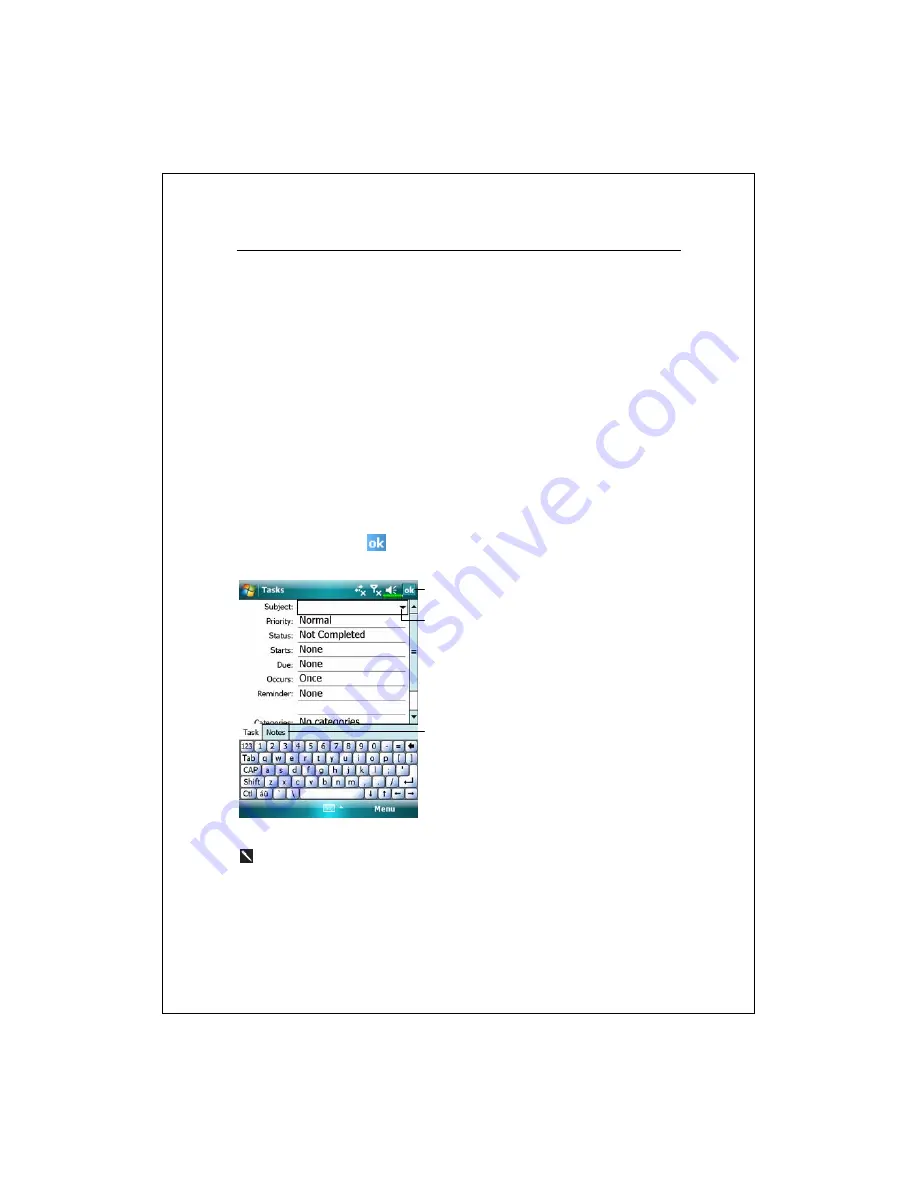
Companion Programs 11-11
Create a Task
1.
Tap
Menu
and then
New Task
.
2.
Using the input panel, enter a description.
3.
You can enter a start date and due date or enter other information by first
tapping the field. If the input panel is open, you will need to hide it to see
all available fields.
4.
To assign the task to a category, tap
Categories
and select a category from
the list. In the task list, you can display tasks by category.
5.
To add notes, tap the
Notes
tab. You can enter text, draw, or create a
recording. For more information on creating notes, see “Notes: Capturing
Thoughts and Ideas” section.
6.
When finished, tap
to return to the task list.
n
Tap to return to the task list (the
task is saved automatically).
o
Tap to choose from predefined
subjects.
p
Notes is a good place for maps and
drawings.
To quickly create a task with only a subject, check
Show Tasks entry bar
on the
Options
menu. Then, tap “Tap here to add a new task” and enter
your task information.
o
p
n
Summary of Contents for X800
Page 1: ...G GP PS S P Po oc ck ke et t P PC C P Ph ho on ne e U Us se er r M Ma an nu ua al l...
Page 4: ......
Page 14: ...X 10...
Page 16: ...1 2 External Views 2 1 3 6 7 9 10 11 12 13 19 21 25 26 27 5 8 22 28 23 20 4 14 15 16 17 18 24...
Page 30: ...1 16...
Page 58: ...2 28...
Page 68: ...3 10...
Page 94: ...4 26...
Page 182: ...10 24...
Page 226: ...12 16...
Page 248: ...15 6...
Page 254: ...16 6...
Page 261: ......
Page 262: ...First Version September 2007 Current Version September 2007 Version 1 Number 20070830...