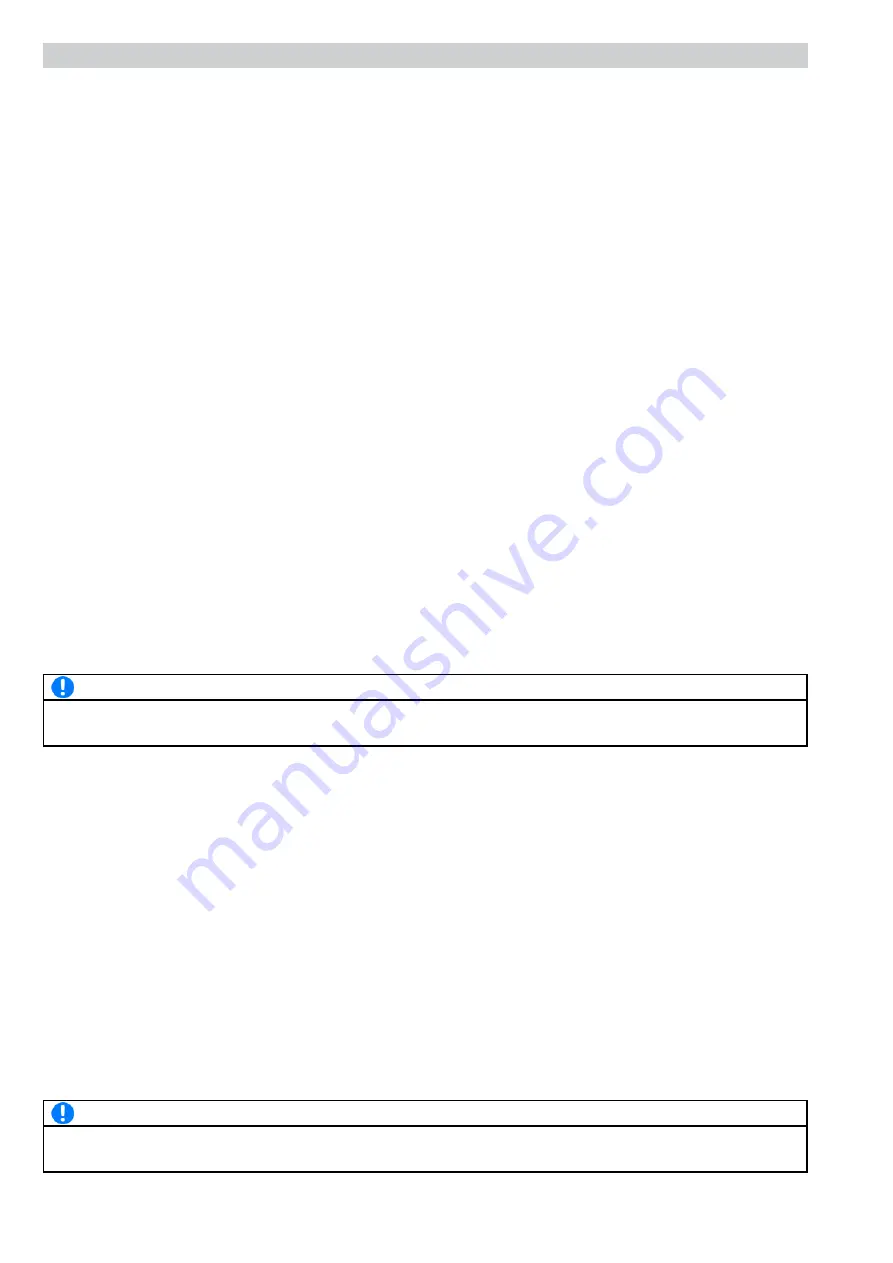
© EA Elektro-Automatik, DE-41747 Viersen, Helmholtzstr. 31-33, Tel. 02162-3785-0, Fax. 02162-16230
12
Connection / Programming
2. The interface connectors
2.1 RS 232-C Interface
Pin assignment of the 9pole Sub-D socket for the serial interface:
1
-
6
DSR
2
RXD
7
RTS
3
TXD
8
CTS
4
DTR
9
-
5
Signal ground
2.1.1 Baud rate selection RS232
The serial port on the Ethernet interface board uses certain communication parameters which can not be changed.
Before using the port for communication, make sure to set the software tools on the PC to the same settings. See
technical specification on page 10.
2.1.2 Serial cable for the RS232
For the connection of the RS232 port on the device to a PC it requires a standard 9pole 1:1 D-sub cable.
2.1.3 Ethernet interface
The Ethernet interface settings on the device are limited to a variable IP address. Changing the IP to a desired value
can be done using either the RS232 port via serial cable and terminal software or by a special SCPI command via
standard network connection (Ethernet patch cable, CAT5).
3. First operation and setup
3.1 Setting IP address
The default IP address 192.168.0.163 can be changed to any other custom value before or after the device has been
installed on the target location. Which of both ports to use for programming the IP depends on the situation. Being
connected to the network, the device can be accessed at the default IP address and re-programmed. This is the simp-
ler method. Alternatively, the serial port of any PC or notebook can be used, if present. After changing the IP address
by any of both methods, the device has to be completely switched off and on again to activate the new IP address.
Note
As long as there is serial cable connection between the RS232 port of the device and a PC, either for IP program-
ming or normal remote control, the Ethernet port remains deactivated.
3.1.1 Programming the IP address via RS232 port
Steps to perform:
1. Switch device off, connect serial cable (1:1) from device to PC
2. Start terminal software on the PC, for example Hyperterminal, and use following settings in the software:
- COM port: depends on which port of the PC the cable is connected to
- Serial settings: Baud rate 9600 Bd, no parity, 8 data bits, 2 stop bits, 1 start bit, CTS/RTS handshaking
- Termination character: CR (0xD, 13) or LF (0xA, 10) or both
The termination character is required. Depending on the terminal software that is used, the character may already
be sent when hitting the return key. Otherwise it has to be included in the message.
3. Start the serial connection and switch the device on --> the message „
Press any key to continue
“ should appear in
the terminal software log window. Press any key or send any single character, for example „y“.
4. Now there should appear another request: „
Program IP address?
“ --> This has to be confirmed with the „y“ key or
by sending the „y“ character, else the IP programming procedure is canceled.
5. A prompt should appear with „y“, requesting you to enter the new IP address: „
Enter the IP address (eg.
10.10.10.163)>
“ --> enter the new IP here in the standard format and as pure text, for example 192.168.0.10, and
submit with return key or by sending the IP string followed with a termination character. The device will ask back with
„
Is <ip> correct?
“. In order to finally program the IP address, this has to be answered with „y“ key or „y“ character.
Once successfully programmed, there will be a message „
IP address successfully programmed
“.
Note
In case the question „
Is <ip> correct?
“ has been mit negated with „n“ , because the entered IP address was wrong,
the whole procedure has to be repeated from step 1.


































