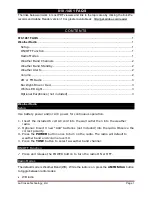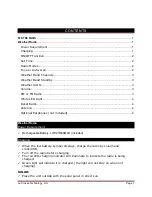• If there is any inconsistency of weather forecast between Local Weather Station
and this unit, the Local Weather Station's forecast should prevail. We will not hold
responsible for any trouble that may come up due to wrong forecasting from this unit
7. Barometric Pressure Reading
7.1 Barometric Trend Pointer (A6)
The trend pointer displayed on the LCD (A6) indicates the trend of the Barometric
pressure.
7.2 Absolute / Relative Air Pressure
• Press the “Absolute / Relative” button [B8] to toggle between Absolute or Relative
pressure display.
“ABS” is shown for Absolute Pressure; “REL” is shown for Relative pressure
• Absolute pressure is the actual pressure measured by the Main Unit
• When viewing Relative pressure, hold “Absolute / Relative” button [B8] for 3 seconds,
press “▲” (B7) or “▼ “(B9) button to adjust, press “Absolute / Relative” button [B8] to
conirm.
Note:
Check your local weather station for Sea Level pressure information
7.3 Past Hour Air Pressure (History) Reading
• Press “HISTORY” button (B6) to view the past 12 hour’s Barometric Pressure history.
The hour is indicated on LCD (A9)
Press “HISTORY” button
• 0 HR = Current Barometric Pressure Reading
• -1HR = Barometric Pressure Reading in 1 hour ago
• -2HR = Barometric Pressure Reading in 2 hour ago……..etc
• Hold “hPa/inHg/mmHG” button [B7] for 3 seconds to select the unit for barometric
pressure meter in hPa, inHg or mmHG.
7.4 Barometric Pressure Bar Graph
The Barometric Pressure Reading at 0hr, –2hr,-4hr,-8hr,-12hr is recorded and shown on
Barometric Pressure Bar Graph [A8]. The Graph is displayed in both hPa and inHg
Indicating the barometric
pressure trend is rising
Indicating the barometric
pressure trend is steady
Indicating the barometric
pressure trend is falling
ENGLISH 6
ENGLISH 7
8. Thermometer
8.1 RF Transmission Procedure:
• The main unit automatically starts receiving transmission from outdoor thermo sensor
for outdoor temperature after batteries are inserted.
• The thermo sensor unit will automatically transmit temperature to the main unit after
batteries inserted. For having more than one external transmitter (Maximum3), select
the Channel, CH1, CH2 or CH3 to ensure each sensor is transmitting difference
channel before inserting batteries. The channel select switch (D3) is at the back of the
thermo sensor.
• If main unit failed to receive transmission from outdoor thermo sensor in irst 3 minutes
after the batteries inserted (“- - . –”display on the LCD), hold “Channel” button (B10) for
3 seconds to receive transmission manually. RF icon “
” lashes on the LCD.
Note:
“WEATHER/HISTROY” (B6), “HPA/INHG/MMHG/▲ (C/F)” (B7), “RELATIVE/
ABSOLUTE"(B8), "MAX/MIN/▼” (B9) buttons will not function while scanning for thermo
sensor’s signal unless they are well received or stopped manually.
8.2 Temperature & Humidity
(1) Outdoor Temperature--- Channel Selection
• Press “CHANNEL” button (B10) to view the 3 Channels’ temperature & humidity. The
sequence is shown as follow:
PRESS “CHANNEL” button
>
PRESS “CHANNEL” button
>
PRESS “CHANNEL” button
• When viewing the record on CHANNEL 1 or 2, or 3, hold “CHANNEL” button (B10)
for 3 seconds to cancel the record on this channel manually, and receive the
transmission automatically again.
(2) Maximum / Minimum Temperature / Humidity
• Press “MAX/MIN” button (B9) to show the max/min for the indoor/outdoor temperature
and humidity
“
” is shown on the LCD if maximum Temperature / Humidity is shown.
“
” is shown on the LCD if minimum Temperature / Humidity is shown.
• Hold “MAX/MIN” button (B9) for 3 seconds to clear the recorded maximum and
minimum reading.
Display the three
channels alternatively