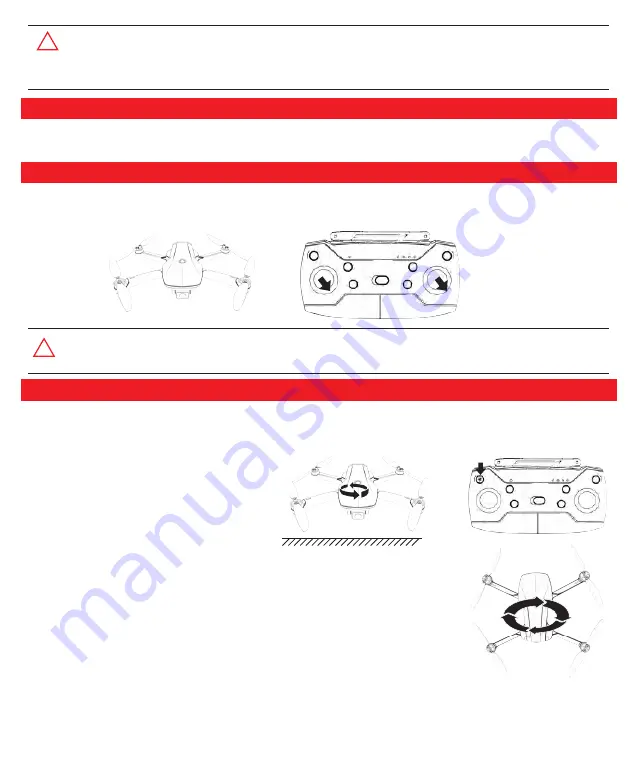
!
!
Gyro Calibration
Compass Calibration
Drone Initialization Detection
● When performing the gyroscope calibration procedure, make sure to put the drone on a level surface, otherwise, the
drone can't fly in balance.
● Performing the gyroscope calibration procedure each time before taking off.
● If the drone is not synchronized with other remote controllers, as long as the synchronization is successful, you do
not need to synchronize the remote controller and the drone again.
● When the remote control is synchronized with the drone, make sure that the other remote control and drone are
not powered on at the same time, otherwise, the synchronization may fail.
After the synchronizing procedure is finished, it will automatically begin the initialization detection. In the meantime, and the
drone needs about 8 seconds to complete the initialization detection on the horizontal ground. Next, the drone needs to begin
the Gyro Calibration.
After the synchronization is successful and drone initialization detection is completed, keep the drone on the horizontal
ground, push the left and right joysticks 45° to the lower right corner at the same time, as shown in the figure below. Then
the front and back indicators of the drone flash quickly, and the gyroscope is being calibrated. Finally, the indicator light
changes from flashing to steady. The gyroscope calibration is completed.
After the drone and the remote controller are successfully synchronized, complete the initialization test and perform the gyro
calibration, then the drone can begin the compass calibration.
Every time before the drone takes off, it must be performed compass calibration, otherwise, the drone will not be able to fly
normally.
Compass calibration is divided into two steps:
Step 1: Compass horizontal calibration (Figure 1)
Press the compass calibration button
Then spin the drone by hand as shown below and
rotate it counterclockwise horizontally for about 3
times until the remote control beeps and the rear
indicator light of the drone stays on., the horizontal
calibration is completed.
Step 2: Compass vertical calibration (Figure 2)
Erecting the drone and rotate the drone by hand , as shown in the figure 2 below, rotate the
fuselage clockwise about 3 times until the remote control beeps and the rear indicator light of
the drone stays on.. The compass calibration is complete.
-5-
Summary of Contents for EX5
Page 1: ......





























