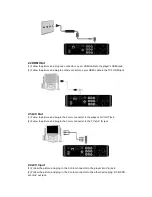TTEM
Quantity
EAGET M9 Player
1 Piece
Power Adapter
1 Piece
Remote Control
1 Piece
AA Battery
2 Pieces
AV Cable
1 Piece
USB Data Cable(A to Mini B)
1 Piece
HDMI Cable
1 Piece (optional)
User Manual
1 Piece
Note: The actual contents in the package might be different from the packing list in this manual, if
any difference, please check with the vendor.
1.4 Cautions
This player’s design and manufacture has your safety in mind. In order to safely and
effectively use this player, please read the following before usage.
1.4.1 Usage Cautions
User should not modify this player. If commercial hard disk is being used, the
environmental temperature should be 5
~+35
.
1.4.2 Power
The player’s power voltage: DC 12V.
When using this player, please connect the supplied AC adapter or AC adapter cable to
the player’s power jack. When placing the adapter cable, make sure it can not get
damaged or be subject to pressure. To reduce the risk of electric shock, unplug the adapter
first before cleaning it.
Never connect the adapter to the player in a humid or dusty area. Do not replace the
adapter or cable’s wire or connector.
1.4.3 Radio Interference
If not properly shielded, almost all electronic devices will get radio interference. Under
some conditions, your player might get interference.
The design of this player has followed the FCC/CE standard, and has followed the
following rules:
(1) This player may not cause harmful interference;
(2) This player could accept some interference received including interference that
may cause undesired operation.
1.4.4 Repair
If the player has a problem, you should take it to an appointed repair center and let the
specialists do the repair, never repair the player yourself, you might damage the player or