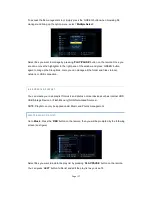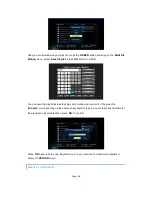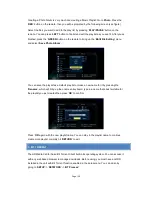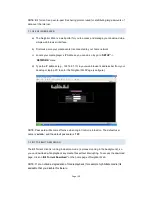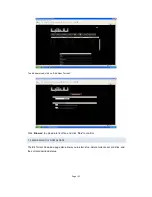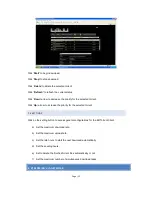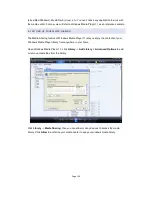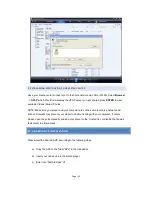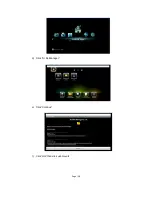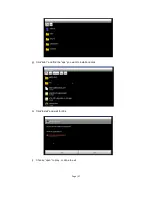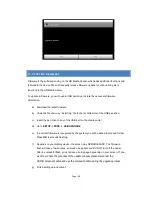Page | 38
11 . UPD ATING FIRMWARE
Firmware is the software running on the HD Media Center, which adds additional functions and
features to the device. We will frequently release firmware update to continue bring more
functions to the HD Media Center.
To update a firmware, you will need a USB pen drive to store the necessary firmware
information.
a) download the latest firmware.
b)
Unzip the file and copy ‘install.img’ file to the root directory of the USB pen drive.
c)
Insert the pen drive to any of the USB port on the media center.
d) Go to
SETUP -> MISC -> USB UPGRADE
e) If a correct firmware is recognized by the system you will be asked to proceed further.
Press
OK
to precede flashing.
f)
Depends on your display device, the screen may REMAIN BLACK, The firmware
flash will take a few minutes, so please be patient and DO NOT turn off the power.
After a successful flash, you shall see a setup page appearing on your screen
. If you
want to monitor the progress of the update process please disconnect the
HDMI/component cable and use the composite cable during the upgrade process.
g) Finish setting up and reboot