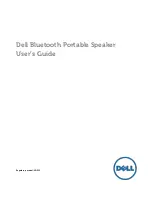14
5.2 Main Interface
Title Bar:
Displays the host name and test information tips.
Menu bar:
Contains the main operations. Click the drop-down menus to see sub menu
options.
Toolbar:
Contains the shortcut keys. Using the mouse, hover over the icon to display the
function description.
When the
"alarm indicator"
is under normal load conditions the light will be green. If the
light becomes red, this would indicate an abnormal load down, and in a protected state.
Hover your mouse over the lights to view the protection reasons.
Comment Field:
Used for information tips of shortcut keys, task detail tips, and other
information.
5.3 Communication Settings
After the PC is connected to the unit by data transmission line, the first step is selecting
communication settings. Click the
[Settings]
menu, and then click the drop-down menu
in the
[Communication Settings]
options or click icon on the toolbar. After selecting the
appropriate communication interface (COM1-COM20) in the dialog box, click OK. Match
the COM ports assigned by the PC. You can look for available port on your PC in the
Device Manager (My Computer > Properties > Hardware > Device Manager > Ports).